By: Greg Robidoux | Updated: 2006-10-10 | Comments (7) | Related: > Express Edition
Problem
With the release of SQL Server 2005, Microsoft also released SQL Server 2005 Express Edition. This is the free version of the SQL Server engine that existed in prior releases under the MSDE namesake. While there were several great enhancements with SQL Server 2005, one great change was the release of SQL Server Management Studio Express a GUI based management environment for this free version of the database engine. Although having a GUI to manage this version is great, one thing that is still lacking is the ability to schedule jobs, since SQL Server Agent is not part of this version. If nothing else job scheduling is extremely helpful for scheduling backups.
Solution
Although there is not the direct ability to schedule jobs in the Express Edition there are third party tools that give you this capability. One of these tools is called SQLScheduler. This is a free tool that works with both SQL Server 2000 and SQL Server 2005. The tool allows you to do the following:
- Supports all versions of SQL Server 2000 and 2005
- Supports unlimited SQL Server instances
- Supports unlimited number of jobs.
- Runs as Windows Service
- Sends email notifications on job success and failure
The following are screen shots from the SQLScheduler website.
This first image is shows you the management interface to create and manage existing jobs.

This screen shot shows you the tabs for setting the parameters for your job.
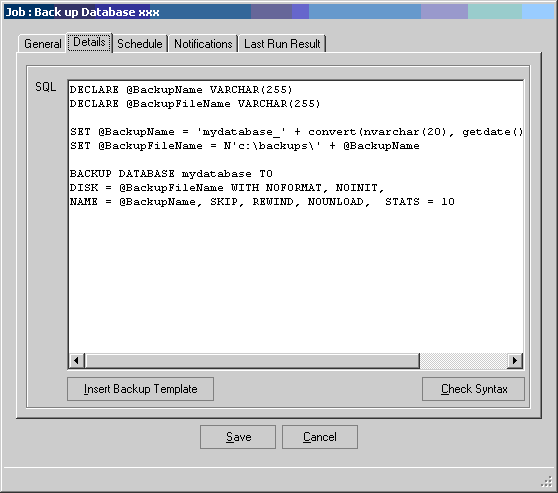
This screen shot shows you the scheduling parameters

To install the product you need to download the zip from from this location.
The zip file contains the following contents
- SQLScheduler.exe - main GUI executable
- SQLSCheduler.WindowsService.exe - Windows service responsible for executing and scheduling jobs.
- SQLScheduler.Scheduler.dll - additional libraries
- SQLScheduler.exe.config - configuration file for the GUI executable
- SQLScheduler.WindowsSerivice.exe.config - configuration file for the Windows service.
- Jobs.config - configuration file storing details of every job
- Installservice.bat - batch file used to install the SQLScheduler service
- Uninstallservice.bat - batch file for uninstalling SQLScheduler service
For the most part you just need to download the zip file, extract the contents and run the Installservice.bat to get it up and running. One thing I noticed was that the "Logs" directory was not created, so I just created an empty folder called "Logs" underneath where I extracted the files and everything worked without a problem.
The way the job scheduling works is based on an XML file that stores the contents of the job parameters that you setup. So this makes it very easy to open up the XML file to see the contents of the job, but the GUI makes that task much more manageable.
The GUI only shows you the status of the last run, but the log files show you the contents for each job that was run.
Next Steps
- If you have a need to schedule jobs for your MSDE or SQL Express databases take a look at this tool
- If nothing else this would be a great feature to add to your MSDE and SQL Express installations to run backups
- Best of all this is a free tool, so download a copy and check it out
About the author
 Greg Robidoux is the President and founder of Edgewood Solutions, a technology services company delivering services and solutions for Microsoft SQL Server. He is also one of the co-founders of MSSQLTips.com. Greg has been working with SQL Server since 1999, has authored numerous database-related articles, and delivered several presentations related to SQL Server. Before SQL Server, he worked on many data platforms such as DB2, Oracle, Sybase, and Informix.
Greg Robidoux is the President and founder of Edgewood Solutions, a technology services company delivering services and solutions for Microsoft SQL Server. He is also one of the co-founders of MSSQLTips.com. Greg has been working with SQL Server since 1999, has authored numerous database-related articles, and delivered several presentations related to SQL Server. Before SQL Server, he worked on many data platforms such as DB2, Oracle, Sybase, and Informix.This author pledges the content of this article is based on professional experience and not AI generated.
View all my tips
Article Last Updated: 2006-10-10






