By: Greg Robidoux | Updated: 2022-02-25 | Comments (26) | Related: 1 | 2 | 3 | 4 | 5 | 6 | 7 | 8 | More > Database Administration
Problem
Sometimes there is a need to change the name of a database whether this is because the original name was based on some other project that is no longer relevant to the data stored in the database or maybe it was because you restored a database and at the time just gave it a temporary name, but long term it ended up being a database that needed to remain on your system.
Regardless of the reason, there may come a time when you want to or need to rename a database. In this tip we look at a couple different options.
Solution
There are a few ways of doing this. Let's say I have a database named "Test" and I want to rename to "Test2".
Option 1 - Rename SQL Server Database using T-SQL
This command works for SQL Server 2005, 2008, 2008R2, 2012, 2014, 2016, 2017 and 2019:
If you are using SQL Server 2000 you can use the T-SQL command below to make the database name change. This still works for SQL 2005, 2008, 2008R2, 2012, 2014, 2016, 2017 and 2019, but Microsoft says it will be phased out at some time.
Option 2 - Rename SQL Server Database using SSMS rename option
If you are using SQL Server Management Studio, right click on the database and select the Rename option and then rename the database.
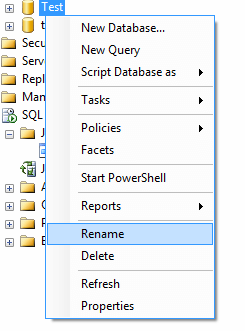
Option 3 - Rename SQL Server Database using SSMS
Another simple way to rename the database is to just click on the database name in the Object Explorer and rename the database like you would rename a folder in Windows.

Option 4 - Rename SQL Server database using detach and attach
Use the detach and attach feature of SQL Server to detach the database first and when you reattach the database you give the database a different name. This can be done by using the following T-SQL commands (enter your database name and info).
First run the following to get the database file names:
First detach the database:
Then attach the database using the files from the first command above:
@dbname = N'Test2',
@filename1 = N'C:\Program Files\Microsoft SQL Server\MSSQL14.SQL2017\MSSQL\DATA\test.mdf',
@filename2 = N'C:\Program Files\Microsoft SQL Server\MSSQL14.SQL2017\MSSQL\DATA\test_log.ldf'
Detach and Reattach using SSMS
You can also do this using the SSMS GUI as follows:
We are going to rename database "Test" to "Test2".
Right click on database "Test" and select Tasks > Detach... and the following will open. Click OK to detach the database.
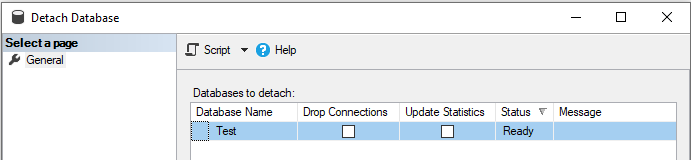
To reattach, right click on Databases and select Attach...
Then click the Add button and select the MDF file for the database you want to reattach.
Here we are reattaching database "Test", but we will attach as "Test2".
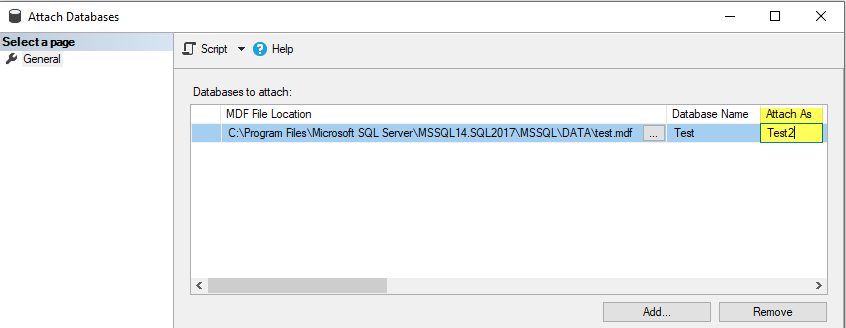
One thing to note is by changing the name of the database using any of these techniques you are only renaming the database. The physical files still have the same names, so if you want to also change the name of the files the best approach is to use Option 4. Before you reattach the files you need to first change the name of the physical files and then when you do the reattach you can specify the renamed files.
Important Note - Need Exclusive Database Access
In order to rename a database you will need to have exclusive access to the database, which means there are no other database connections using the database.
I will open another query window and USE database Test2, this way there is another connection to the Test2 database.
Then when I try to rename database "Test2" back to "Test", it fails since I did not have exclusive access and I got this error message.
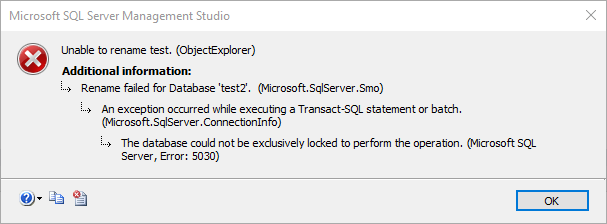
Next Steps
- Any of these 4 options can be used with SQL Server 2005, 2008, 2008R2, 2012, 2014, 2016, 2017 and 2019.
- In addition to changing the names of the databases you also need to check to see if there are any references in your application code to the database name. This can be either within SQL Server or outside of SQL Server. By making this name change, nothing else is changed so you may need to do a lot of additional work to change a database name.
- See if there are databases that could use a name change and plan the change process to take advantage of a more meaningful database name.
- Refer to these related tips:
About the author
 Greg Robidoux is the President and founder of Edgewood Solutions, a technology services company delivering services and solutions for Microsoft SQL Server. He is also one of the co-founders of MSSQLTips.com. Greg has been working with SQL Server since 1999, has authored numerous database-related articles, and delivered several presentations related to SQL Server. Before SQL Server, he worked on many data platforms such as DB2, Oracle, Sybase, and Informix.
Greg Robidoux is the President and founder of Edgewood Solutions, a technology services company delivering services and solutions for Microsoft SQL Server. He is also one of the co-founders of MSSQLTips.com. Greg has been working with SQL Server since 1999, has authored numerous database-related articles, and delivered several presentations related to SQL Server. Before SQL Server, he worked on many data platforms such as DB2, Oracle, Sybase, and Informix.This author pledges the content of this article is based on professional experience and not AI generated.
View all my tips
Article Last Updated: 2022-02-25






