By: Greg Robidoux | Updated: 2007-11-01 | Comments (6) | Related: > SQL Server Management Studio
Problem
When developing code for a project there is often more than one component that you need to work with for the entire project. The project may include new tables, table changes, new stored procedures, changes to stored procedures, etc... Keeping all of these components straight as well as logically grouped together is sometimes a challenge in itself. Are there are any built-in tools that allow you better manage project components vs. one big file?
Solution
In SQL Server Management Studio a new component has been added that allows you to logically group your project code together in one place.
To access this you need to create a new project which you can do one of two ways:
- File -> New -> Project or (Ctrl + Shift + N)
When you create a new project you have several choices such as:
- SQL Server Scripts
- Analysis Services Scripts
- SQL Server Compact Edition Scripts
At this point you need to select the type of project and a new solution will be created for that project.
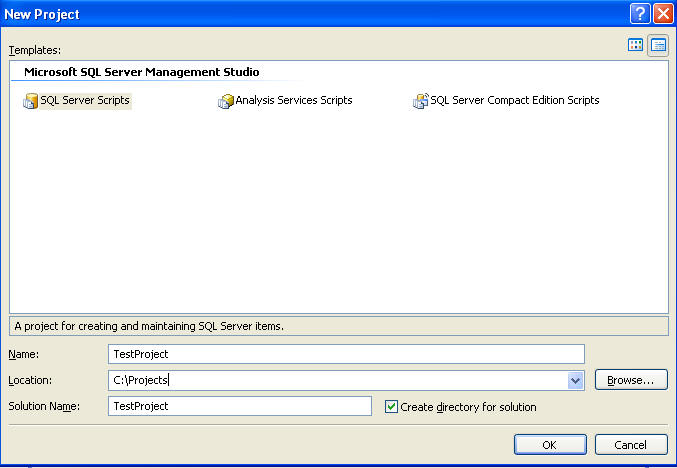
After you create the new project the following screen will appear in Management Studio. At this point you can begin creating connections, queries and any other miscellaneous files that you need for this project. In addition, you can have multiple projects within one solution.
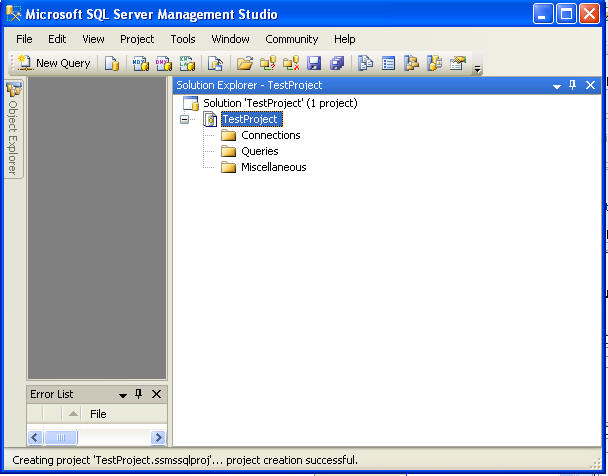
The following gives you an idea of what a solution could look like with multiple projects and multiple components within each project.
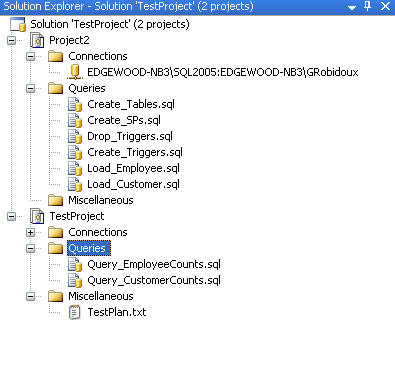
This is a pretty simplistic concept of keeping your code together, but for complex projects where there are a lot of components this could become a big help for keeping your project code straight.
Next Steps
- Begin to build solutions and projects for your projects you are currently working on
- Build projects for your maintenance scripts
- Build new projects for troubleshooting scripts
- The list is endless. I think once you start to think how this could help you, this will be a great way of managing your scripts.
About the author
 Greg Robidoux is the President and founder of Edgewood Solutions, a technology services company delivering services and solutions for Microsoft SQL Server. He is also one of the co-founders of MSSQLTips.com. Greg has been working with SQL Server since 1999, has authored numerous database-related articles, and delivered several presentations related to SQL Server. Before SQL Server, he worked on many data platforms such as DB2, Oracle, Sybase, and Informix.
Greg Robidoux is the President and founder of Edgewood Solutions, a technology services company delivering services and solutions for Microsoft SQL Server. He is also one of the co-founders of MSSQLTips.com. Greg has been working with SQL Server since 1999, has authored numerous database-related articles, and delivered several presentations related to SQL Server. Before SQL Server, he worked on many data platforms such as DB2, Oracle, Sybase, and Informix.This author pledges the content of this article is based on professional experience and not AI generated.
View all my tips
Article Last Updated: 2007-11-01






