By: Tim Ford | Updated: 2008-02-28 | Comments (19) | Related: > Reporting Services Installation
Problem
Servers don't last forever. With Microsoft SQL Server 2005 going on three years many of us are in the process of acquiring new hardware and getting new instances up and running. In our company this means a shuffle of some of our Database Services, Reporting Services, and Analysis Services installs in order to load balance our SQL environment correctly. Many DBAs may not be aware that they do not need to install Reporting Services at the same time that Microsoft SQL Server 2005 Database Services are being installed on a server; for that matter, you don't need to install Reporting Services on a server that is running Database Services. Reporting Services does not require additional licensing charges if installed on an existing properly-licensed Database Services instance however. There are some subtle differences between installing SQL Server Reporting Services 2005 as part of a fresh SQL Server 2005 Database Services installation, versus installation on an existing instance of SQL Server 2005. In this tip we look at the process of installing Reporting Services on a server that is already running Database Services.
Solution
Instead of the typical install process by which you pop in your installation media or navigate to your mounted install files you'll want to navigate to Add and Remove Programs on the Control Panel from your computer's Start menu. Once the list of installed programs populates, locate Microsoft SQL Server 2005 and click Change.

Select the instance you're going to modify and select Database Engine. The example below presents a server that has only a single, default instance of SQL Server 2005 installed. As you can see, you would use this same process to make changes to any installed SQL Server 2005 component, be it Database, Integration, or Notification Services. You can also make changes to the Workstation Components from Add/Remove Programs in the Control Panel.

To install the new component click on "To install a new component, click here". You'll be prompted for the location of the setup.exe file that corresponds to your installation media. Browse or enter the location of the setup.exe file and click OK.

This point in the process will begin to look familiar. Accept the Software License Terms and click Next. Setup.exe will install setup component files, perform system checks and launch the installation wizard. This is identical to a simultaneous installation of Microsoft SQL 2005 Database Services and Microsoft SQL 2005 Reporting Services. If warnings or errors are discovered at this point you may need to quit the installation, resolve the issues, and restart the installation from the beginning.
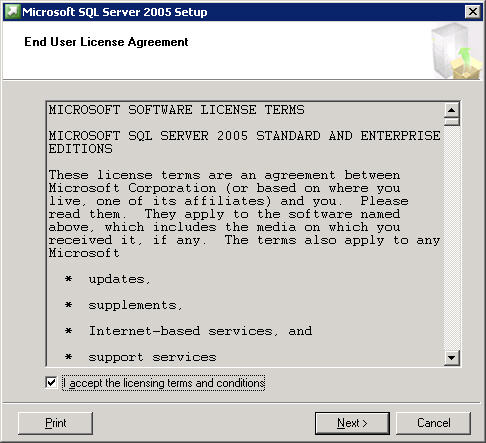



Select Reporting Services from the listing of components available for installation or upgrading. Similarly, you can also install or upgrade other components at this time.

Select the instance for the installation. In the example below, I am installing a default instance of Microsoft SQL 2005 Reporting Services.
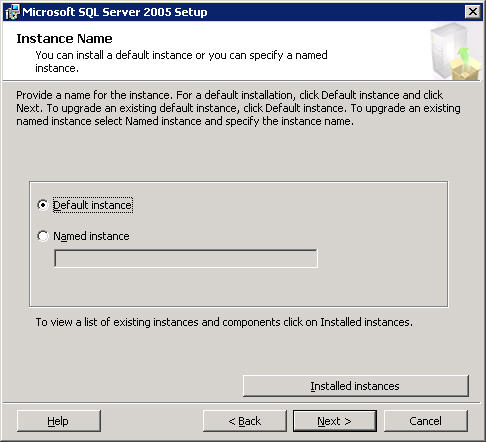
As is the case with a side-by-side installation of Database Services and Reporting Services, you'll now be prompted for the account you wish to run Reporting Services under. This decision depends upon how your environment is set up. Here are some recommendations for service account assignments.

At this point you've supplied all the information that the setup program needs to perform the installation on the existing Microsoft SQL Server 2005 instance. You will not be able to configure Reporting Services at this time. You will do so after the completion of the install via use of the Reporting Services Configuration Tool. Click next to continue and then select Install to begin the physical installation process.



You've now successfully installed Microsoft SQL Server 2005 Reporting Services on the same physical server as an existing instance of Microsoft SQL Server 2005 Database Services. If you've been keeping up with your service pack installations, you'll need to patch Reporting Services to correctly match your other SQL Server 2005 components before configuring SQL Reporting Services.
Next Steps
- Patch SQL Reporting Services to the correct service pack level for your environment.
- Configure Reporting Services for your environment by launching the Reporting Services Configuration Tool. An overview of the Reporting Services Configuration Tool can be found here.
- Stay tuned for a detailed review of the Reporting Services Configuration Tool next month.
- Review these Reporting Services Tips.
About the author
 Tim Ford is a Senior Database Administrator with MindBody.
Tim Ford is a Senior Database Administrator with MindBody.This author pledges the content of this article is based on professional experience and not AI generated.
View all my tips
Article Last Updated: 2008-02-28






