By: Tim Cullen | Updated: 2009-05-01 | Comments | Related: 1 | 2 | 3 | 4 | > Install and Uninstall
Problem
Our company is ready to proceed with a regular installation of SQL Server 2008. What else can you tell us about the new installation process for SQL Server 2008? In a previous tip we discussed the first part of the new installation process for SQL Server 2008 and this tip covers additional components of the install process.
Solution
In two previous tips we took a look at the initial installation steps for SQL Server 2008.
To pick up where we left off in Part2, the other tab located where you can specify the service accounts is the COLLATION tab. As a review, collation is a method of sorting and comparing strings in a particular way. Note that there are two options - one for the Database Engine and one for Analysis Services:
The next section has three tabs available. The first is Account Provisioning. In this section you can specify which authentication method to use (Windows or Mixed), as well as which accounts should be assigned to the System Administrator role:
The second tab allows you to specify the default location of databases, as well as the location of TempDB (the default location is the location of the installation):
The third tab allows you to enable FILESTREAM access. If file IO streaming access is also enabled, you can specify the share name to create:
The next part of the installation applies to Analysis and Reporting Services. As with the Database Engine section of installation, you can specify account provisioning and data directories for Analysis Services:
The next section allows you to specify options for installing and configuring Reporting Services:
As with most other products from Microsoft, you have the option to send both installation and feature usage statistics to Microsoft:
Since the configuration for installation may have changed, the installation process executes the Setup Support Rules to make sure there are no issues that could interfere with the setup:
Once the Setup Support Rules process determines there are no issues with the installation configuration, the installation process presents you with a list of configuration options you selected (either default or custom):
Similar to the SQL Server 2005 installation process, the progress of each component is shown, as well as the overall progress of the installation:
Once the installation is complete, a confirmation window appears with links to additional information about SQL Server 2008. In addition, the location of the text file with details about the installation is shown as a link at the top of the page:
One of the interesting changes of the SQL Server 2008 installation compared with previous versions is the folder structure of the Program Files\Microsoft SQL Server\100\Setup Bootstrap\Log folder. Rather than having one folder, there is one for each portion of the installation, along with various files including any SQL Discovery and System Configuration Check reports executed during that portion of the installation:
Next Steps
- Get more information on How to Install SQL Server 2008 on MSDN
- Review the default configuration for SharePoint Integrated Mode in SQL Server 2008
- Read more information about FILESTREAM storage in SQL Server 2008 on MSDN and MSSQLTIPS
- Read Part1, Part2
About the author
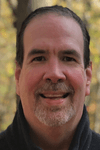 Tim Cullen has been working in the IT industry since 2003 and currently works as a SQL Server Reports Developer.
Tim Cullen has been working in the IT industry since 2003 and currently works as a SQL Server Reports Developer.This author pledges the content of this article is based on professional experience and not AI generated.
View all my tips
Article Last Updated: 2009-05-01






