By: Ashish Kumar Mehta | Updated: 2010-02-04 | Comments (2) | Related: > SQL Server Management Studio
Problem
While looking through the new features and improvements in SQL Server 2008 Management Studio (SSMS) we found a potentially interesting one called Object Explorer Details. Database Developers and Administrators can use Object Explorer Details to get a lot of useful information about the object which they have selected in Object Explorer. In this tip I will give you a detailed explanation of how you can use the Object Explorer Details.
Solution
In SQL Server 2008 Management Studio, the Object Explorer Details is a very useful tool when compared to the one which was available in SQL Server 2005. You can use this tool to get detailed information about any object which you have chosen in Object Explorer. You can open up an Object Explorer Details window by either pressing the F7 key or by selecting the "Object Explorer Details" option from the "View" menu as shown in the snippet below.
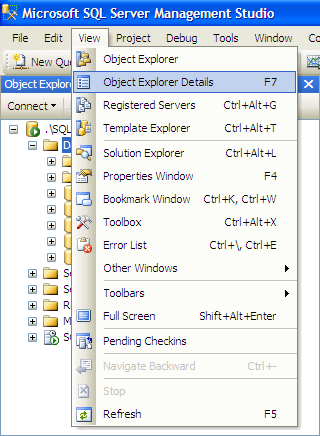
You can see in the below snippet that when the Database node is selected in object explorer, I get a variety of useful information with respect to all of the databases which are available in this particular instance of SQL Server 2008. The information includes the Database Recovery Model, Compatibility Level, Collation, Owner, Size of Database (MB), Data Space Used (KB), Index Space Used (KB), Space Available (KB) etc. The good thing about this tool is that you can also use this against your SQL Server 2005 instances to see all of this information when you connect to a SQL Server 2005 instance using SQL Server 2008 Management Studio.
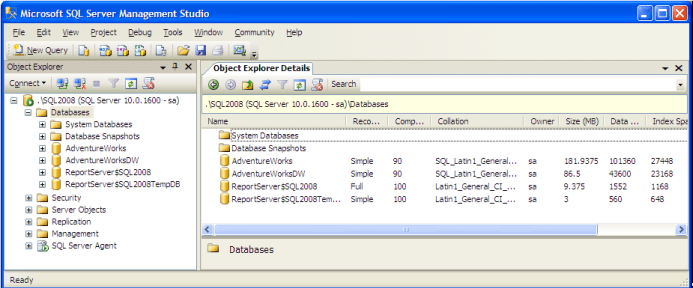
By default, when you open up the Object Explorer Details window you can see five different columns with valuable data. However, this tool supports about 36 different columns. Based on your requirement you can choose any or all columns which are useful to you. You can add new columns by right clicking any one of the column headings and then select the column of interest from the drop down list as shown in the snippet below. One nice feature is that you can even sort any of the rows and can move them in any order you prefer.
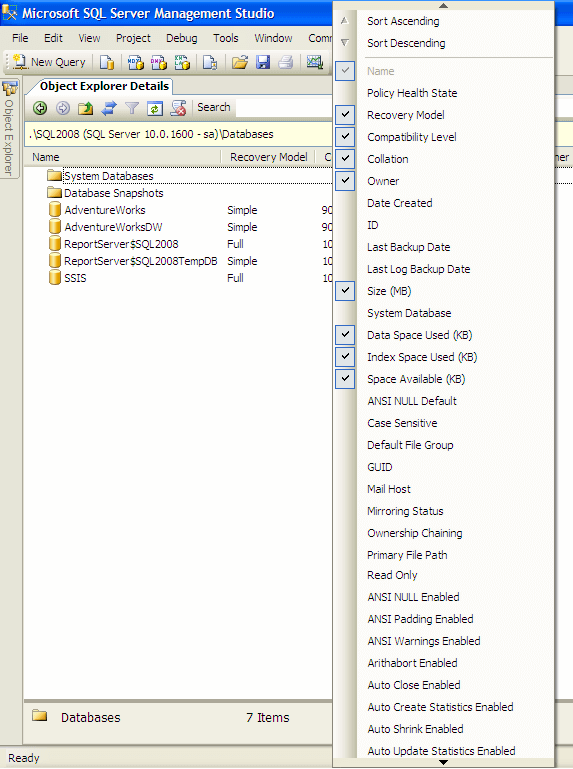
Overview of Object Search
Object Search is a very interesting feature which is integrated within the Object Explorer Details window. Let's say if you want to search for all the objects which start or end with a name "Addr", then you can type in the search criteria in the text box and press enter to display the search results as shown in the snippet below.
If you want to search for an object in all the databases then you need to select the Database Node in the Object Explorer window and then provide the name of the object in the text box which needs to be searched for. Once the search has completed you can right click the object which you want to access and then click the Synchronize option from the popup menu to go directly to the location of the object.
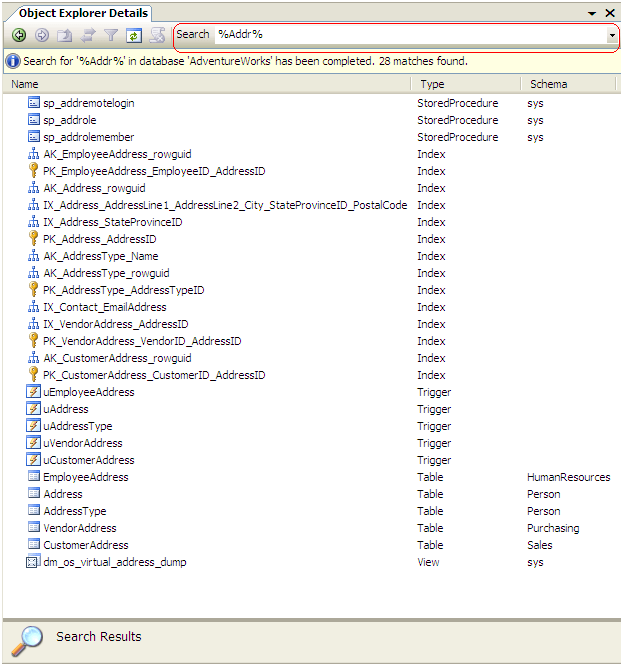
Next Steps
- Next time you need to do some object level searching or investigation, be sure to consider this tip.
- SQL Server 2008 Management Studio has a number of new features, be sure to check them out.
About the author
 Ashish Kumar Mehta has been contributing to the MSSQLTips.com community since 2009 with over 60 tips.
Ashish Kumar Mehta has been contributing to the MSSQLTips.com community since 2009 with over 60 tips.This author pledges the content of this article is based on professional experience and not AI generated.
View all my tips
Article Last Updated: 2010-02-04






