By: Atif Shehzad | Updated: 2010-02-19 | Comments (28) | Related: More > Database Administration
Problem
A new service, SQL Server Browser, was introduced with SQL Server 2005 and is also used with SQL Server 2008. In this tip I will cover what this is and how to use this service to improve your SQL Server environment.
Solution
The SQL Server Browser service introduced in SQL Server 2005, runs as a Windows service and it is an extension of SQL Server Resolution Protocol (SSRP) of SQL Server 2000. Like SSRP it plays an important role while working with more than one SQL Server instance installed on the same machine. The basic purpose of the SQL Server Browser service is to provide instance and port information to incoming connection requests.
To configure a better and safe access mechanism for SQL Server, a DBA should have proper understanding of the SQL Server Browser service.
Below I will discuss the access mechanism with reference to the TCP/IP protocol.
How to access SQL Server Browser service
SQL Server Browser service can be configured during installation or after installation it can be accessed in number of ways. Here are couple of common ways to access the SQL Server Browser service.
- Through Windows Services MMC. Access Windows services through the control panel or enter services.msc in the run box.
- Through a command prompt
- Through SQL Server Configuration Manager (SQL Server 2005/2008)
- Through Surface Area configuration (SAC, SQL Server 2005 only)
It should be noted that SAC just provides access to start/stop or to change the startup type for the SQL Server Browser service. For management of all other parameters like ports, paths you have to use SQL Server Configuration Manager. Also SQL Server Browser service can be started by using command prompt.
What if SQL Server Browser service is stopped?
The SQL Server Browser service is installed with installation of SQL Server 2005/2008. It also serves earlier versions installed on the same machine if there any. The SQL Server Browser service has different impact in different situations, such as:
- If you have just one instance installed on machine and it is running on default port 1433, then status of SQL Server Browser service does not make any difference in your connection parameters.
- If there are more than one instances running on the same machine, in that case either you have to start SQL Server Browser service or provide the port number along with IP (or server name) and instance name, to access any other instance than default.
- If SQL Server Browser service is stopped and IP along with port number is not provided then connection will be refused.
- If SQL Server instance is configured using dynamic ports then browser service is required to connect to correct port number.
- Also your named instances will not be published in the list of SQL Server instances on the network (which could be a good thing)
Best practices for using SQL Server browser service
The way you use SQL Server Browser service affects the access to your SQL Server instances, hence the security of installed instances. At one end, the most security conscious approach may be to use customized static ports for your instances and access SQL Server with fully qualified connection parameters. It would include IP + InstanceName + Port. In this configuration your instance would not be exposed to the network also more parameters are required in the connection string.
It would be a secure configuration compared to having the SQL Server Browser service running and serving the incoming connection requests with instance and port information. If you have no problem in using fully customized connection strings (IP + Name + Port), then you can stop the browser service permanently and access the instance through a fully qualified connection string.
In another type of configuration, if the instance is configured to use dynamic ports each time, then SQL Server Browser service should be running, otherwise there would be no way to keep track of the dynamic ports that are assigned.
If you have just a default instance installed (with default port) on your machine then SQL Server Browser service may be stopped to avoid overhead.
As part of best practices, always run SQL Server Browser service with a minimum privileged account. According to BOL any Windows user having the following rights would be capable to run the SQL Server Browser service.
- Deny access to this computer from the network
- Deny logon locally
- Deny logon as a batch job
- Deny logon through Terminal Services
- Log on as a service
- Read and write the SQL Server registry keys related to network communication (ports and pipes)
You can change the default account of the browser service (local system), to any other user having the above mentioned rights on the machine.
Limitations and further considerations
- SQL Server Browser service operates at the OS level. You can not have the browser service started for one instance and stopped for others on the same machine. If SQL Server Browser service is started, it would be serving all incoming connection requests.
- Same concept may be applied in case of clustering. You have to separately install and start the browser service on each node of the cluster.
- If you are using any type of firewall then do not forget to include UDP port 1434 in the exception list. UDP port 1434 is a port used by the SQL Server Browser service.
- If you are running SQL Server 2000 instance side by side along with SQL Server 2005/2008, then make sure to apply service pack 3 for the SQL Server 2000 instance. SP3 is required to work correctly with the SQL Server Browser service.
- It would be better if you have SQL Server Browser service with same settings on both development and production servers. It would prevent any problems due to differences of connection string information.
Testing the configurations
I have a named instance with the following customized static port as shown in TCP/IP properties of instance in SQL Server Configuration Manager.
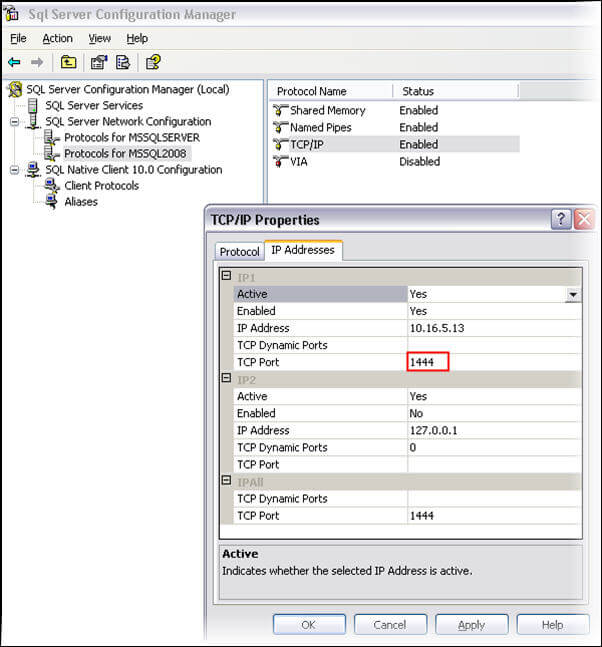
If SQL Server Browser service is not running then start it through the command prompt or any of the other ways mentioned above.
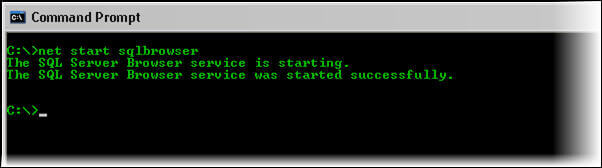
When the browser service is running, I can access the instance without a specifying the port. I can successfully login with the following connection parameters (IP + InstanceName).
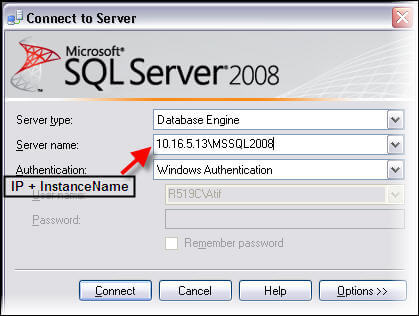
Now stop the SQL Server Browser service with net stop sqlbrowser command in the command prompt or one of the other ways that were mentioned above. Also exit SSMS and reopen it. Try to login again with the same parameters as before. This time you will get a message like the following.
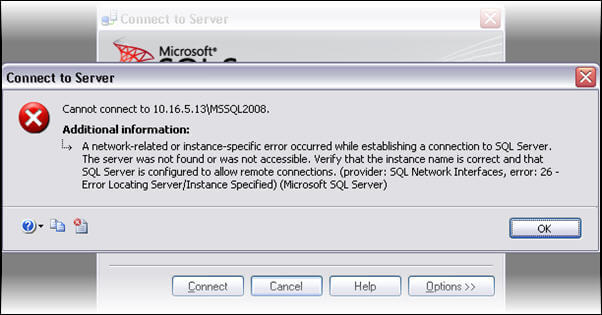
The reason is that the browser service is not running and the customized static port is also missing in the connection parameters. To login successfully we have to provide the customized port number in the following way. The server name field would need IP\InstanceName,PortNumber.
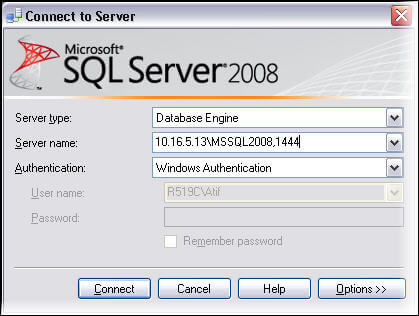
Hopefully this has given you enough information to understand how the browser service runs and when and when you do not need to have this service running.
Next Steps
Before making any changes to the SQL Server Browser service make sure that connection strings in existing code are changed to meet the changed configurations, otherwise you may have some connection issues.
- Click here to learn more about how to start and stop the SQL Server Browser service through Windows services MMC and command prompt.
- Click here to read further about network protocols and libraries of SQL Server.
- Click here to further read about assigning a static port to SQL Server instance.
- Click here to read further about adding SQL Server Browser service in exception list of the Windows firewall
About the author
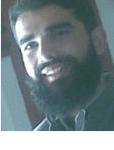 Atif Shehzad is a passionate SQL Server DBA, technical reviewer and article author.
Atif Shehzad is a passionate SQL Server DBA, technical reviewer and article author.This author pledges the content of this article is based on professional experience and not AI generated.
View all my tips
Article Last Updated: 2010-02-19






