By: Thomas LaRock | Updated: 2010-03-03 | Comments (1) | Related: > Auditing and Compliance
Problem
Auditing your instances of SQL has become more of a concern these days. SQL 2008 introduced a new feature named SQL Server Audit. In this tip I will cover how to setup auditing.
Solution
Enabling this feature can be done in just a few simple steps.
The first step is to create a new audit by right-clicking on the Audit folder inside of the Security folder found in SSMS.

You should see a screen as follows:

You need to input a file path in order to proceed. You can also set parameters for the file size and reserve disk space for the files. However, you cannot reserve disk space if your file size is set to unlimited.
After you click OK, you will have created a server audit. At this point you have created an audit for the instance, but have not specified what to audit. You will do that in the next step, first by right-clicking on the 'Server Audit Specifications' as follows:

Note that here we are creating an audit for the server, or instance level. In order to create a database audit you would navigate in SSMS to the database you want to audit and expand the security folder as follows:
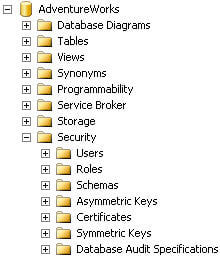
You can right-click on the Database Audit Specifications folder to create a new database audit. Each type of audit specification has a distinct set of options to select from. For this example we will continue with a database specification:

Select the server audit by clicking in the dropdown window. Then select an audit action type. In the example above I have selected a handful of action types and associated object classes, object names, and principal names. Click OK and the audit specification is created.
At this point we have created a server audit and a database audit that is associated with the server audit. Neither of these audits are enabled. You can enable them by right-clicking on each and selecting 'enable'.
Once enabled, SQL Server Audit is now collecting information. You can review the details by right-clicking on the server audit and selecting 'View Audit Logs'.

And the viewer should resemble the following:

Next Steps
- Configure SQL Server 2008 Audit by following the steps outlined above.
- Note that this is an Enterprise edition feature
- Read these other tips:
About the author
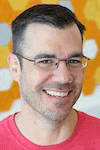 Thomas LaRock is a Head Geek at SolarWinds and a Microsoft Certified Master, Microsoft Data Platform MVP, VMware vExpert, and a former Microsoft Certified Trainer with over 20 years’ experience.
Thomas LaRock is a Head Geek at SolarWinds and a Microsoft Certified Master, Microsoft Data Platform MVP, VMware vExpert, and a former Microsoft Certified Trainer with over 20 years’ experience.This author pledges the content of this article is based on professional experience and not AI generated.
View all my tips
Article Last Updated: 2010-03-03






