By: Tim Cullen | Updated: 2010-06-25 | Comments | Related: > Master Data Services
Problem
Our company has started developing policies for a Master Data Management process as well as evaluating some of their more critical data. They've asked me how easy it would be to implement the process using Microsoft's Master Data Services application, so I need to install it, "test the waters", and give them a more informed answer. Any advice on the installation process?
Solution
In a previous tip we discussed Master Data Services at a high level. Now it's time to discuss the installation process. There are two main components of Master Data Services-the database component and the web application component. There is an optional Web Services component that can be enabled, allowing programmatic access to Master Data Services. Most institutions, however, do not install Internet Information Services (IIS) on SQL Servers because of security concerns and the opposing roles of database and web servers. The web application components for Master Data Services can be installed and configured on a web or other application server.
System Requirements For Master Data Services
In order to install the Master Data Services components the following requirements must be satisfied:
- The SQL Server installation version must be SQL Server 2008 R2 Developer, Enterprise, or Datacenter
- The system SQL Server is installed on must be a 64-bit system
- The .NET Framework version must be at or above 3.5 with Service Pack 1
The Installation Itself
The installation itself is relatively painless, although, unlike the SQL Server installation process, no configuration information is obtained during installation:
The Welcome Screen for Master Data Services Installation:

The License Agreement for Master Data Services:
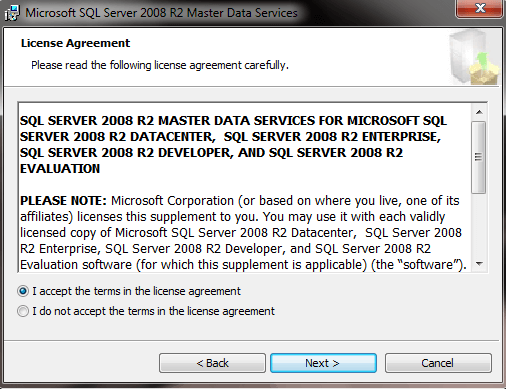
Registration Information for Master Data Services:

Selection of Features to be Installed for Master Data Services:

Confirmation of Installation Readiness:

Status of Installation:

Installation Completion:

Once you click Finish the configuration application starts. You can either configure it immediately or install additional components (like the web application) on another server. The files for Master Data Services, including the web application, are located in the <drive>\Program Files\Microsoft SQL Server\Master Data Services folder:

A folder is also created in the Start Menu under the Microsoft SQL Server 2008 R2 folder as shown below.

Configuration of Master Data Services-Database
As mentioned earlier, Master Data Services has both a database and web application component and the configuration of each can be done separately as well. When the configuration application is opened a check is made to ensure Windows PowerShell and IIS are installed on the machine:

When the Databases icon on the left is clicked the option to either create a database or select a previously created database appears:

To create a new database you should have available the SQL instance in which the database will be housed, name and collation of the database, the Windows account that will be used for database connectivity by the web application and web services, and the administrator account for Master Data Services:
Welcome Screen for Database Creation Wizard:

Specify the SQL Server instance and authentication method:

Specify the database name and collation:

Specify the Windows account that will be used for database connectivity in the web application and web services:

Specify the administrator account that will be used for Master Data Services administration. Please note that only one account can be specified for the administrator and cannot be changed once specified, so make sure to use a service account instead of an actual user's account (one that could eventually be disabled):

Creation of the database completed
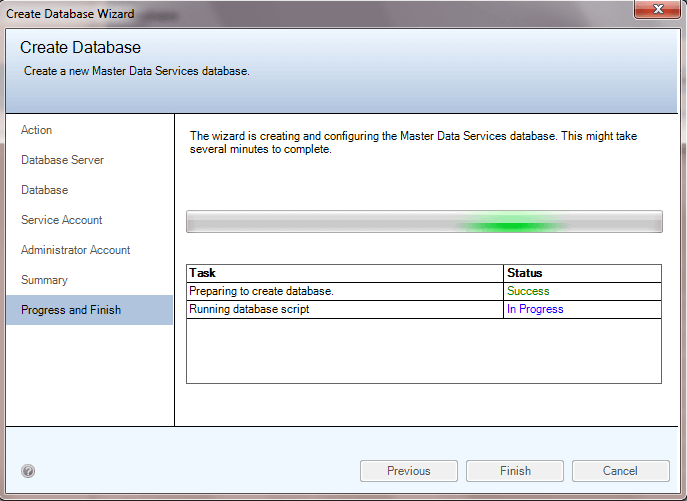
Once you click Finish the screen will return to the Databases section and additional parameters can be set:

Next Steps
- In the next tip we will cover creation and initial security setup of the Master Data Services web application
- Review the setup requirements for Master Data Services
- Watch a video on Installing Master Data Services on http://www.msdev.com/
- Find additional resources on Master Data Services
About the author
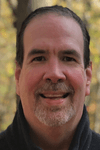 Tim Cullen has been working in the IT industry since 2003 and currently works as a SQL Server Reports Developer.
Tim Cullen has been working in the IT industry since 2003 and currently works as a SQL Server Reports Developer.This author pledges the content of this article is based on professional experience and not AI generated.
View all my tips
Article Last Updated: 2010-06-25






