By: Jugal Shah | Updated: 2011-04-08 | Comments | Related: > SQL Server Management Studio Configuration
Problem
I noticed in SSMS that there is the ability to show recently used files. Is there a way to configure this to show more or less recently used files?
Solution
Often we have a set list of files containing queries that we use. You could use the File > Open option in SSMS, but there is also File > Recent Files through which we can open recently used files directly without going to the particular location of the file. The below screenshot shows my recently used files. In this tip I will show how we can increase or decrease the number of files shown under Recent Files.

Steps to change Recent Files number
Step 1First check the current value for the Recent File option. Go to Tools > Options > General. You can see Display files in recently used list option as shown below. On my machine the value is 4 filest that can be displayed in Recent Files. This value can be changed from 1 to 24. That means we can display 1 to 24 recently used files.

We can validate this by checking the recently used file list through Files > Recent Files.

Step 2
Customize this number as per your requirement. Here I am changing this value to 12 for my needs.
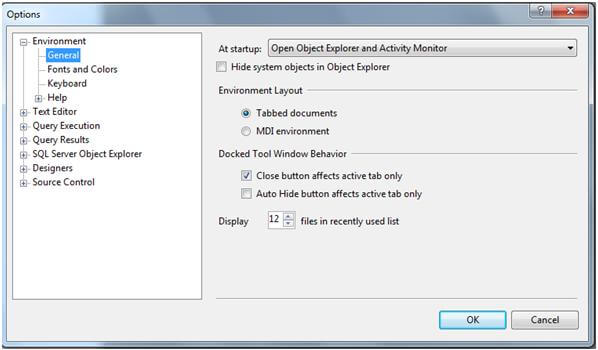
Step 3
Verify that the Recent Files option now shows 12 files. (Note: if you have opened less files than the number you have set, SSMS will only show those files that you opened via SSMS.)

Next Steps
- Read these other SSMS tips
About the author
 Jugal Shah has 8+ years of extensive SQL Server experience and has worked on SQL Server 2000, 2005, 2008 and 2008 R2.
Jugal Shah has 8+ years of extensive SQL Server experience and has worked on SQL Server 2000, 2005, 2008 and 2008 R2.This author pledges the content of this article is based on professional experience and not AI generated.
View all my tips
Article Last Updated: 2011-04-08






