By: Murali Krishnan | Updated: 2013-05-07 | Comments (4) | Related: > Upgrades and Migrations
Problem
Sometime back one of my friends was asking about upgrading SQL Server 2008 R2 Express to SQL Server 2012 Express. As you may know, the SQL Express edition is free and is often used for smaller database applications and most times there are not full-time DBAs supporting these installs, so I decided to share some online resources and steps to do the upgrade.
Solution
Microsoft provides the upgrade option in the 'SQL Server Installation Center' which makes the upgrade task straightforward. We can upgrade instances of SQL Server 2005 / 2008 / 2008R2 to SQL Server 2012. We need to know the supported version and the edition matrix for the upgrade to SQL Server 2012 before we start the upgrade.
Supported Upgrade Paths
An in-place upgrade to SQL Server 2012 Express can be considered for:
- SQL Server 2005 SP4
- SQL Server 2008 SP2 and
- SQL Server 2008 R2 SP1
- earlier versions cannot be upgraded to SQL Server 2012
System Requirements
- Processor
- 32-bit systems : 1GHz or faster Processor
- 64-bit systems : 1.4GHz or faster processor
- Memory
- Minimum of 512 MB (recommended 1 GB or more)
- Disk Space
- Minimum off 2.2GB
- .NET Framework
- 3.5 SP1 and 4.0 ( if you only install the Database Engine then either one is sufficient)
Note: SQL Express 2012 edition is limited to use only one processor and 1 GB of memory. The maximum database size is 10GB.
Download
Microsoft SQL Server 2012 Express can be downloaded from this link.
Checklist
An in-place upgrade is straight forward most of the time, but it is always good to have an upgrade plan and checklist in place before you begin the upgrade. The risk with an in-place upgrade is if the SQL 2012 upgrade is unsuccessful, we will need to uninstall SQL Server 2012 and reinstall the previous version and then configure the databases.
- Make sure the system meets the hardware and software.
- Backup the System and User databases and document rollback requirements.
- Run the Upgrade Advisor and any issues for upgrading the current databases or any deprecated function usage. The below image shows that there is no unresolved issues found in the current system for the upgrade to SQL 2012.
- For more info on Upgrade Advisor refer to this MSDN link. Also review Deprecated SQL Server Features in SQL Server 2012 and make database changes to avoid using these features.
- Post Upgrade:
- Check data consistency by running DBCC CHECKDB for all user databases.
- Update statistics for tables in all user databases.
- Consider implementing new SQL 2012 features / functionality. The complete list can be viewed in this Microsoft link.
- Here are a few new features you should look into:
- Sequence: Numeric values in an ascending or descending order at a defined interval which can be used with different tables in a database.
- Enhancements in Exception Handling by introducing THROW keyword.
- Conversion Function: PARSE, TRY_CAST, TRY_CONVERT, TRY_PARSE.
- Logical Function: CHOOSE and IIF.
- String Function: FORMAT and CONCAT.
- Date and Time functions: DATEFROMPARTS, TIMEFROMPARTS, DATETIMEFROMPARTS, DATETIME2FROMPARTS, SMALLDATETIMEFROMPARTS, DATETIMEOFFSETFROMPARTS and EOMONTH.

Upgrade to SQL Server 2012
I downloaded Microsoft SQL Server 2012 Express for this tip. Now, let me share a few screenshots to give you some ideas about the upgrade process.
The Upgrade option is available under 'Installation' in the 'SQL Server Installation Center'.

When you click on the 'Upgrade from SQL Server 2005, SQL Server 2008 or SQL Server 2008 R2', The 'Setup Support Rules' process will check for the setup support files and necessary actions like restarting the computer, account Privileges and .NET framework updates. The report will be shown as the below screen letting you know the status. For my upgrade everything passed the checks.

In the Next screen, the Product Updates will be checked and display all the latest update files for installation. This process can be skipped if we are sure about the latest updates in the system.
After a few screens we will get the 'Select Instance' screen where we need to specify the instance which needs to be upgraded. Here I want the 'DEV_SQLEXPRESS' instance to be upgraded to SQL Server 2012 Express.
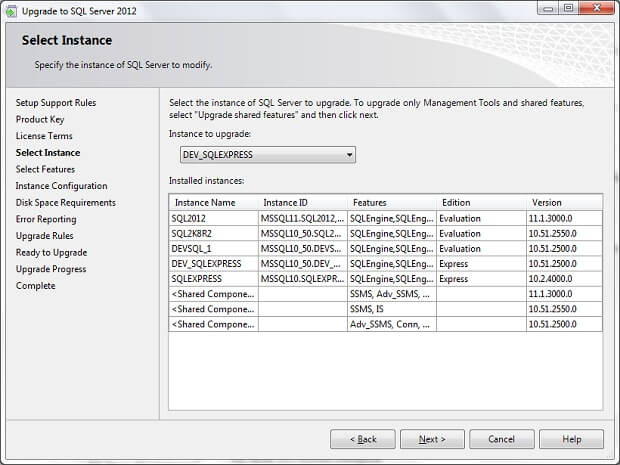
In the 'Select Features' screen, the options are automatically selected to upgrade. The options cannot be modified. If we want to add or remove features we need to do as additional steps after this upgrade process.

Based on our inputs, the 'Ready to Upgrade' screen will display a summary list and details on the configurations.

Finally, the 'complete' screen will provide the feature list and the installation status as below.
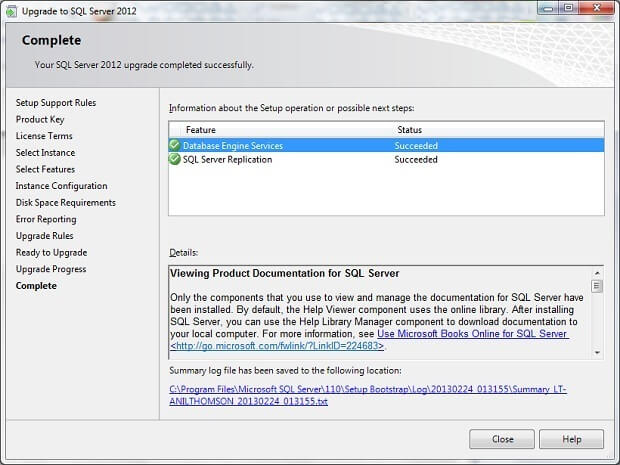
Next Steps
- Read the overview of Upgrade to SQL Server 2012
- Review the technical guide reference Upgrade to SQL Server 2012
- Upgrade to SQL Server 2012 Using the Installation Wizard (Setup) from MSDN link
- SQL Server 2012 product overview and learning resources can be viewed from this link
- If you are interested to preparing for SQL 2012 certification, review SQL Server 2012 Certification Path
- Review these additional tips: Upgrades and Migrations Tips
About the author
 Murali Krishnan is a Lead Consultant with vast experience in Database/BI Design, Development and Administration.
Murali Krishnan is a Lead Consultant with vast experience in Database/BI Design, Development and Administration.This author pledges the content of this article is based on professional experience and not AI generated.
View all my tips
Article Last Updated: 2013-05-07






