By: Koen Verbeeck | Updated: 2015-04-08 | Comments (39) | Related: More > Integration Services Error Handling
Problem
I have a SQL Server Integration Services (SSIS) package with a Foreach Loop container. Inside that container I have a task that sometimes can fail. If it fails, the loop should just continue, skip the current step and go to the next iteration. Is this possible in SSIS?
Solution
This tip will describe how we can implement such error handling in a Foreach loop within a SQL Server Integration Services Package. Two solutions will be presented: one using the ForceExecutionResult and MaximumErrorCount properties and one using the Propagate system variable.
SSIS Package Test Set-up
In this tip we’ll use a simple package with the following control flow:
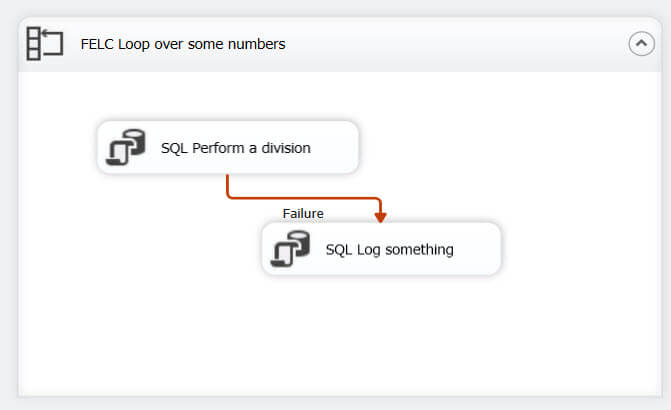
The Foreach container loops over a fixed set of numbers, using the Foreach Item Enumerator.

At each iteration, the current value will be written to an integer variable. In the first Execute SQL Task, that variable will be used as a parameter in the following SQL statement:
DECLARE @denom INT = ?; SELECT 1 / @denom; WAITFOR DELAY '00:00:05'; -- wait 5 seconds so looping is better visible
The task will wait 5 seconds in each iteration, so that the looping is more apparent while debugging the package in Visual Studio. As you may have noticed, the third item of the set is the number zero, which will make the SQL statement fail with a divide by zero error. The goal of this tip is to make sure that the loop will do all 6 iterations of the loop.
The last Execute SQL Task is just a dummy task that doesn’t really do anything. It is connected to the first Execute SQL Task with an OnFailure constraint. This is done to study the effects of the solutions were going to implement in this tip.
When the package is executed without any changes, the first task will fail and the second task will be executed:

Notice that also the Foreach loop container fails (and the package as well), despite all tasks and containers having the properties FailPackageOnFailure and FailParentOnFailure are set to False. These properties don’t seem to have any effect at all, so we won’t bother with them in this tip.
ForceExecutionResult and MaximumErrorCount Options in SSIS
Let’s start the first solution by setting the task property ForceExecutionResult to Success.

This property simply tells the task to succeed, no matter what it encounters. When we run the package, we get the following result:

The task itself didn’t fail, but everything else still fails. The Foreach loop container did not continue the loop as we wanted. To figure out why, we need to take a look at the logging.

There we can clearly see the container and the package failed because the maximum amount of errors was reached (even though the property FailParentOnFailure is set to false everywhere). This is because errors are propagated to higher levels in the package, which we'll examine in more detail in the next section.
The default value of the MaximumErrorCount property is 1. If we change this property on the Foreach loop container to 0 – which basically means to ignore all errors – the following result is achieved:
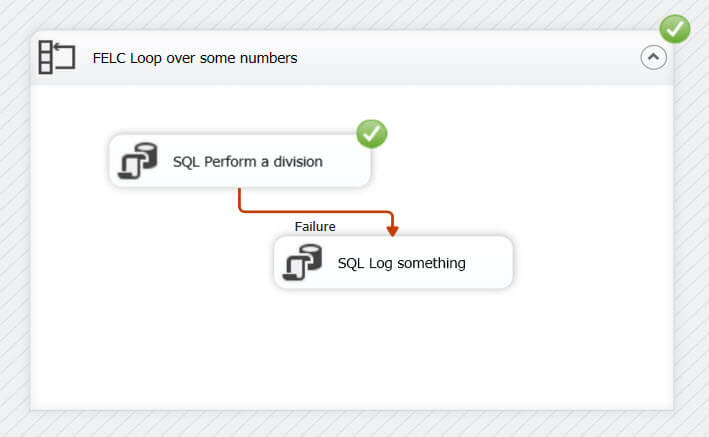
In the logging we can clearly see that all iterations were performed.

However, the package still fails because the maximum amount of errors was reached. To avoid failure all together, the MaximumErrorCount on the package should also be changed.
Using the combination of ForceExecutionResult and MaximumErrorCount we can continue the loop when an error occurs. However, this makes the package and the container insensitive to other errors, which is not an ideal scenario. Arguably, you don’t even need the ForceExecutionResult property, you can just set MaximumErrorCount to 0 everywhere, but that’s not a good idea when it comes to decent error handling. Also notice that if you set ForceExecutionResult to Success, the OnFailure path is never called and the second Execute SQL Task is never executed.
The Propagate Variable in Integration Services
The second solution is a far more elegant solution to deal with errors in a loop. The problem with the first solution is that errors “bubble up” from the failing task to the higher levels (containers) right until the package level. When you check out the logging of SSIS packages, it’s possible that you see the same error message for each level in the package. This is because the error propagates through each level and each time a log message is sent. However, the propagation of the error can be stopped at the task level.
To do this, you need to add an error event handler to the first Execute SQL Task. You can do this by selecting the task and by going to the event handlers tab.

Click on the link to create the event handler. You can keep it empty. Go to the Variables pane and click on the Grid Options.

In the dialog, enable the system variables.

Look for the Propagate variable and set its value to False.

This will stop errors from bubbling up to higher levels in the package. As you can see, the container and the package succeed, while the first Execute SQL Task fails and the second task is executed.
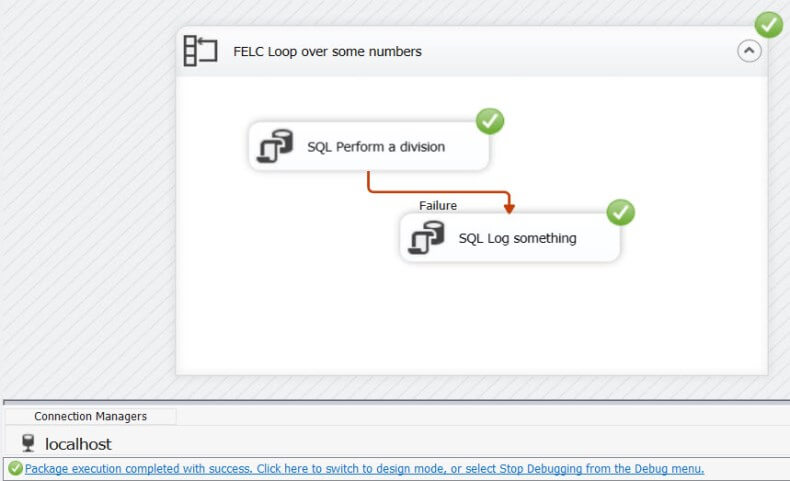
When we look at the logging, we can verify all iterations were executed.

The third iteration still failed and an error is logged, it just didn’t crash the rest of the package.
Note that you could also put the second Execute SQL Task in the event handler, instead of using it in the control flow with the OnFailure constraint.
Conclusion
In this tip we presented two options to continue a loop in SQL Server Integration Services when an error occurs. You can either make the package insensitive to errors by using the properties MaximumErrorCount and ForceExecutionResult, or you could stop the propagation of errors to higher levels in the package by creating an empty event handler and setting the Propagate system variable to False. The last option is the preferred option for robust error handling.
Next Steps
- If you want to see the magic yourself, download the test package here.
- When working with parent-child packages, the solution with the Propagate variable doesn’t work. SQL Server MVP Joost van Rossum has a great blog post on how you can solve this.
- You can find more SQL Server Integration Services tips here.
About the author
 Koen Verbeeck is a seasoned business intelligence consultant at AE. He has over a decade of experience with the Microsoft Data Platform in numerous industries. He holds several certifications and is a prolific writer contributing content about SSIS, ADF, SSAS, SSRS, MDS, Power BI, Snowflake and Azure services. He has spoken at PASS, SQLBits, dataMinds Connect and delivers webinars on MSSQLTips.com. Koen has been awarded the Microsoft MVP data platform award for many years.
Koen Verbeeck is a seasoned business intelligence consultant at AE. He has over a decade of experience with the Microsoft Data Platform in numerous industries. He holds several certifications and is a prolific writer contributing content about SSIS, ADF, SSAS, SSRS, MDS, Power BI, Snowflake and Azure services. He has spoken at PASS, SQLBits, dataMinds Connect and delivers webinars on MSSQLTips.com. Koen has been awarded the Microsoft MVP data platform award for many years.This author pledges the content of this article is based on professional experience and not AI generated.
View all my tips
Article Last Updated: 2015-04-08






