By: Rob Fisch | Updated: 2010-02-25 | Comments | Related: > SharePoint
Problem
By default, MOSS 2007 configures every 1st level sub-site to have a tab (with link) on the horizontal navigation bar at the root level of the site collection. I would like to be able to nest some or all of these links under one tab heading, saving space for other tabs.

Solution
The solution is to either group site/tabs together under a single tab heading (or to just hide them if they are not needed).
From the top level of your site collection, click "Site Actions", "Site Settings", and then "Modify Navigation".
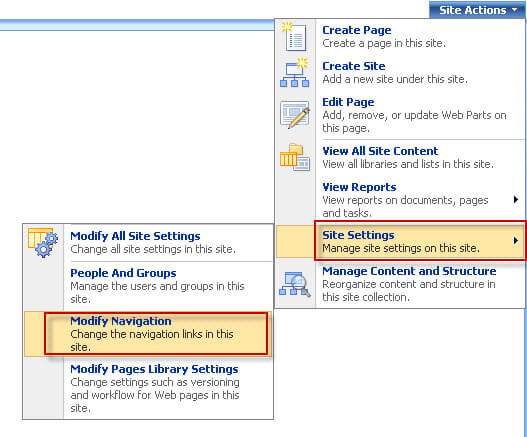
(Note: "Current Navigation" shows the configuration of the SharePoint "QuickLaunch" navigation bar on the left side of the page and is not a subject for this tip.)
Take note of the sites listed under "Global Navigation". Some were previously "Hidden", which means they can't be seen at all. To hide a tab link, simply select it and click the "Hide" command in the toolbar. Notice "Berkshire Bank" and "Search Center" are both "Hidden".
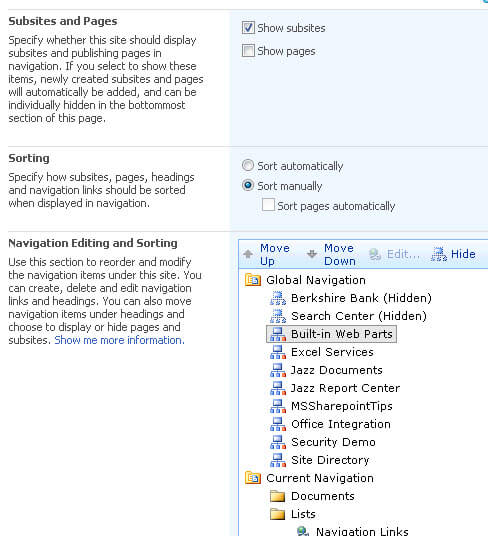
To create a new tab where you nest various existing navigation links, select the "Global Navigation" folder and then click "Add Heading" in the toolbar. Give it a name (I used "Sites", but you can use anything you like). Notice you can optionally add a URL link to the heading, have it open a new window and/or select a specific SharePoint "Audience" for the heading. Then click "OK".
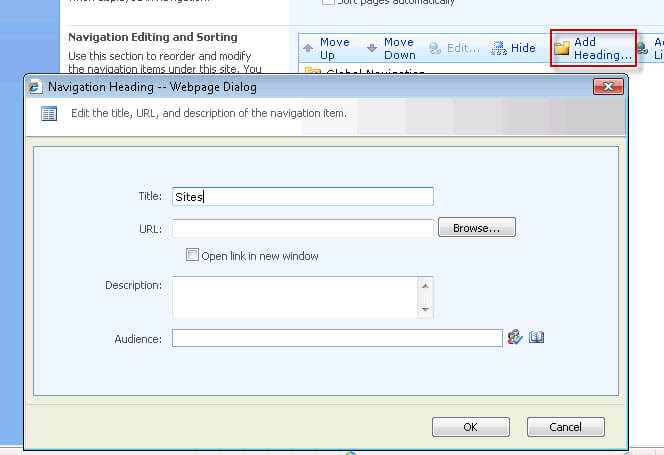
The new heading now looks like a folder under the other site tabs, but it will behave just like a tab.
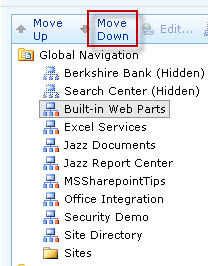
To nest the desired navigation (tab) links into the new heading, select the desired site tab and click the "Move Down" link in the toolbar to get the tab into the new (Sites) heading. You can use the "Move Up" and "Move Down" link in the toolbar to get them into just the right order that you would like.
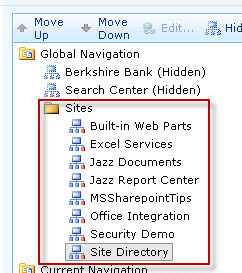
Now all the site "tabs" are nested under the new heading! You now have room for more custom headings. Since you can attach a URL to a heading, you can link to external resources as well. Try adding a "Link" instead of a heading to see what happens.
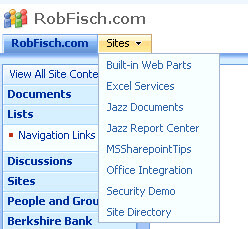
Notes:
- The generic MOSS 2007 Global Navigation tabs only allow for 1 level of nesting. Therefore you cannot have a complete cascading menu with multiple levels. Too bad, because that would be nice...
- Any custom "Heading" that you make is NOT permission sensitive. At best you can use the "Audiences" feature (which is another topic by itself).
- One GOOD thing is that the site tab is automatically generated. Regardless of whether you nest them under custom headings or not, they are permission sensitive.
Navigation options in MOSS 2007 sub-sites are slightly different from the root site options. Let's take a look at those settings. In any sub-site, click "Site Actions", "Site Settings".
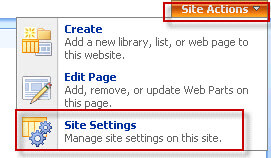
Then click "Navigation" under the "Look and Feel" section.
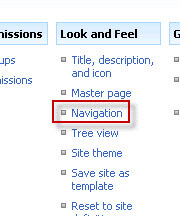
Note the section on "Global Navigation". By default, the Global Navigation of the sub-site inherits the settings of its parent site. In this mode, there are no customizations to be made for the top navigation tab bar. If you would like to break the inheritance of Global Navigation and give a sub-site its own custom top tabbed navigation, select "Display the navigation items below the current site", and configure the same way as you did on the root of the site collection.

By leaving the Global Navigation the same as the parent, you end up with a consistent navigation system on the top throughout the site collection, and individual configurations for the "Current Navigation" (Current is the site you are currently in.) If you can do it, this is a nice way of providing navigation consistency.
Next Steps
- Learn to configure the "Current Navigation" sections. These are known as the "QuickLaunch".
- Learn navigation options for (non-MOSS2007) WSS3 sites.
- Check out MSSQLTips.com for great information about Microsoft SQL Server.
About the author
 Rob Fisch has worked with SQL Server since version 6.5 as a dba, developer, report writer and data warehouse designer.
Rob Fisch has worked with SQL Server since version 6.5 as a dba, developer, report writer and data warehouse designer.This author pledges the content of this article is based on professional experience and not AI generated.
View all my tips
Article Last Updated: 2010-02-25






