By: Edwin Sarmiento | Updated: 2010-03-17 | Comments | Related: > SharePoint Configuration
Problem
With Windows Server 2008 R2 out in the market for quite a while, you may be asked to install Office SharePoint Server 2007 (MOSS 2007) on this OS platform. However, the available media for MOSS 2007 only contains Service Pack 1 and that it is not supported on a Windows Server 2008 R2 platform as per Microsoft KB article 962935. How do you go about installing Office SharePoint Server 2007 on Windows Server 2008 R2?
Solution
When you attempt to install MOSS 2007 with Service Pack 1 on a Windows Server 2008 R2, you will be hit by an error message similar to the one below which prevents you from proceeding with the installation.
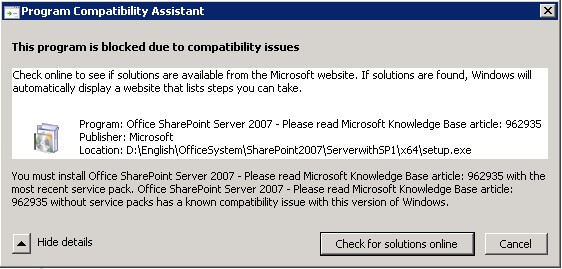
Microsoft KB article 962935 states that Service Pack 2 for MOSS 2007 is required for the installation. There are two ways to accomplish this task, one of which will be the topic of this tip. We will do a slipstream installation of Service Pack 2 with the original installation media. To do that, we need to download MOSS 2007 Service Pack 2 from the Microsoft Download Center. Make sure you download the appropriate file for your OS architecture. In my case, I will be using the 64-bit version of the service pack files (officeserver2007sp2-kb953334-x64-fullfile-en-us.exe )
Step 1 - Copy the MOSS 2007 installation media to your local disk
For this task, you can use either the original MOSS 2007 RTM installation media or the available MOSS 2007 with Service Pack 1 installation media. In my case, I am using the MOSS 2007 with Service Pack 1 installation media. We will be updating this copy of the installation media using the service pack files downloaded from the Microsoft Download Center. I am copying the installation files on my C:\MOSS2007wSP1\ folder
Step 2 - Extract the service pack files
After downloading the appropriate service pack file, extract the files to the Updates folder without installing. You can do so by running the EXE file with the /extract:target_folder switch from the command-line, similar to the command below. Note that if the installation media you are using contains both the 32-bit and 64-bit version of the software, you will need to extract the service pack files on the appropriate folder, such as the \x64\Updates folder. Make sure that you are doing so in the Administrator console
officeserver2007sp2-kb953334-x64-fullfile-en-us.exe /extract:C:\MOSS2007wSP1\x64\Updates
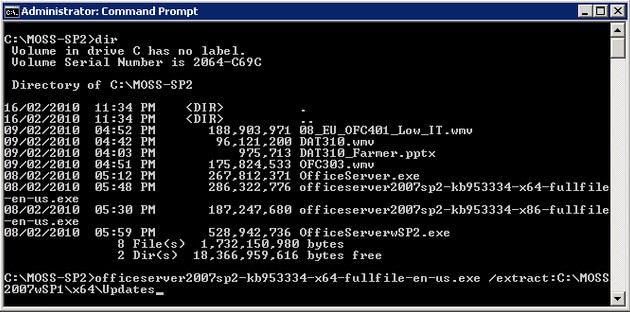
You will be prompted with the 2007 Microsoft Office System Servers Service Pack 2 (SP2) window. Accept the Microsoft Software License Terms and click Continue
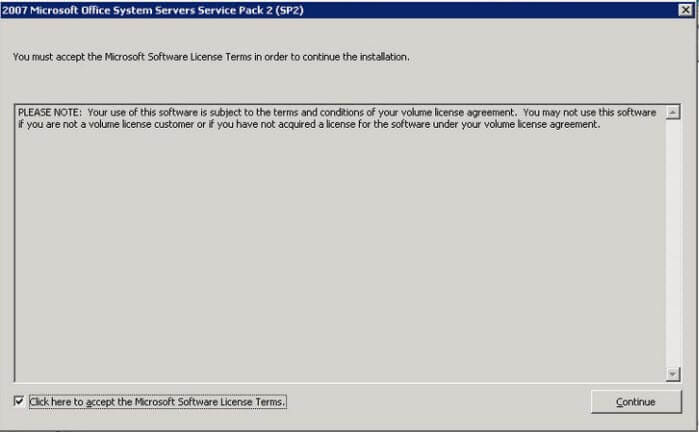
A status window will appear to display the progress of the file extraction
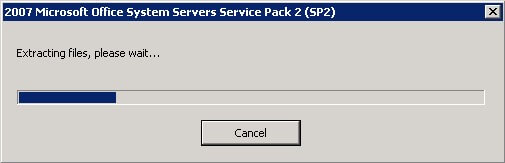
And, finally, a message box stating that the process is complete.
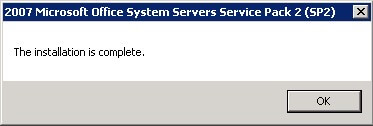
Step 3 - When necessary, delete the Wsssetup.dll file
This Microsoft TechNet article mentions deleting the Wsssetup.dll file in the \Updates folder. In my case, nowhere did I find this file on the entire installation media folder. Be sure to delete the Wsssetup.dll, if it exists, as having both Wsssetup.dll and Svrsetup.dll in the updates folder for a slipstreamed installation source is not supported. I will have to test that out with an existing Wsssetup.dll file on my installation media as even my original MOSS 2007 RTM installation media does not have it.
Step 4 - Run setup.exe from the slipstreamed media
Once you have updated the installation media with the latest service pack files, you can now run the setup.exe from the appropriate folder. The setup.exe file will be able to incorporate the update files during installation. To validate, you should get past the error message shown earlier and see the splash screen Please wait while Setup prepares the necessary files window
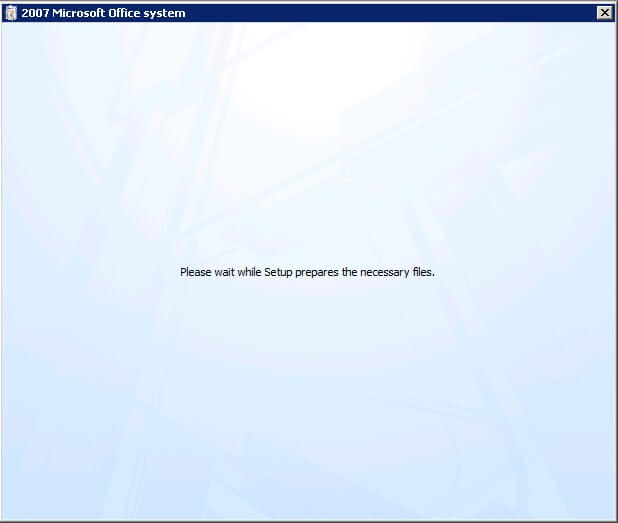
Just in case...
Should you encounter the error message below, check to make sure that you grant the Authenticated Users security group at least Write permissions on the \Updates\ folder and repeat the file extraction process. You could also opt to extract the files to another folder and just copy them back to the \Updates\ folder.
Next Steps
- Download the latest service pack and updates files for Office SharePoint Server 2007 and update your installation media by slipstreaming the updates
- You can follow the same process if you intend to install Windows SharePoint Services 3.0 on a Windows Server 2008 R2 platform
- Check out MSSQLTips.com for great information about Microsoft SQL Server.
About the author
 Edwin M Sarmiento is a Microsoft SQL Server MVP and Microsoft Certified Master from Ottawa, Canada specializing in high availability, disaster recovery and system infrastructures.
Edwin M Sarmiento is a Microsoft SQL Server MVP and Microsoft Certified Master from Ottawa, Canada specializing in high availability, disaster recovery and system infrastructures.This author pledges the content of this article is based on professional experience and not AI generated.
View all my tips
Article Last Updated: 2010-03-17






