By: Rob Fisch | Updated: 2010-04-07 | Comments | Related: > Sharepoint Design
Problem
I have worked hard creating a custom SharePoint list. Now I want to reuse the structure for another team in another site.
Solution
SharePoint allows site designers to save lists (libraries and sites) as templates to be reused. Here's how:
Go the settings of the list you want to clone. Click "Settings", and then "List Settings".
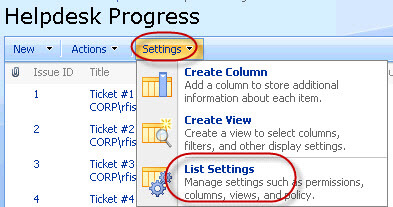
Under "Permissions Management", click "Save list as template".
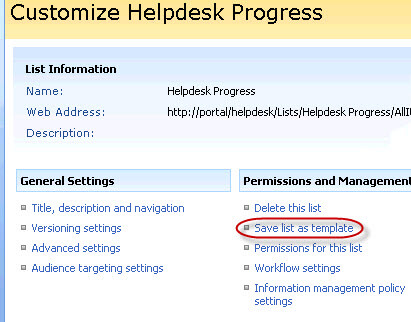
Template options
When saving the template, there are 3 fields to fill out.
- File name - This is the name of the template file. It will be stored in the site collection "Template Gallery", which is available from the site settings of the root of the site collection. You should frequently review these to see of previously created templates are still needed.
- Template name - This will display whenever you choose to "Create" an object at the site level. It will be listed at the bottom of the general section upon which the template was based.
- Template description - This gives you a long text field to describe the object. Templates are accessible by all SharePoint web designers in the site collection, so it might be helpful to add your name or initials somewhere in the description if other web designers can contact you with questions about the template.
At the bottom there is a checkbox for "Include Content". This means that if you check the box, all the SharePoint items will be saved along with the structure of the list template. This feature might be helpful for moving lists from one site to another if you have no other good way to copy them. Leave it unchecked if all you want is the field structure.
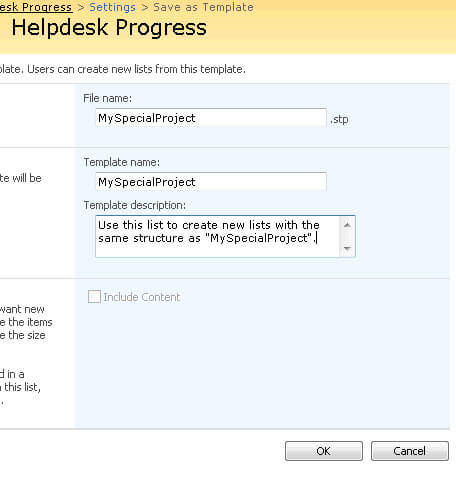
Using the Template
To use the template, from any site in the site collection, click "Create" from the "Site Actions" menu.
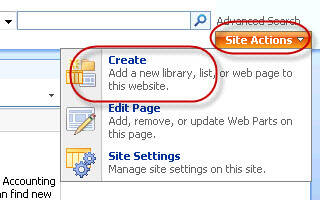
Your template is now added to the standard options for lists and library objects. Notice the description we added earlier. Select your template.
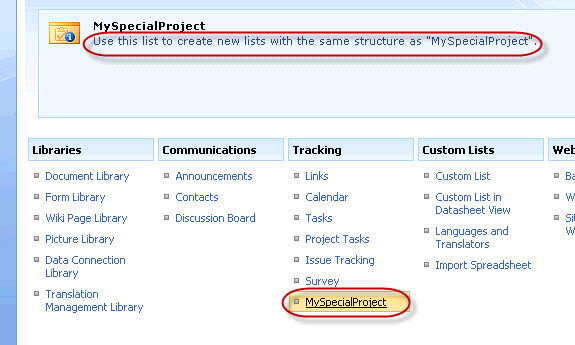
Give your new list a new name.
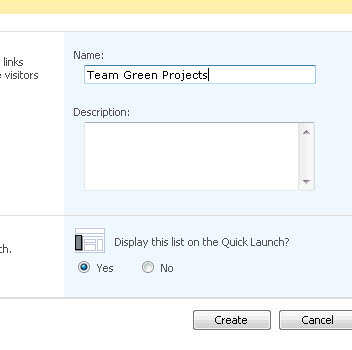
Notice the dropdown field already contains the choices that were saved with the template.
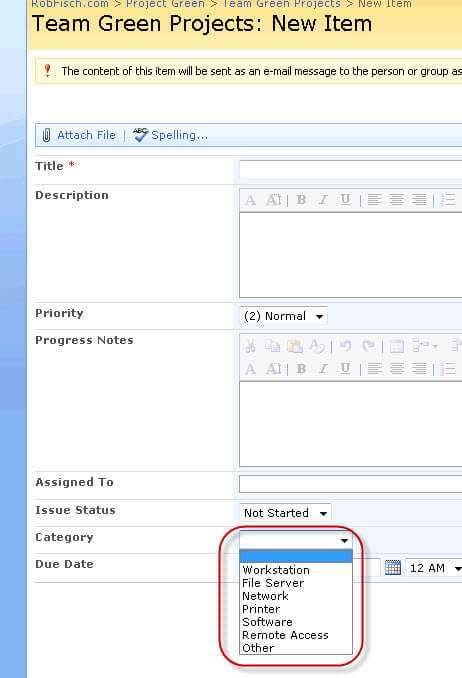
Easy! Nothing to it! You are now ready to roll out your custom list anywhere you want.
Next Steps
- Check out MSSQLTips.com for great information about Microsoft SQL Server.
About the author
 Rob Fisch has worked with SQL Server since version 6.5 as a dba, developer, report writer and data warehouse designer.
Rob Fisch has worked with SQL Server since version 6.5 as a dba, developer, report writer and data warehouse designer.This author pledges the content of this article is based on professional experience and not AI generated.
View all my tips
Article Last Updated: 2010-04-07






