By: Rob Fisch | Updated: 2010-04-22 | Comments | Related: > SharePoint
Problem
I would like to utilize SharePoint to host web forms for routine business activities without specialized software for all users. Is there a way to do that with InfoPath?
Solution
Yes, with InfoPath (2007) and SharePoint with Form Services(comes with MOSS 2007 Enterprise) you can publish InfoPath forms and convert them to web forms.
Below is a quick example utilizing one of the standard templates that comes with InfoPath.
From the "File" menu, I select "Design a Form Template".
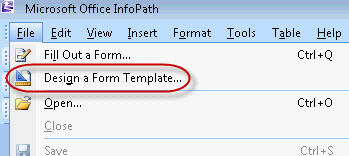
I pick "Customize a Sample" to choose one of the built in templates (or you can build one from scratch by choosing "Blank".
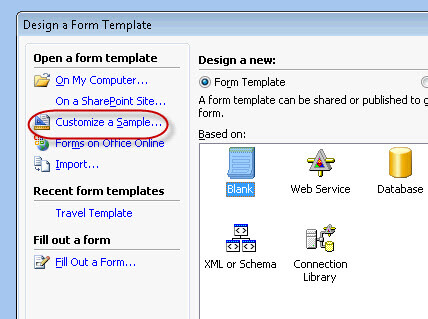
Selecting "Sample - Travel Request" I click "Design this form".
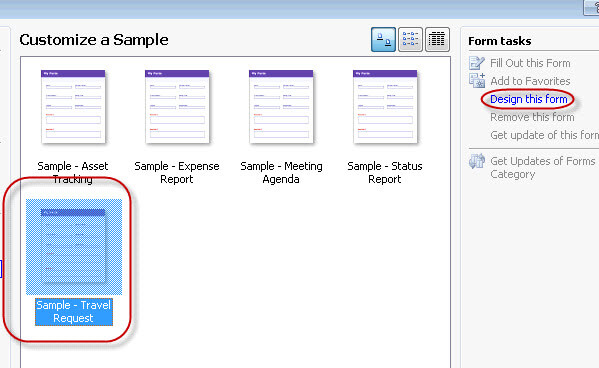
For the purposes of this demostration, I accept the form 'as is' without modifying and "Publish" it from the "File" menu.
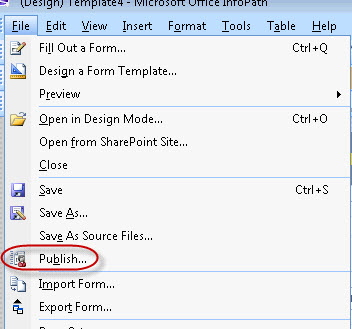
I send the form template "To a SharePoint server with or without InfoPath Forms Services".
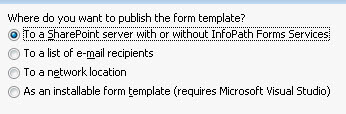
I end the path of the site I want to publish to.
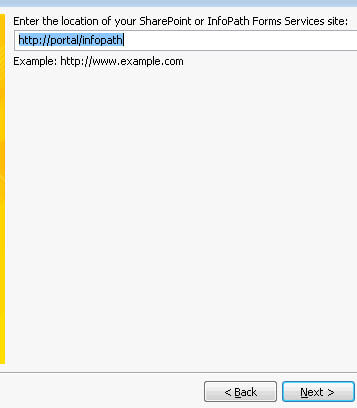
Here's one of the keys! Make sure the "Enable this form to be filled out by using a browser" is checked.
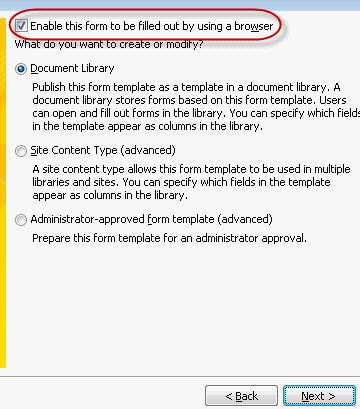
So I don't need any special configurations on the document library, I let the wizard create a new one for me.
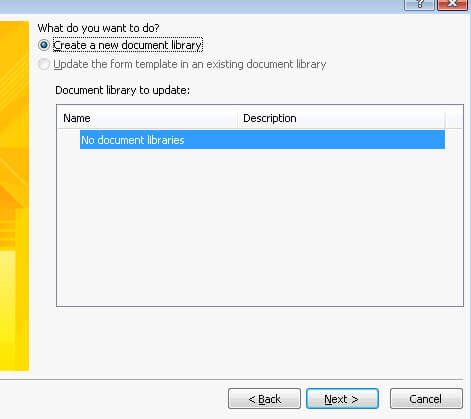
Optionally, you can choose to form fields as columns in the document library so you can easily see some key information about what is in the form.
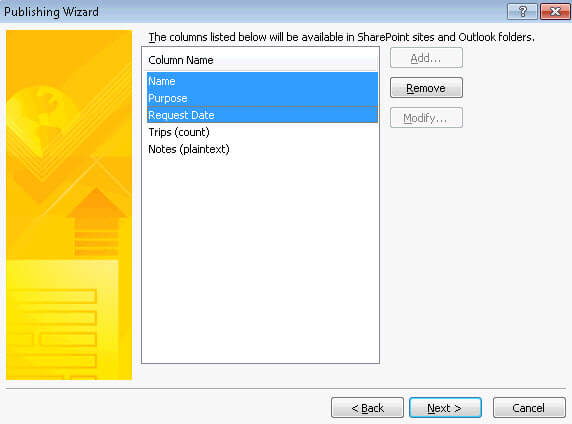
Then it's just click the "Publish" button.
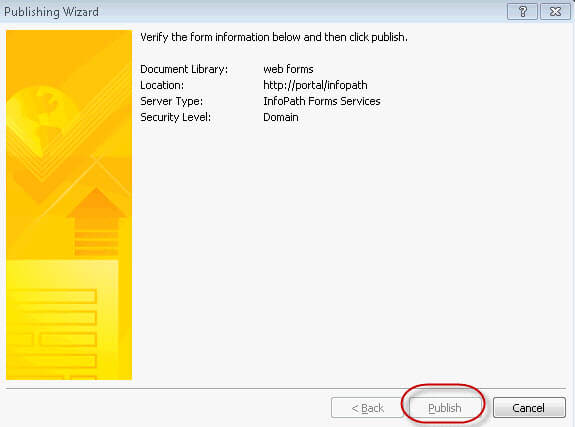
Now just a few tweaks to the document library that is created. From the "Settings" menu, click "Form Library Settings".
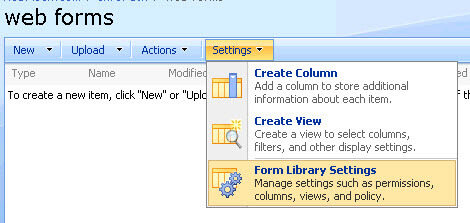
"Advanced settings".
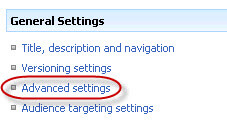
Here's the other important trick. Change "opening browser-enabled documents" to "Display as a Web page"
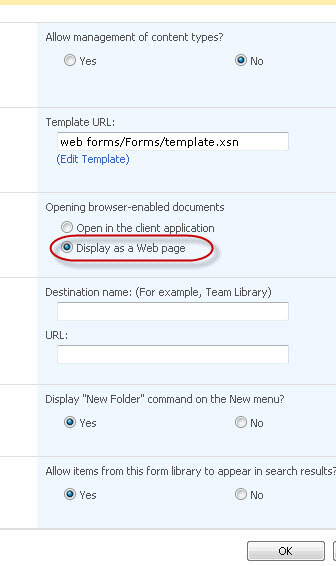
Let's try it out!
Launch the form from the "New" button in the document library.
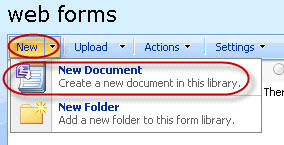
When the form is complete, just click "Save" and give the form a name.
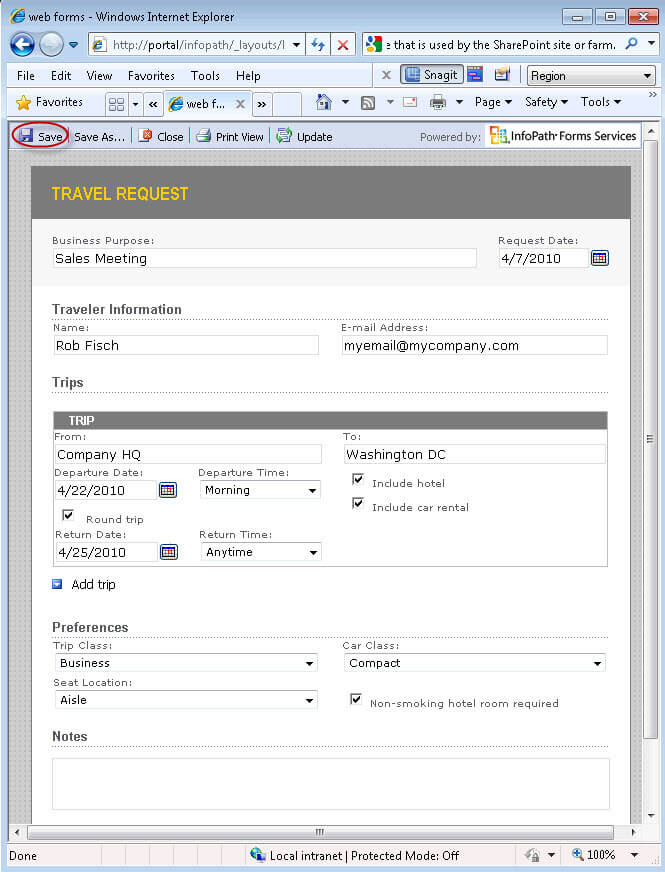
Here's what the document library looks like after the form is saved. Notice that some of the form field information is captured in the SharePoint metadata columns.
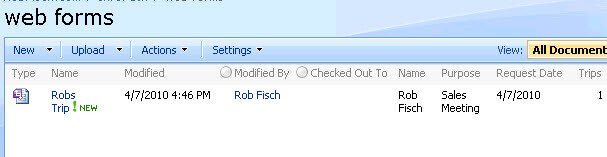
Next Steps
- Check out MSSQLTips.com for great information about Microsoft SQL Server.
About the author
 Rob Fisch has worked with SQL Server since version 6.5 as a dba, developer, report writer and data warehouse designer.
Rob Fisch has worked with SQL Server since version 6.5 as a dba, developer, report writer and data warehouse designer.This author pledges the content of this article is based on professional experience and not AI generated.
View all my tips
Article Last Updated: 2010-04-22






