By: Edwin Sarmiento | Updated: 2010-05-04 | Comments | Related: > SharePoint
Problem
Anticipating the arrival of SharePoint Foundation 2010, released in a few weeks, wouldn't it be great if we can setup a test environment so we can have a feel of what it is like working with the new version of SharePoint?
Solution
SharePoint Foundation 2010 is the next version of Windows SharePoint Services. Formerly known as Windows SharePoint Services 4.0, SharePoint Foundation 2010 provides essential solutions for organizations to do secure, manageable and web-based collaboration. Best of all, it's technically free.
With the availability of 64-bit hardware, SharePoint Foundation 2010 (including the full-blown SharePoint Server 2010) now requires the 64-bit version of Windows Server 2008. You just need to make sure that you have the following requirements before you even jump into the installation process:
- Windows Server 2008 Service Pack 2 for non-R2 systems
- Web Server Role (IIS 7)
- Windows PowerShell 2.0 for non-R2 systems (Windows PowerShell 2.0 ships with Windows Server 2008 R2 and Windows 7 so you no longer have to worry about that)
- .NET Framework 3.5 with Service Pack 1 (in R2 systems, this can be enabled via the Add Roles Wizard)
- Windows Server 2008 hotfix for token authentication (non-R2 and R2 systems). Although TechNet describes this hotfix as necessary, I have had one installation where I didn't bother installing it, yet the installation went fine. Still, it is better to have it installed
While TechNet describes the server to have at least 4GB of RAM for development or evaluation use, I've tried the installation on a virtual machine with 1GB of RAM and that went fine.
The list above is just for the operating system level. The reason I laid them down first is for those who are using virtualization technologies in setting up a test environment. Once you have these things installed, you can now create a snapshot of your virtual machine that you can use either to rollback should there be issues with the installation or as a base image for any future web server installations.
The next set of items on the installation list form part of the prerequisites for SharePoint Foundation 2010 as well as the full-blown SharePoint Server 2010. Remember that since we are now running on a 64-bit operating system, all of the prerequisites should be the corresponding 64-bit versions. I have linked the items directly to save you from sifting thru the Microsoft Download Center for the corresponding 64-bit versions (some of them do not have corresponding 64-bit versions)
- Microsoft SQL Server 2008 Native Client (64-bit)
- Microsoft "Geneva" Framework Runtime
- Microsoft Sync Framework Runtime 1.0 (64-bit)
- Microsoft Filter Pack 2.0
- Microsoft Chart Controls for Microsoft .NET Framework 3.5
- Microsoft SQL Server 2008 Analysis Services ADOMD.NET (64-bit)
- Microsoft Silverlight 3
- ADO.NET Data Services v1.5 CTP2 (for non-R2 and R2 systems)
There are two ways to install all the prerequisites. The first (and easy) one is from the SharePoint Foundation 2010 splash page. But first, you would need to download the installation bits for SharePoint Foundation 2010. The bits are still in Beta so expect things to break in the process (although I managed to complete the installation successfully with no glitches, there are no guarantees that you'll have the same experience). The beta is publicly available from here but you can download it off your TechNet/MSDN subscription page if you have one.
Extract the EXE and run the splash page. Now, on to installing the prerequisites. On the Install section, click on the Install software prerequisites link.
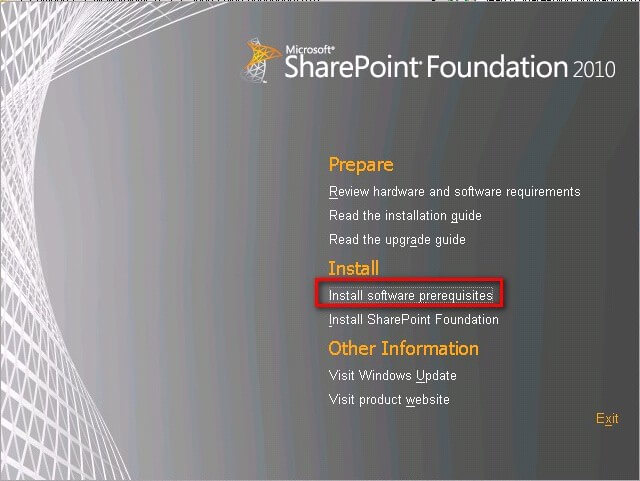
This will fire up a utility similar to what the Microsoft Web Platform Installer 2.0 does - configures your operating system and install system prerequsites in preparation for installing SharePoint Foundation 2010. Installation of the prerequisites will depend on the operating system that you are using. In my particular environment, I am running Windows Server 2008 R2 so both Windows PowerShell 2.0 and the .NET Framework 3.5 with Service Pack 1 no longer show up in the list. Also, if you have non-R2 systems and you have not installed Windows Server 2008 Service Pack 2 at this point, the utility will download and install it for you automatically.
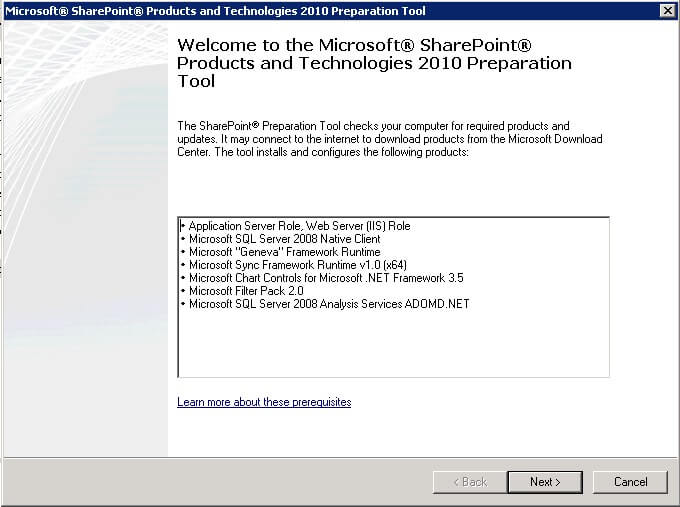
This, however, requires that your test environment has Internet access to download the prerequisites off the Microsoft Download Center. If your server does not have access to the Internet, you will get a results screen similar to the one below upon completion of the installation.
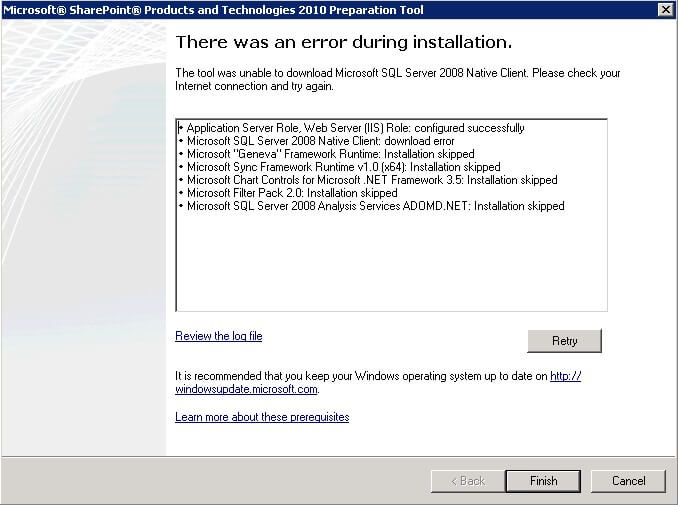
This is where the second option comes in (and the reason why I listed down all the prerequisites.) You have to manually install all of the prerequisites even before proceeding to install SharePoint Foundation 2010. There is no particular sequence in installing the prerequisites so that is totally up to you. I opted to do the installation based on what I saw from the list. Installing the prerequisites is pretty straight-forward, although, you should pay attention to what the installation dialog boxes to better understand why the prerequisites are needed in the first place.
Step 1 - Install the SQL Server 2008 Native Client (64-bit)
Download the installer from the link above and proceed with the installation. Note that we only need to install the Client Components and not the SQL Server Native Client SDK. Accept all the defaults in the installation process.
The SQL Server 2008 Native Client is required by the SharePoint application to access the backend SQL Server database. This is necessary especially if you are provisioning the installation for a web fron-end server and that your SQL Server database is on another server. If you've already installed SQL Server 2008 (or SQL Server 2005) on the server prior to running the installation for the prerequisites, this will no longer be required. As this is a single server configuration with built-in database, I will let the SharePoint installer do the installation of SQL Server for me in a later step.
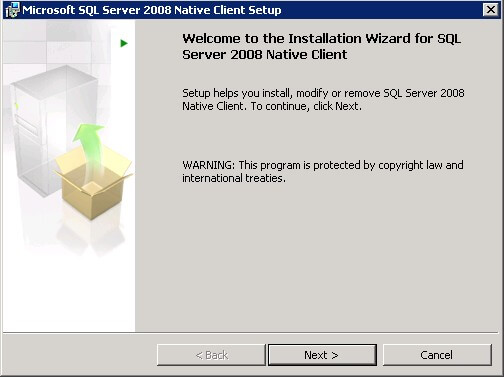
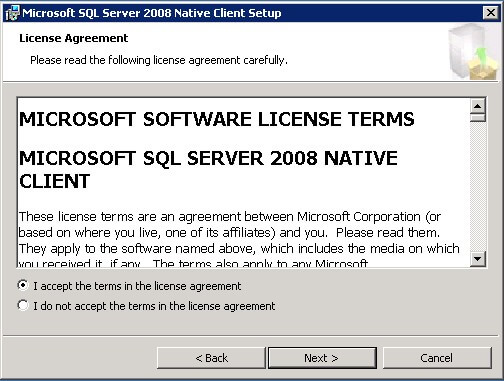
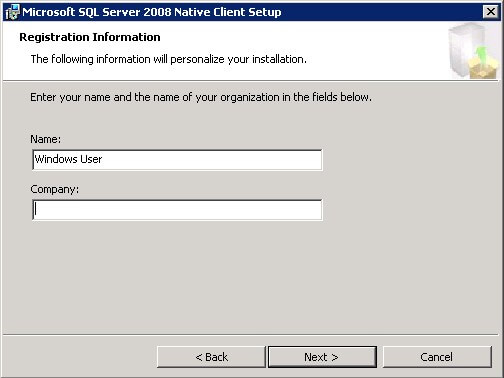
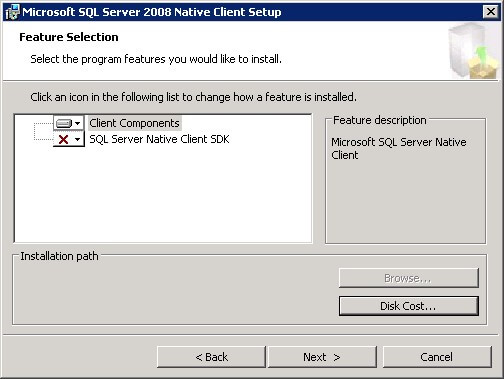
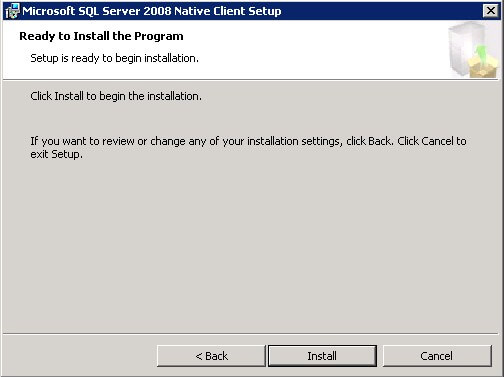
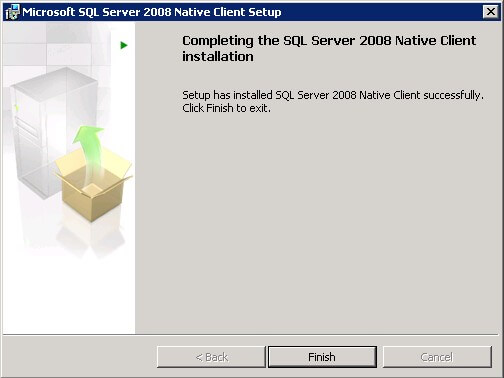
Step 2 - Install the Microsoft "Geneva" Framework Runtime
As an IT Pro, you might not have heard of the Microsoft Geneva Framework runtime. But developers who have worked with Windows Communication Foundation (WCF) or those who write applications that deal with identities might have. The Geneva Framework is Microsoft's new framework for building claims-based applications and services. As IT Pros, we know the challenges of implementing security mechanisms in our applications, particularly those that require single sign-on and federated authentication. The new version of SharePoint uses the Geneva Framework Runtime to solve identity challenges such as allowing users from external partners to access your internal SharePoint sites. Does that sound familiar? If it does, it's because the Geneva Framework "server" is what is known as Active Directory Federation Services (ADFS) and the Geneva Framework Runtime is officially known as Windows Identity Foundation (WIF). These names and acronyms will change overtime as SharePoint Foundation 2010 gets released. This is just for additional information on what this "Geneva" Framework does and why the new version of SharePoint uses it. To know more about the "Geneva" group of technologies, visit the product team blog
Download the Geneva Framework Runtime installer from the above link and proceed with the installation, accepting all the defaults
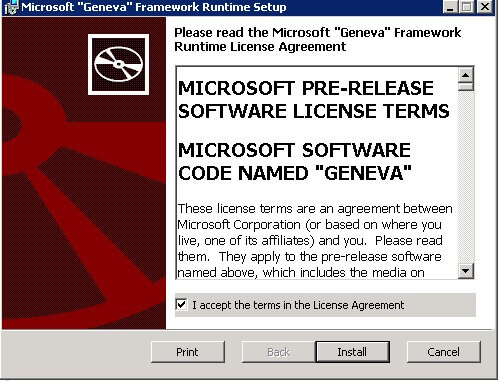
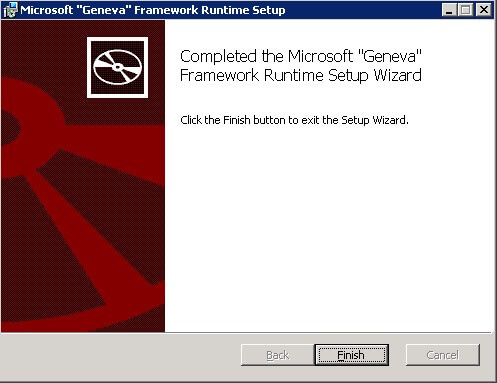
Step 3 - Install the Microsoft Sync Framework Runtime 1.0 (64-bit)
The Microsoft Sync Framework is a data synchronization platform that can be used to synchronize data across multiple data sources. SharePoint Foundation 2010 (and the full-blown SharePoint Server 2010) introduced the concept of taking content offline, giving mobile users the opportunity to access SharePoint content whether connected to the Internet or disconnected on a car using a cached version. And because the Sync Framework is designed to provide cross-application synchronization, any Microsoft or third-party applications can easily be integrated with SharePoint. The Sync Framework is the engine behind the synchronization between Office Workspace (Groove) and SharePoint. This MSDN documentation describes more about the Microsoft Sync Framework for SharePoint.
Download the Microsoft Sync Framework Runtime 1.0 (64-bit) from the above link and proceed with the installation, again, accepting all the defaults.
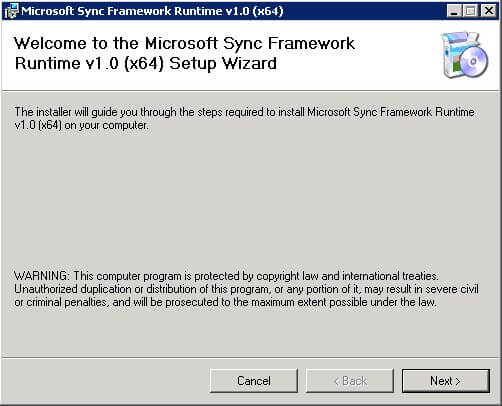
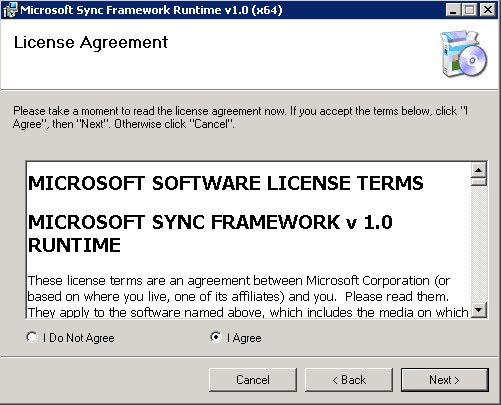
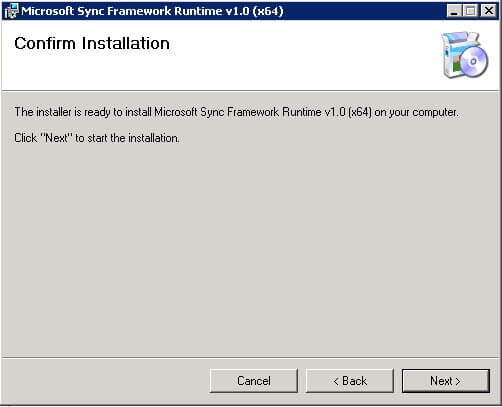
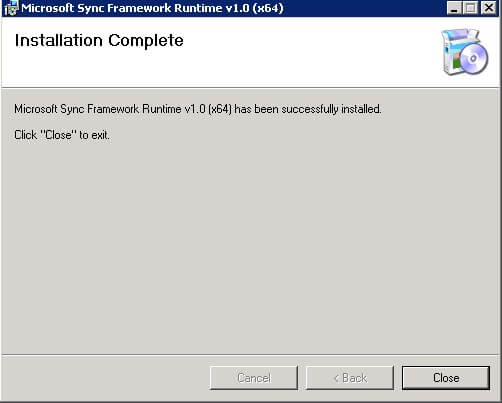
Step 4 - Install the Microsoft Filter Pack 2.0 (64-bit)
The Microsoft Filter Pack 2.0 will install and register IFilters that will be used by Microsoft Search products to index the contents of specific document formats. This particular filter pack from Microsoft is able to search within Word, Excel, PowerPoint, and other Office 2007 documents based on their text content and not just by their filename, making it easier to find the right file when searching from SharePoint. If you will be storing other document types in SharePoint such as PDF or XPS, there are corresponding filter packs for these. Adobe, for example, has the Adobe PDF iFilter 9 for 64-bit Platforms.
Download the Microsoft Filter Pack from the above link and proceed with the installation, again, accepting all the defaults.
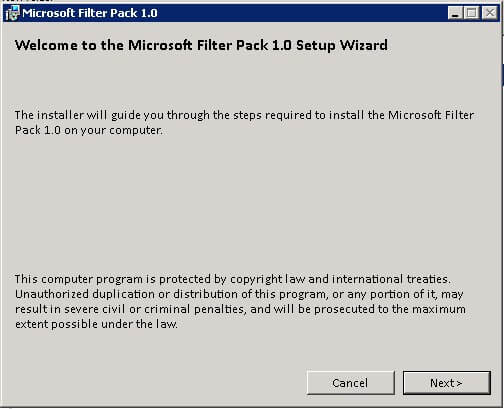
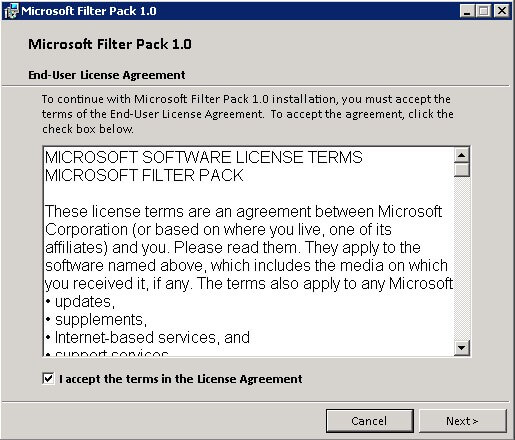
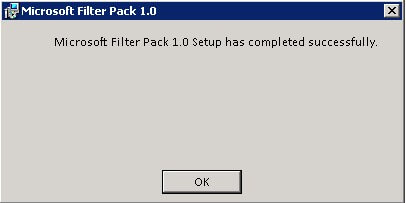
To be continued. . .
In the next part of this series, we will continue installing the remaining prerequisites in the above list while looking at what they are for and how SharePoint takes advantage of these components.
Next Steps
- Download the SharePoint Foundation 2010 Beta from the Microsoft Download Center
- Prepare your test environment to install the prerequisites
About the author
 Edwin M Sarmiento is a Microsoft SQL Server MVP and Microsoft Certified Master from Ottawa, Canada specializing in high availability, disaster recovery and system infrastructures.
Edwin M Sarmiento is a Microsoft SQL Server MVP and Microsoft Certified Master from Ottawa, Canada specializing in high availability, disaster recovery and system infrastructures.This author pledges the content of this article is based on professional experience and not AI generated.
View all my tips
Article Last Updated: 2010-05-04






