By: Matt Takhar | Updated: 2010-06-02 | Comments | Related: > SharePoint Configuration
Problem
On an Internet facing SharePoint site you want to enable anonymous access so your visitors do not need to authenticate against your membership provider.
Solution
There are two things you need to do to enable anonymous access on a SharePoint site. Firstly you have to configure your membership provider via SharePoint Central Administration then you enable anonymous access on the site.
Here are the steps and screen shots:
1. Enable anonymous access on the membership provider for your web application in Central Administration
1. Browse to SharePoint Central Administration
2. Click the Application Management tab
3. Click Authentication Providers under the Application Security section
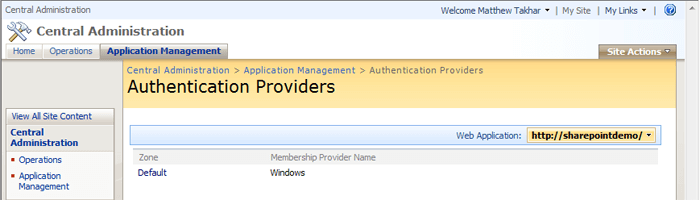
4. Click the Zone for the Membership Provider you want to change (more on this in a feature tip). Tick Enable anonymous access
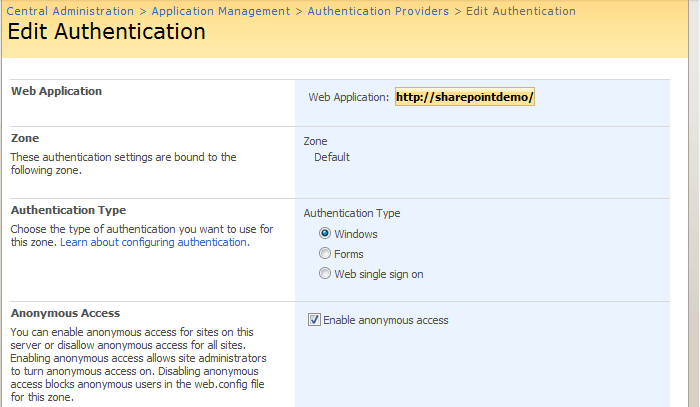
5. Tick the Enable anonymous access checkbox and click Save at the bottom of the page
2. Now you need to allow anonymous access on your site
1. Browse to your site, select Site Actions -> Site Settings -> Advanced Permissions. Select Advanced Permissions.
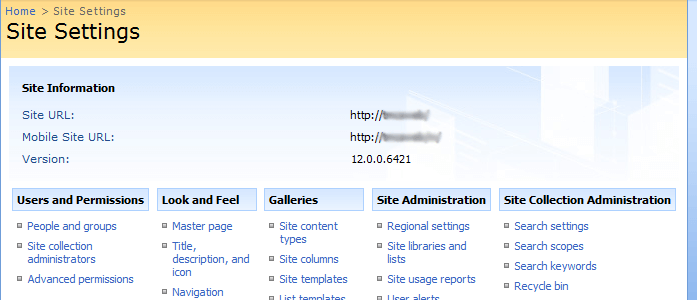
2. Click Settings and select the new option in the menu, Anonymous Access. Select Anonymous Access.
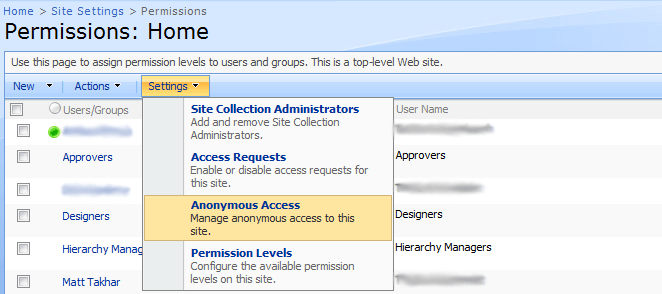
3. Select your required setting, probably Entire Site and click OK.
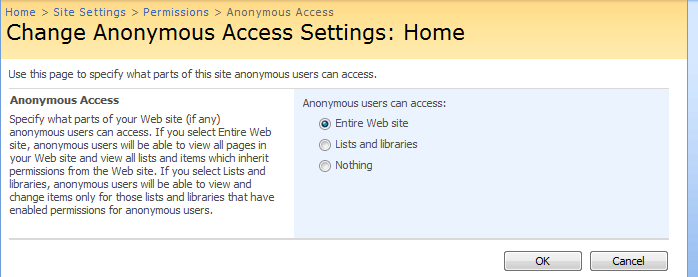
Your SharePoint site will now allow anonymous access and not prompt for authentication.
Note: You can still click the Sign In button to authenticate
Next Steps
- Make sure you read this SharePoint Permissions Inheritance
About the author
 Matt Takhar
Matt TakharThis author pledges the content of this article is based on professional experience and not AI generated.
View all my tips
Article Last Updated: 2010-06-02






