By: Amarprit Jaspal | Updated: 2010-08-04 | Comments | Related: > SharePoint Administration
Problem
People who are using SharePoint know that Central Administration (CA) must be running on one of the servers in the farm. So, the question is can we have CA running on more than one server in the farm? Maybe the main server that has CA installed is down, but we still need to access CA. In this tip I cover how this can be done.
Solution
The solution is to have CA running on more than one server in the farm and it is very simple to setup, followed by a simple Alternate Access Mapping and registry change.
Let's say we have CA running on ABC server and now want CA on XYZ as well.
Login to server XYZ to setup CA. Run the configuration wizard...click Next.
Once you reach the below screen, this is were the magic begins. Click on Advanced Settings.
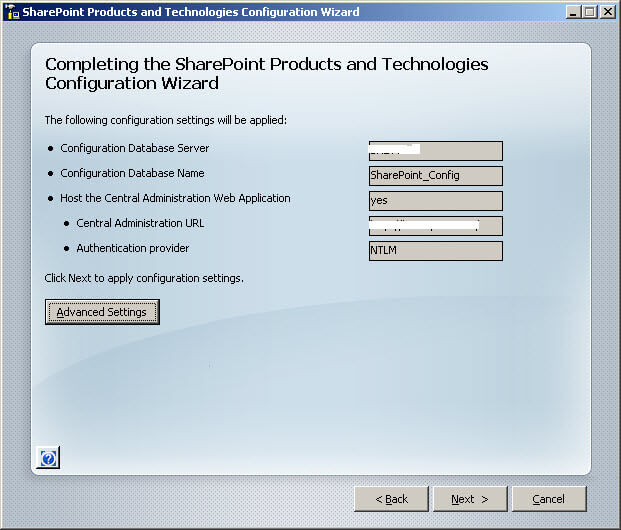
Click on Use this machine to host the web site.
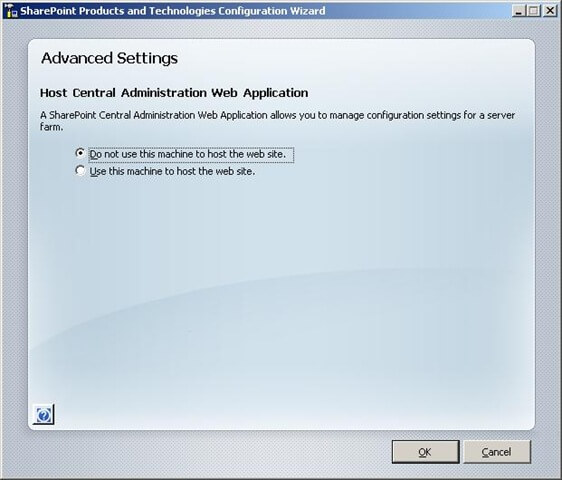
Click OK, this may take a few minutes so be patient. The CA website will now open and you can see CA is now running on two servers. So even if one is down you can easily switch to the other and access the CA.
One more important point about Alternate Access Mapping (AAM)...
The public URL for every internal URL is the first server. In simple terms, the internal URL will be http://abc:8500 and the corresponding public URL will be http://abc:8500. The same will be the case for server XYZ http://xyz:8500 and public URL http://abc:8500 (remember, I mentioned the internal URL is of first server).
We need to change the public URL for http://abc:8500 to http://xyz:8500, so next time we browse to CA admin from server XYZ it will go to http://xyz:8500 and not http://abc:8500. Also, if you have a shortcut to CA on the server, make sure your registry points to the correct CA URL on the machine, in our case XYZ.
We can fix this easily by editing the CentralAdministrationURL string value at HKLM\SOFTWARE\Microsoft\Shared Tools\Web Server Extensions\12.0\WSS
That is it!!!!
Next Steps
- Check out MSSQLTips.com for great information about Microsoft SQL Server.
About the author
 Amarprit Jaspal
Amarprit JaspalThis author pledges the content of this article is based on professional experience and not AI generated.
View all my tips
Article Last Updated: 2010-08-04






