By: Amarprit Jaspal | Updated: 2010-09-15 | Comments | Related: > Sharepoint Design
Problem
When you create lists by default there is a TITLE column created. When a user fills out the list details you don't want this field to be displayed. How can I hide this field?
Solution
After creating a SharePoint list, click on List Settings as shown below:
Click on Advanced Settings under General Settings:
Then, under Content Types - Allow management of content types set it to YES. By default it is NO and click OK.
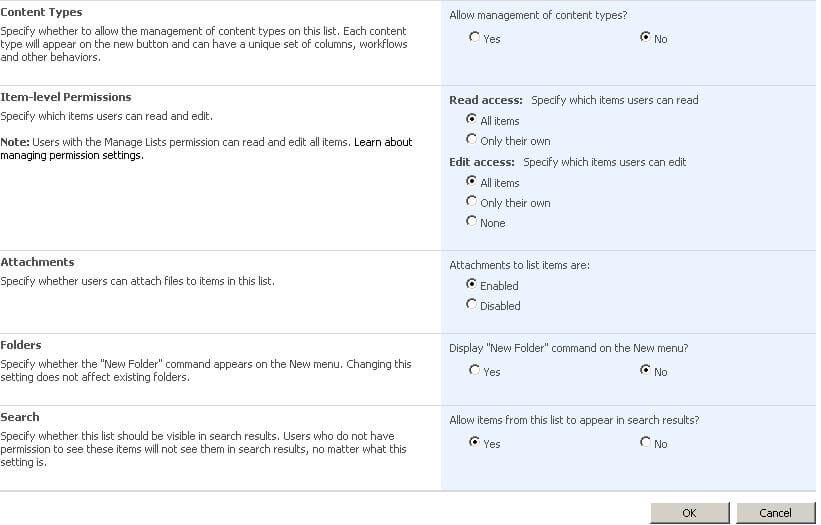
You will be then re-directed to the List Settings page and if you notice there is a new option available as Content Types. Click on "Item" under this.
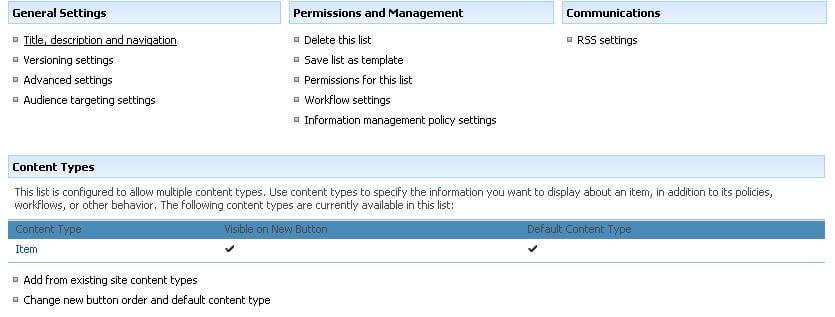
You will then see the below screen. Click on "Title" under Columns. As this is a new list I didn't create any additional columns. If you have created any columns you would see them under the Columns section.
You will see the below screen and then choose Hidden (will not appear in forms). That's it!.Simple, yes?
This is it!!!! To check, if you go to the list and click on new item you will see that Title is not there...enjoy!!!
Editor's Note: This technique also works for other fields. You may also have to remove the Title field from any Views created.
Next Steps
- Check out these other SharePoint tips
About the author
 Amarprit Jaspal
Amarprit JaspalThis author pledges the content of this article is based on professional experience and not AI generated.
View all my tips
Article Last Updated: 2010-09-15






