By: Hesham Saad | Updated: 2010-11-30 | Comments | Related: > SharePoint Configuration
Problem
Many SharePoint Intranet portals require users to be able to search for people, but after adding the OOTB (Out of the box) people search web part, no results are displayed.
Solution
1. Here is how to fix the "People Search contains no results" issue.
I. On the SharePoint server, open Central Administration.
=> Start > All Programs > Microsoft Office Server > Central Administration.
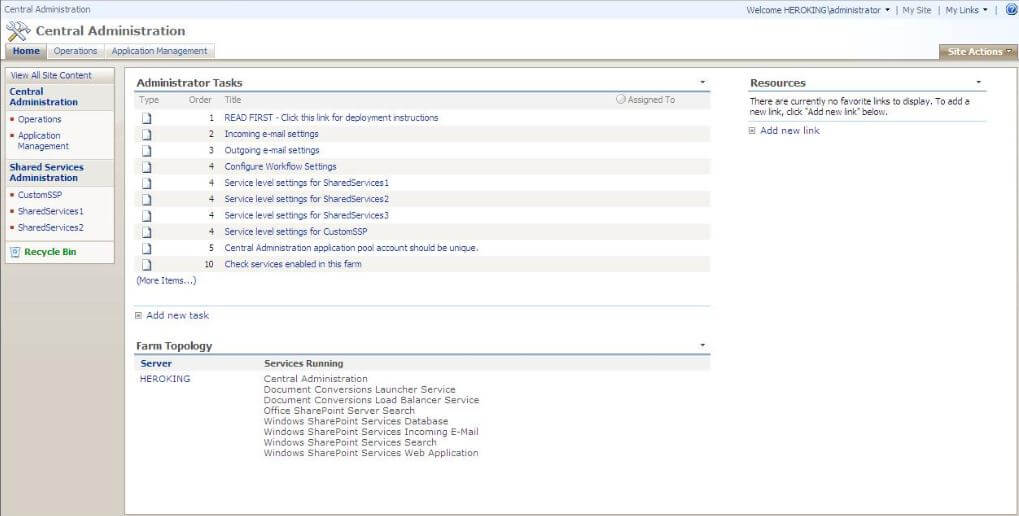
II. Open the Shared Services Provider (SSP) for your web application.
=> "Shared Services Administration" > Click on the SSP where your application is.
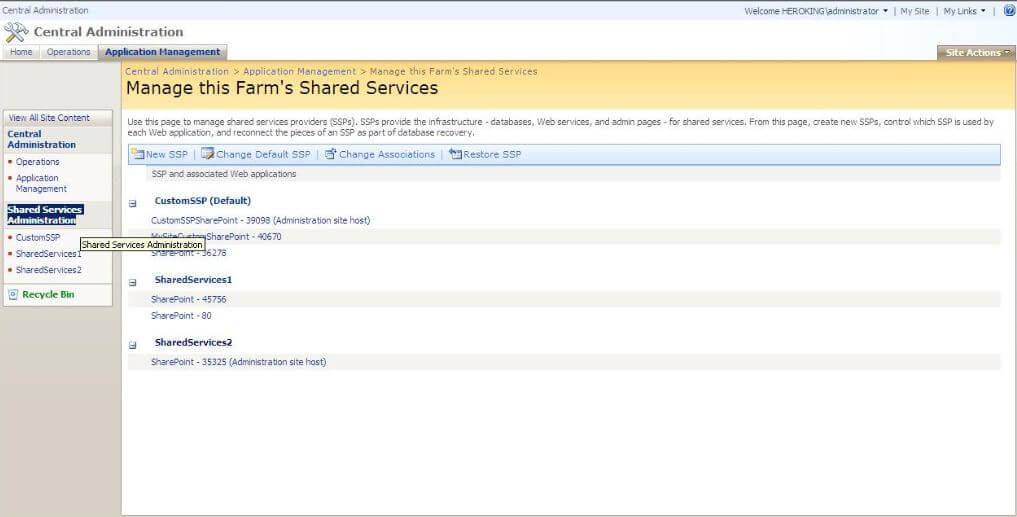
III. Click on "Search Settings" :
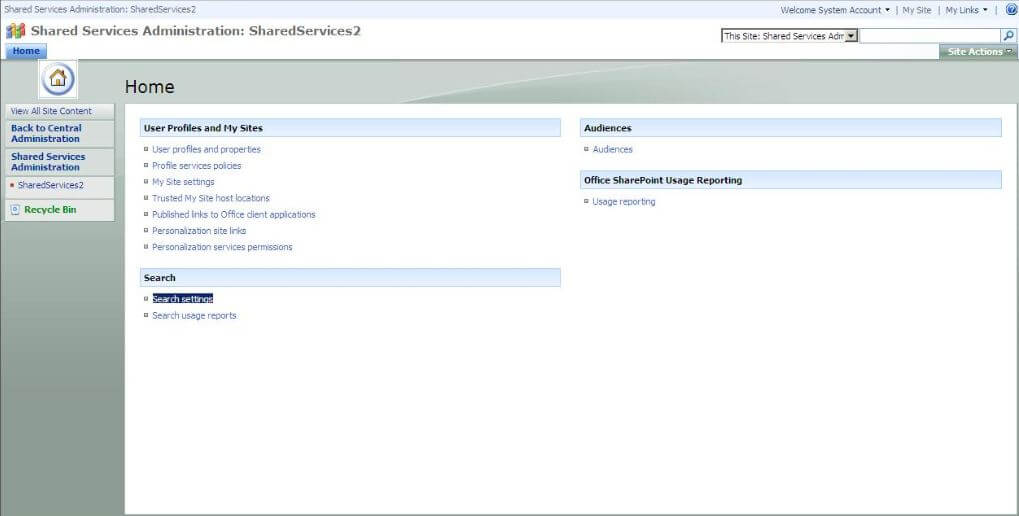
IIV. Open "Content Sources & Crawl Scheduling" :
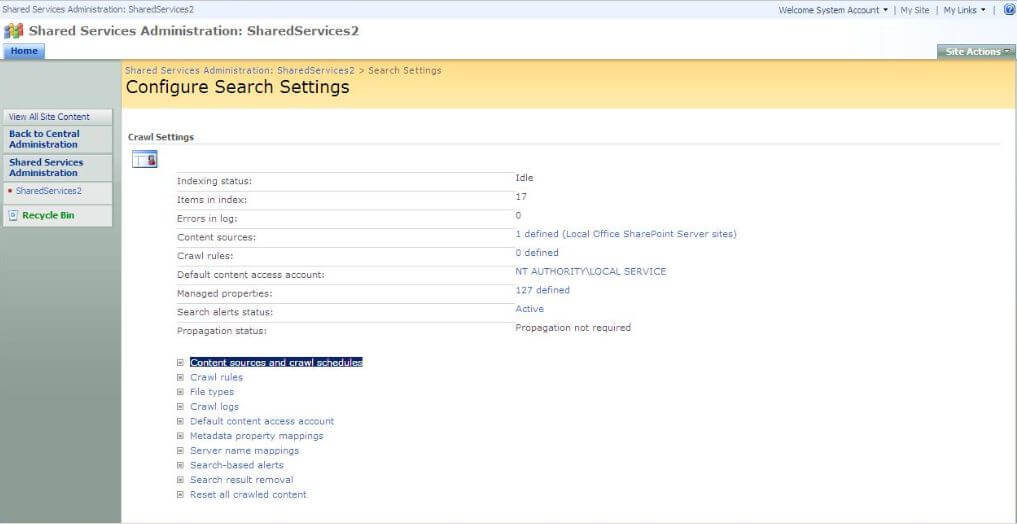
IV. Edit "Local Offices SharePoint Server Sites" (Default : Local Content Source or your custom added content source) :
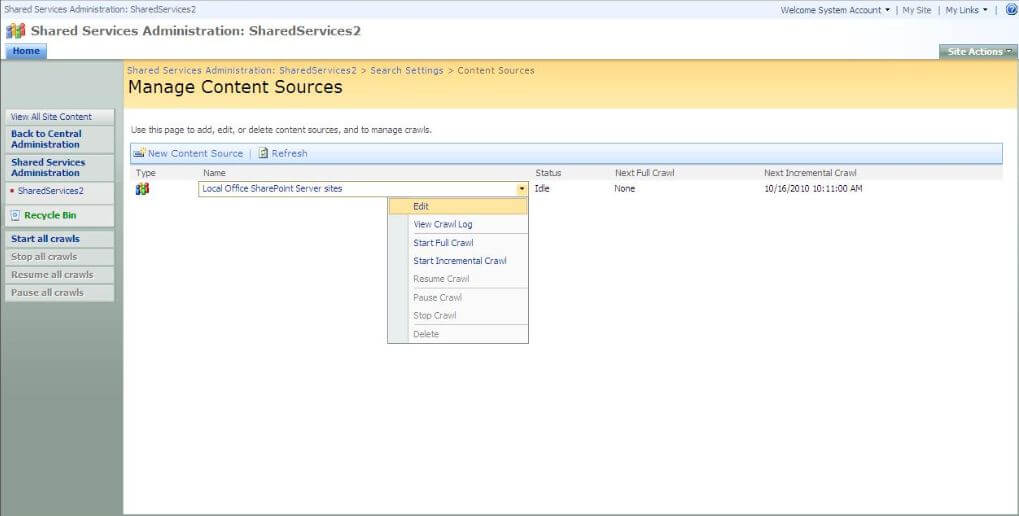
V. Replace the "http" handler protocol with the "sps3" protocol to activate and index people search, which is a placeholder for your SharePoint start address within Start Addresses.
(For example : Instead of "http://sharepoint_server/site/" use "sps3://sharepoint_server/site/").
For more information about sps3 protocol and why we use it, check this article "Crawling SharePoint sites using the SPS3 protocol handler ").
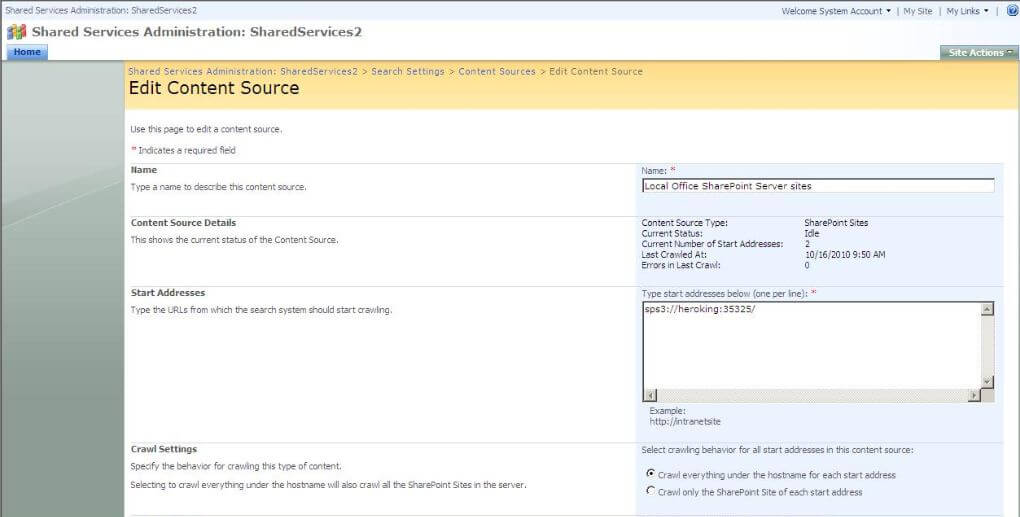
2. Steps to fix the "login authentication prompt for People Search by Anonymous Users":
=> The real cause for the authentication prompt is the "Search Core Results Web Part" , So in order to fix this issue you have only two options :
1. Building Custom People Search Web part. (Which will take long time for implementation)
Or
2. Login Anonymous user under Guest Identity :
I. Configuring & Implementing "Forms Based Authentication" (FBA) - Only works for FBA zone [Ref for steps : FBA]
II. Creating dummy user & Edit 'Global.asax' file [Ref for steps : Guest User]
3. Fixing "Multiple People Search Core Results Web Parts on the same page":
I. Edit each web part "Search Core Results" and open the task pane properties (Modified Shared Web Part) :
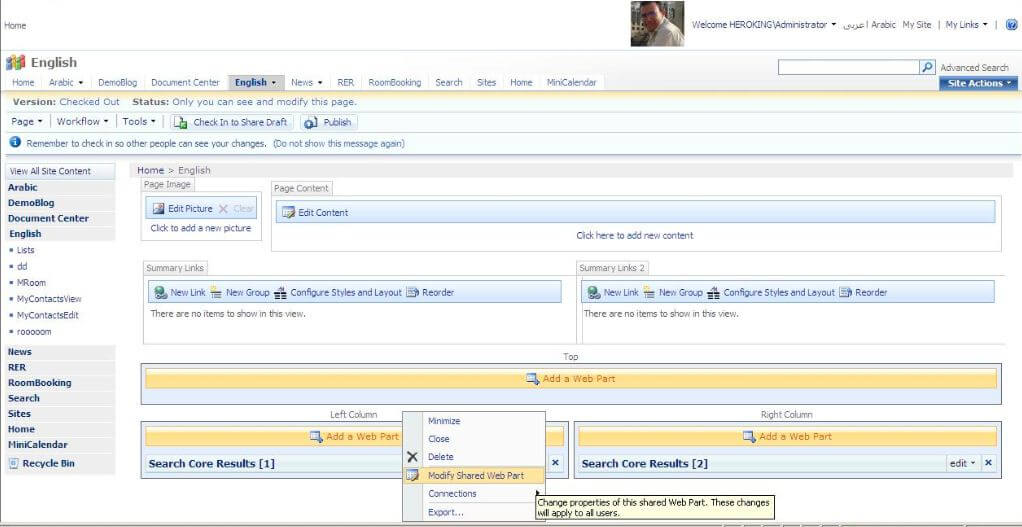
II. Under the "Results Query Options" change the "Cross - Web Part Query ID" field with a value different from the others.
(i.e. : If you have two web parts on the same page, the first one will be "Query 2" and the other will be "Query 3"):
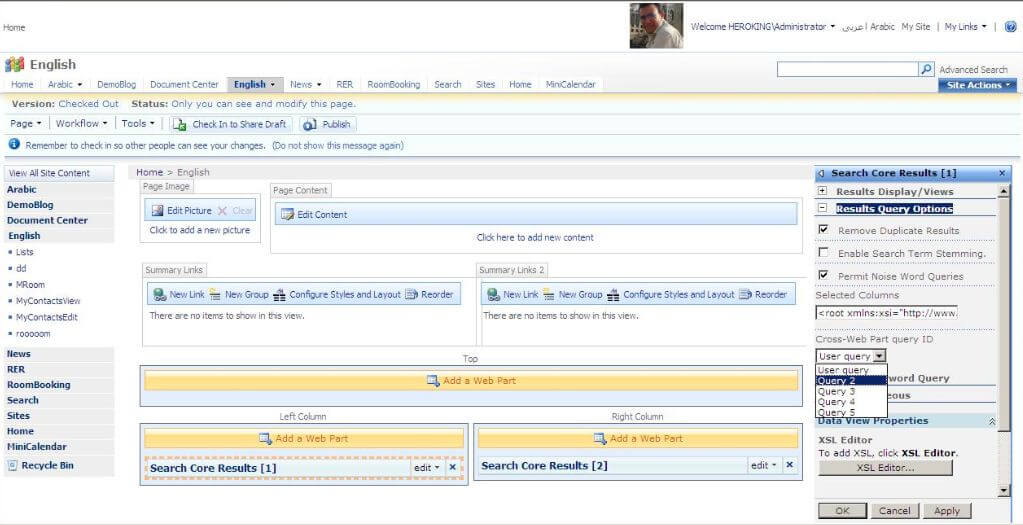
Next Steps
- Check How to hide SharePoint Search Scope Dropdown List.
About the author
 Hesham Saad
Hesham SaadThis author pledges the content of this article is based on professional experience and not AI generated.
View all my tips
Article Last Updated: 2010-11-30






