By: Siddharth Mehta | Updated: 2011-02-08 | Comments | Related: > SharePoint
Problem
SharePoint facilitates creating and managing many kinds of enterprise level web applications. It can be quite complex to trace and analyze application usage. Let's learn how to enable and find the built in usage reporting...
Solution
Therefore it is important to understand how to find usage analysis reporting, and if necessary, enabling it. Usage analysis reporting facilitates one to track page usage, requests and more.
In this tip, we will discuss how to enable usage reporting and how to view it.
To view site usage reports, Go to Site Actions -> Site settings
Click on "Site collection usage reports" under Site Collection Administration.
It is quite possible that it prompts an error describing that usage logging service must be enabled.

For enabling the service, go to Central Administration -> Operations -> Logging and Reporting -> Usage analysis processing.
Enable logging and enable usage analysis processing by ticking the box. Provide a time when to run the process to collect data of usage.
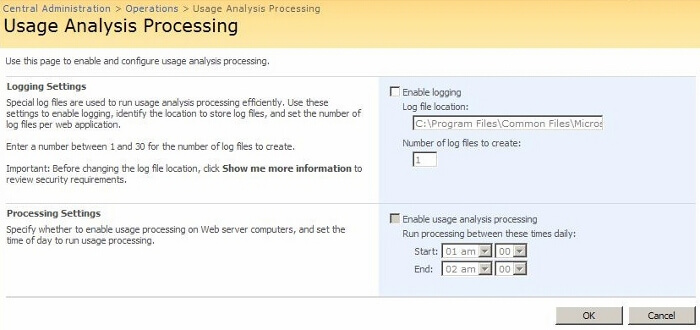
Click OK and go back to the site and check again usage analysis reporting. Now you can see different web parts showing different data descriptions like Requests per day, Top Pages and others. To view all the reports, logging needs "30 days" of site data.
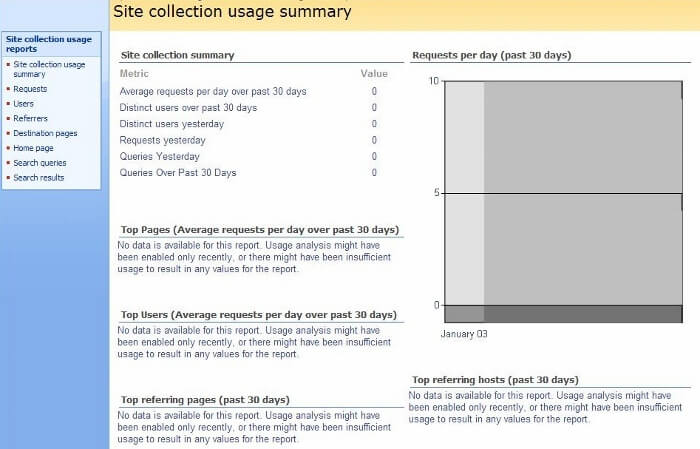
Concluding on this, usage analysis reporting could be used for tracking sites, page and user accessing the site.
Next Steps
- Use usage analysis reports to gather site access data.
- Use such reports even to track users accessing sites.
About the author
 Siddharth Mehta is an Associate Manager with Accenture in the Avanade Division focusing on Business Intelligence.
Siddharth Mehta is an Associate Manager with Accenture in the Avanade Division focusing on Business Intelligence.This author pledges the content of this article is based on professional experience and not AI generated.
View all my tips
Article Last Updated: 2011-02-08






