By: Udaya Kumar | Updated: 2011-04-06 | Comments (1) | Related: > SharePoint Administration
Problem
As part of migrating the MOSS 2007 portal and site contents to SharePoint 2010, moving the existing User Profiles and MySites is also critical. This important task usually leaves a big headache for IT system administrators.
Solution
This solution explains how to achieve that using the database attach method.
Step 1: Take a backup of the MOSS 2007 SSP and the My Site databases through SQL Server.
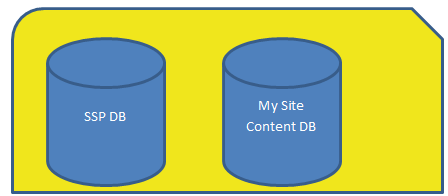
Step 2: Restore the SSP database as ‘Profile DB’ and the My Site Content database as ‘WSS_Content_MySites’ in the SharePoint 2010 -SQL Server instance.
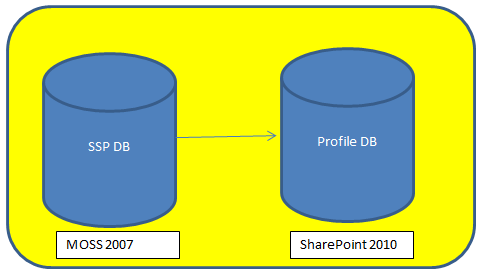
Step 3: Create a Web Application through SharePoint 2010 Central Administration to host My Site.
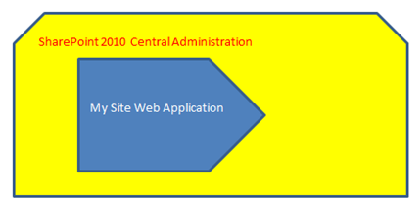
Step 4: Attach and upgrade the restored 2007 My Sites database (i.e. WSS_Content_MySites) using the SharePoint 2010 Management Shell.

Step 5: Turn off the following services in your SharePoint 2010 Central Administration site:
- User Profile Service
- User Profile Synchronization Service.
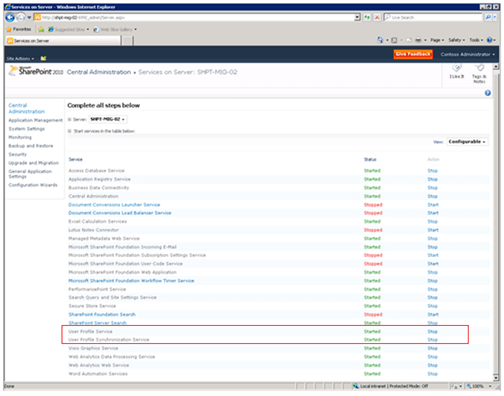
Step 6: Now delete the existing User Profile Service Application(s) if they already exist [ in Central Administration -> Application Management -> Manage Service Applications]
- Make sure to check the box to delete the associated data/content
- Reset IIS
Step 7: Create a new User Profile Service Application in Central Administration [Central Administration -> Manage Service Applications -> New]
- Name = User Profile Service Application.
- Create New App Pool.
- Use the restored 2007 SSP database as the "Profile Database Name" (Profile_DB).
- Accept all other default database names.
- Enter the newly created MySites web application URL (e.g. http://mysites) as the default MySites location for the new User Profile Service Application.
- Go to "Administrators" in the ribbon menu for the User Profile Service Application and verify that DOMAIN\farm_account has "Full Control" rights.
- Start the User Profile Service in Central Administration [Central Administration -> Application Management -> Manage Services on Server].
Step 8: Start the User Profile Synchronization service in Central Administration [Central Administration -> Application Management -> Manage Services on Server]
- Use the DOMAIN\farm_account credentials.
- This will take a few minutes…
- Follow progress in the ULSViewer.exe if you are concerned it is failing & filter by Category="User Profile".
- Reset IIS.
Step 9: In services.msc on your Central Administration host server (i.e. "App Server"), verify the two ForeFront Identity Management Windows services.
- Services are started.
- Set to startup type "Automatic".
- Running as DOMAIN\farm_account.
Step 10: Setup the Profile Import [Central Administration -> Manage Service Applications -> User Profile Service Application - click on title]
Step 11: Click on the link to "Add New Synchronization Connection"
- Name = DOMAIN
- Forest Name = sub.domain.local
- Specify a DC = dc.sub.domain.local
- Authentication = Windows Authentication
- Account Name = DOMAIN\ad_sync_account
- Make sure your chosen account has "Replicating Changes" rights in AD.
- Click "Populate Containers".
- Click "Select All" and click the 'OK' Button.
Step 12: Run a Full Import
- Central Administration -> Manage Service Applications" -> "User Profile Service Application" -> "Start Profile Synchronization" -> select the Full Import radio button option
- This will take a few minutes.
Step 13: Setup Profile Sync schedules [Central Administration -> Monitoring -> Timer Jobs]
Step 14: Now we have done everything and it’s time now to test the MySites site with a domain user account.
Next Steps
- Check out MSSQLTips.com for great information about Microsoft SQL Server.
About the author
 Udaya Kumar
Udaya KumarThis author pledges the content of this article is based on professional experience and not AI generated.
View all my tips
Article Last Updated: 2011-04-06






