By: Shishir Bhandari | Updated: 2011-04-13 | Comments | Related: > Sharepoint Design
Problem
You may have standardized text in your company which should not change such as a Company Mission Statement, the Curriculum Vitae of your CEO or even Corporate policies. You would like to put it on multiple places in your site without other content editors being able to change it. For better maintenance, you would like to manage the content from a single location.
You may also have text in your Company which would serve as a template like a Welcome Message which site owners can insert onto their page and then modify to suit their specific needs.
Is there a way to achieve this Out of the box in SharePoint?
Solution
The answer is Yes! Using out-of-the-box SharePoint Reusable content will resolve both your objectives!
Let’s see how you can create a Company Mission Statement which would be used in multiple places in your site without Content Editors having the ability to change it.
For any Collaboration Portal or Publishing portal site collection, there is a Reusable Content list at the site collection level as shown below:
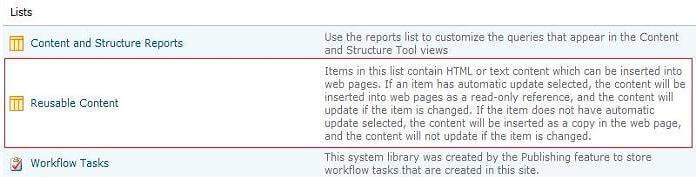
Figure 1
Follow the steps below to create your Company Mission Statement:
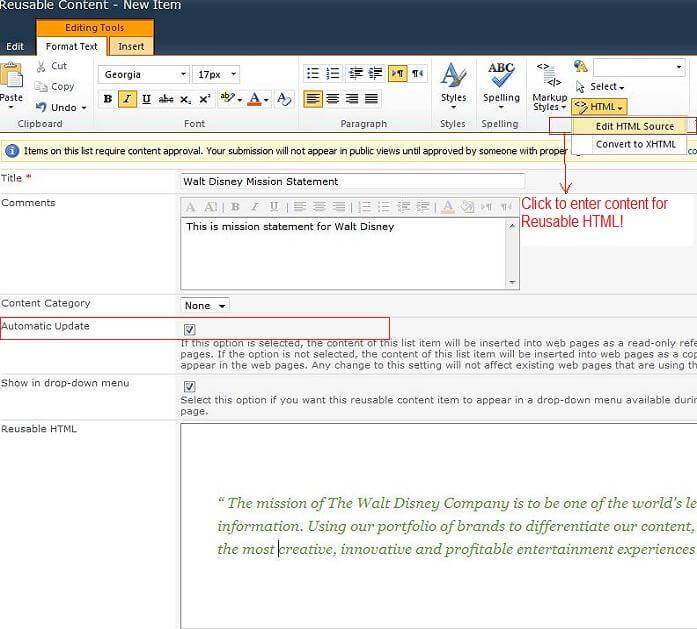
Figure 2
1. As shown in Figure 2, create a new list item in the ‘Reusable Content’ list. Below are the details for it's fields:
- Title: Name of the list item
- Comments: You can enter comments about the item. It will appear in some views of the Reusable Content list.
- Automatic Update: Check this item so that whenever we update the Reusable HTML here, it will automatically update wherever it is used on the site
- Reusable HTML: For putting your Mission Statement in HTML, go to Format Text on ribbon and click on ‘Edit HTML Source’ in HTML as shown in Figure 2.
2. Your Mission statement is ready to be inserted on your site pages. Let’s see the list in Figure 3 below:
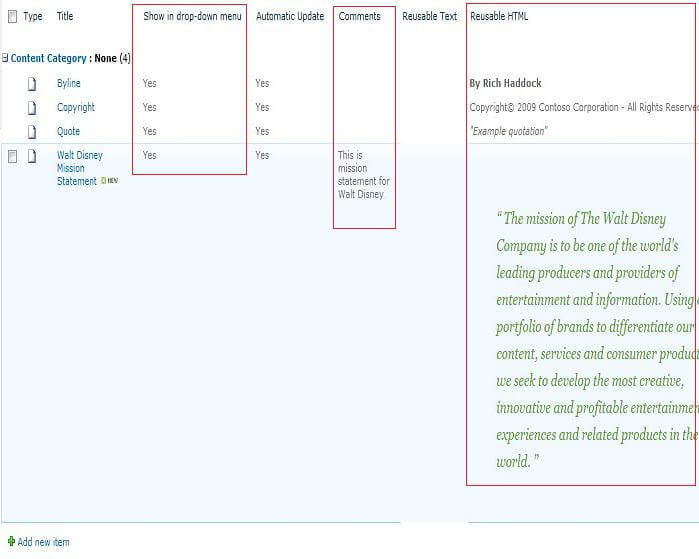
Figure 3
3. Now the Reusable Content can be inserted in any page layout with the "Page Content" field. The following page layouts have "Page Content" field:
- Article Page: All article pages have this field. So any of them can be used.
- Welcome Page: "Summary Links" and "Table of Contents" have this field.
- You can insert this field in your Custom Page Layout as well.
4. On the page where you want to add your "Company Mission Statement", edit the page and click on "Edit Content" in the "Page Content" field. This will open up an HTML Editor.
5. In "Editing Tools", Click "Reusable Content" in the "Insert" area. You will see your Reusable Content i.e. "Walt Disney Mission Statement" in the menu. On selecting your Reusable Content, it will insert your Company Mission Statement in the Page Content area.
Check out Figure 4 below:
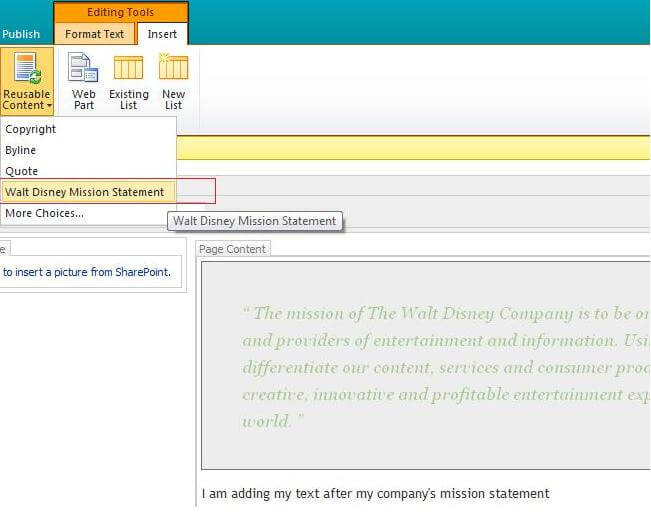
Figure 4
Notice that the text is greyed out so that content editor can not change it! In display view, the grey color will go away.
This way you can use Reusable Content to create content that can be used in multiple places in your site and you can change it only from one place i.e. A reusable list at the site collection level.
Now, let’s come to our second Problem i.e. Creating a "Welcome Message" template and letting content editors modify it to suit their needs.
1. Let us go back to the "Reusable Content" list and create an item for your "Welcome Message" template
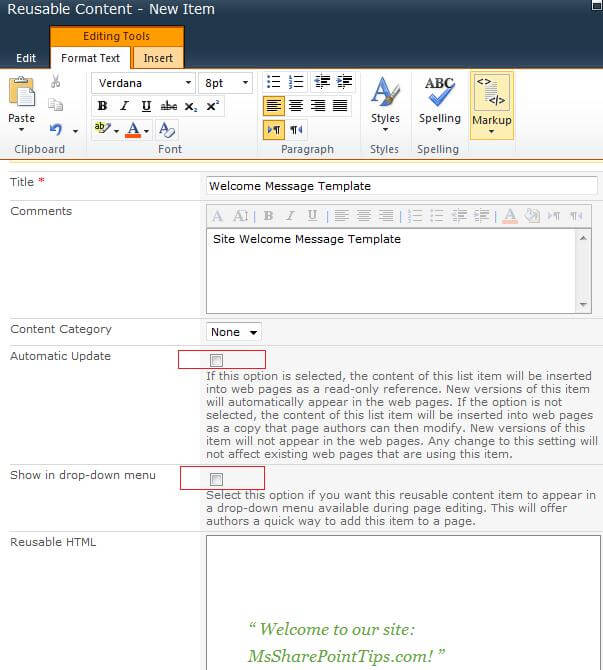
Figure 5
2. As shown in Figure 5, put in your welcome message in Reusable HTML. Remember to keep the "Automatic Update" field UNCHECKED!
By doing that, you are declaring that this content is a template. Content Editors will use this message as a starting point and can edit it to suit their needs.
3. Now, let us use this on our publishing site.
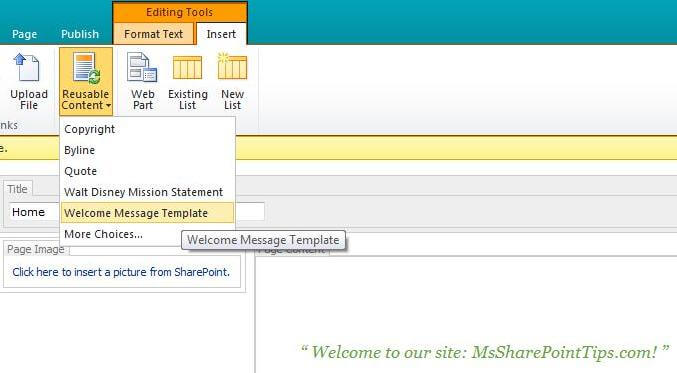
Figure 6
4. As shown in Figure 6, the template is editable (it’s not greyed out) when you add it to Page Content area.
So site content editors can add this template to their pages and edit it to suit their needs.
Tracking Reusable Content
As you use more and more Reusable Content on your sites, the need to track usage of each of your Reusable Content may arise. For example: you want to track pages on which your Company Mission statements have been published.
This can’t be done using out of box SharePoint but you don’t have to worry about writing custom solution yourself. You can use Waldek Mastykarz’s "Mavention Track Reusable Content Usage" solution. This will allow you to track each of your Reusable Content.
Next Steps
- Start using SharePoint Reusable Content
- In case the need arises for you to use any kind of Reusable Content outside the "Page Field" area, you can consider using a Content Editor Web Part in all sites and linking it to a common file at site collection level. Refer to Rob's blog for details.
About the author
 Shishir Bhandari
Shishir BhandariThis author pledges the content of this article is based on professional experience and not AI generated.
View all my tips
Article Last Updated: 2011-04-13






