By: Hesham Saad | Updated: 2011-06-15 | Comments | Related: > Sharepoint Design
Problem
One of the restrictions and limitations in MOSS 2007 page layouts was that we could not easily change the page layout for a page unless we opened SharePoint Designer 2007. We'll see how we can do it easily in SharePoint 2010 with SharePoint Designer 2010.
Solution
In SharePoint 2010 we can now change the page layout of an existing page .We'll see how to create a SharePoint page with a specific page layout and then how we can change the page layout on the fly by following the steps below:
- Click on the "Site Actions" menu > then "View All Site Content" :
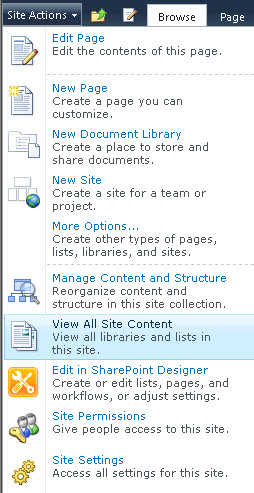
- Click on "Pages" under the "Document Libraries" section:

- Click "New Document" under the "Documents - Library Tools" ribbon menu > the "Page":
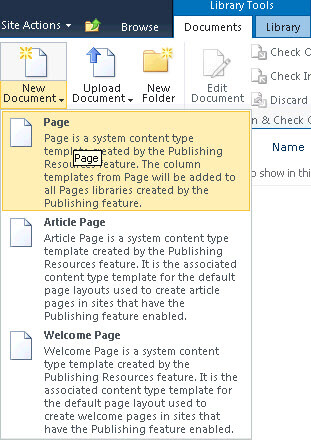
- Type the (desired) page title and description and then choose "(Article Page) MSSharePointTips Browsable Layout" from the "Page Layout" list > then click "Create":
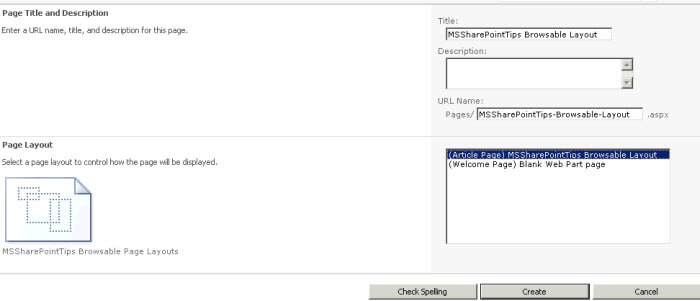
- Here's the new created page inherited from our "MSSharePointTips Browsable Layout" custom page layout:

- Now, let's change the page layout for the created page. Click the "Site Actions" menu > then "Edit Page":
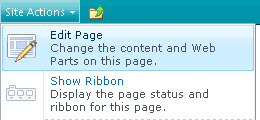
- Click "Page Layout" under the "Page" ribbon menu, then change the layout by clicking on a different page layout:
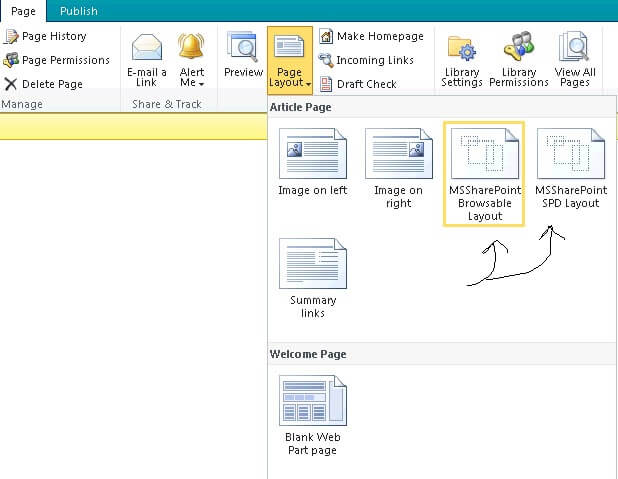
- Here's the result: A new selected page layout for our created existing page :
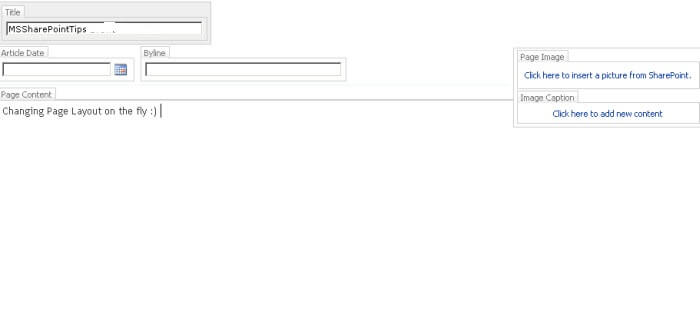
Next Steps
- Creating Page Layouts in SharePoint 2010 via multiple approaches
- Get started with SharePoint Designer 2010.
- Creating SharePoint Web Part Pages
- How to Add a Web Part Zone for SharePoint
About the author
 Hesham Saad
Hesham SaadThis author pledges the content of this article is based on professional experience and not AI generated.
View all my tips
Article Last Updated: 2011-06-15






