By: Rahul Mehta | Updated: 2011-06-23 | Comments | Related: > SharePoint
Problem
One of the most general requirements we come across is to make enterprise search more compact and effective, providing quick and more accurate results. One of the major problems is to provide the right filters to find a particular record. For instance in a large enterprise environment, searching for a person called Jeffry from the Finance department, is not always a feasible option. Filters may not provide the accurate results for what users are expecting.
Solution
To search for particular data as above mentioned, SharePoint provides new feature called "Enterprise Metadata and Keywords". Fundamentally, it allows one to relate a keyword with a particular set of data like list records. When the keyword is searched, the (out of the box) SharePoint search results web part provides the only records who are related to mentioned keyword. To demonstrate this, we have created several similar list items with the same data. Our purpose is to show how normal searching provides results. And after defining the keyword how much more effective the results would be to enterprise users.
We have defined a couple of sample employee list items which contains basic information like Employee name, address, Phone and others.
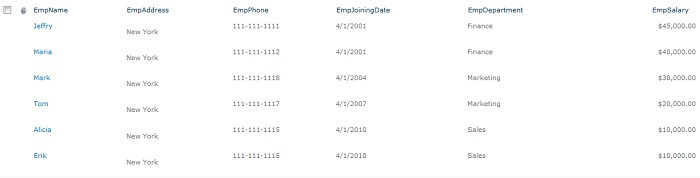
Now we will use the default search that SharePoint provides. If required, one can even use the SharePoint Search Center as one can get all the web parts preconfigured with the search box. Now we search for a record named "Jeffry" in search box. We have results from all the lists, records and others, as shown below:
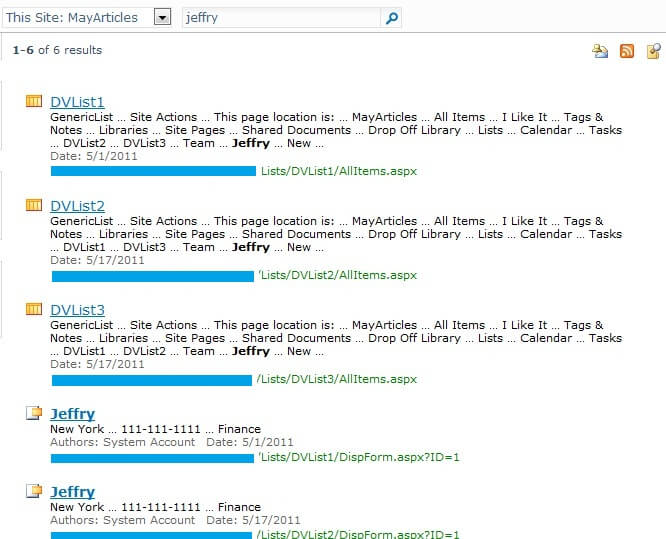
The results what we got were not the desired ones.
Now here comes the new feature called "Enterprise Metadata and Keywords". For activating this feature go to List > List Settings > Permissions and Management > Enterprise Metadata and Keywords Settings
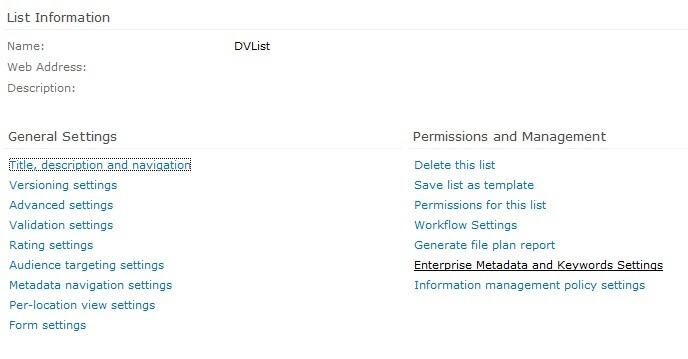
Select the option that will enable you to add keywords to the records and click OK. Basically it will synchronize a single word with a record which will be helpful for the search engine to search the desired record.

Now one can click on the context menu of the item to add a keyword. In our case it was Jeffry's record from the finance department. Click on context menu > Edit Item.
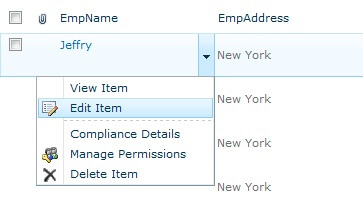
In edit item box, you will see a new field appearing named Enterprise Keywords which will relate to the record. In our case, we kept something called "JeffryFinance".
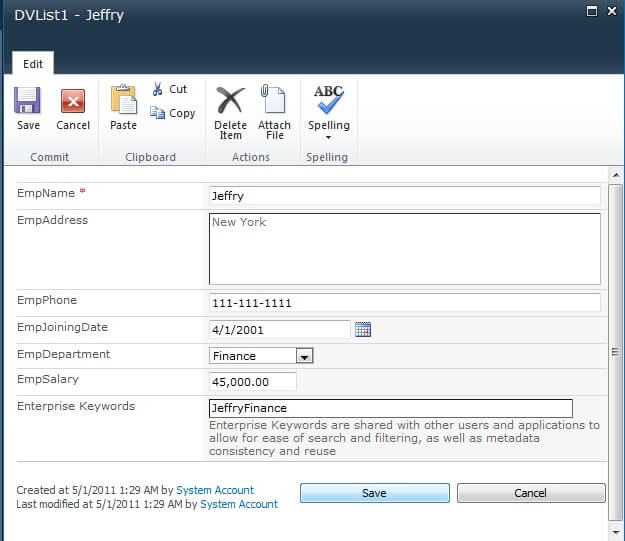
Now when we search with "JeffryFinance", the search core results web part will give only one record which is the one related to keyword "JeffryFinance".
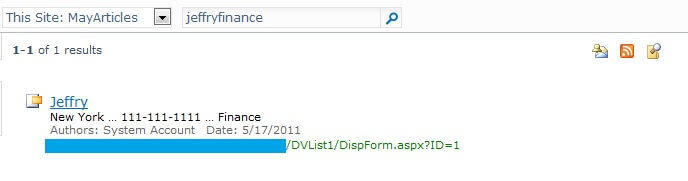
In this way, we can easily make enterprise search simpler, quicker and more effective.
Next Steps
- Use enterprise keywords to find same kind of data.
- Use enterprise keywords with different combinations and reuse it to find data across different locations.
- Check the articles on Document Versioning in SharePoint 2010 and SharePoint: It's not your father's file server!
About the author
 Rahul Mehta is a Project Architect/Lead working at Tata Consultancy Services focusing on ECM.
Rahul Mehta is a Project Architect/Lead working at Tata Consultancy Services focusing on ECM.This author pledges the content of this article is based on professional experience and not AI generated.
View all my tips
Article Last Updated: 2011-06-23






