By: Ved Mishra | Updated: 2011-07-19 | Comments | Related: > SharePoint
Problem
Creating efficient SharePoint Designer Workflow emails can be tricky. There are a couple of salient points you need to know in order to leverage this to its full extent. In this article we will discuss these points.
Solution
You can visit this MS post in order to get familiar with the basic features. In this article, I would like to discuss some advanced features here that make SharePoint workflow emails more efficient.
- Showing dynamic list/library values in email: When you open the "Define Email Message" window, you will see the "Add Lookup to Body" button at the bottom left corner. If you click on that, it opens a "Define Lookup" window which can be used to add dynamic values. You can do the following:
- Current Item - Choosing this source will enable you to add attributes to the current items of the list to which the workflow is attached.
- Workflow Data - This will display all the dynamic variables which you have declared in the current workflow.
- All available Lists and Libraries - You can choose a particular list/library to access its fields values.
- Show direct document/list links in the body of email: In order to show a direct link to a document or list item (of current item), you need to provide a lookup value for list/library columns (especially the ID). See the example below. You can use the source attribute to add the redirect URL too.
- Dealing with Blank values: On the SharePoint server, SP1 blank values shows as ";;;;;". This might look crude to users. In order to get rid of these, create a variable and set this to "Blank", "NA", "None" or some other meaningful value if the column value is empty. And if the column value is not empty then set its value to the variable. Then use this variable instead of column in the email. In order to use variable select "Workflow Data" as source in "Define Workflow Lookup".
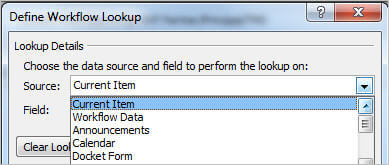

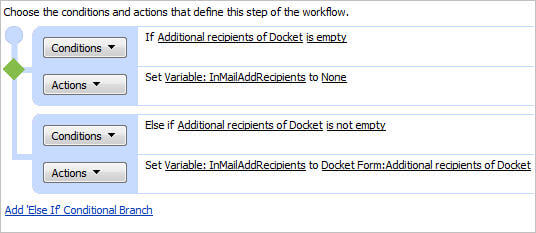
Next Steps
- Check these other tips:
About the author
 Ved Mishra
Ved MishraThis author pledges the content of this article is based on professional experience and not AI generated.
View all my tips
Article Last Updated: 2011-07-19






