By: Rahul Mehta | Updated: 2011-07-27 | Comments | Related: > SharePoint Document Management
Problem
Enterprise level systems consist of huge amounts of data which is likely interrelated. All data stored in SharePoint has a specific metadata. Until SharePoint 2007, there was no way of storing the metadata in an organized and hierarchical format.
In addition to this, it wasn't even possible to store metadata centrally which could be reused by multiple applications. One of the most common problems for the client was redundant metadata used in different web application or sites. And using such metadata wasn't even indexed and so was not of much help when searching.
Solution
SharePoint 2010 has a new feature called "Taxonomy Term Store". This allows the defining a 'Term Set' in a hierarchical format which can be reused in mapping to metadata. Additionally, it can be used to enhance search criteria and results.
In the current article, we will show you how to define Term Sets and terms. In a future article, we will guide the use it within a site.
Let's start by defining the new group, Term Set and terms.
Go to Central Administration -> Manage Service Applications.
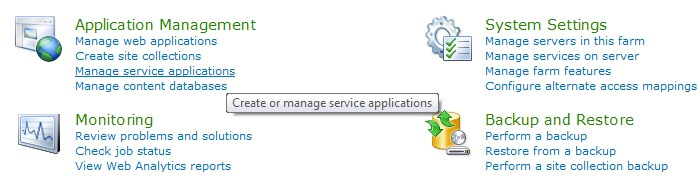
Then click on 'Managed Metadata Service'.

Now you can see the Taxonomy Term Store where we are going to define the Group, Term Set and Terms. But in order to add all three, first add yourself to Term store administrators and click on Save.
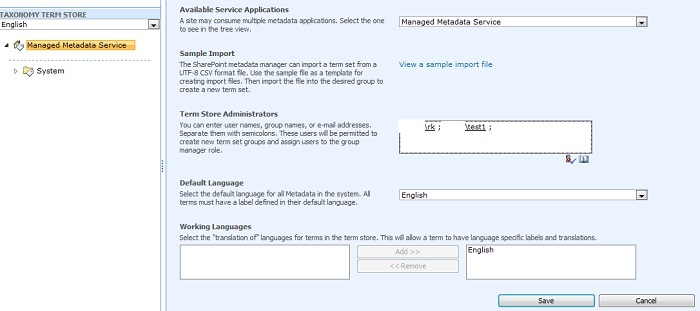
Now in the left pane, select "Managed Metadata Service" and right click on it and click "New Group".
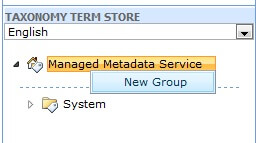
As soon as the new group is created, on the right pane you need to provide information on who would be the group managers and contributors that would add the 'Term Sets' and 'terms' to the group. Provide the relative information and save. In our case, we have created a group named "MediaEntertainment".
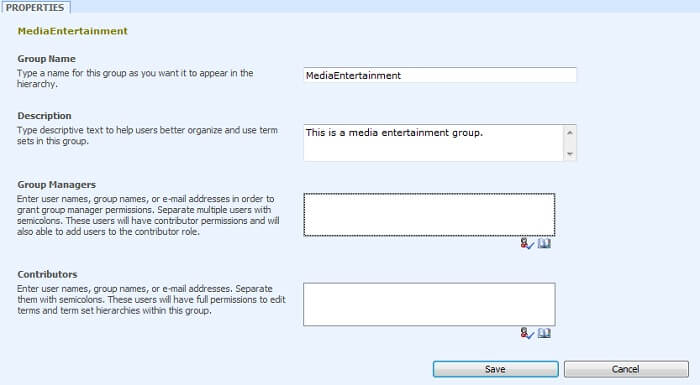
Now right click on "MediaEntertainment" and click "New Term Set", which will contain different terms.
In our scenario, we have named it as "North America".
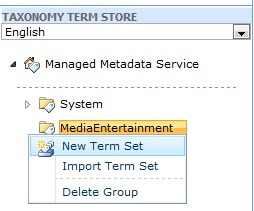
Similar to the 'group' form, here you can provide some termstore related information like owner, stakeholders and other information...
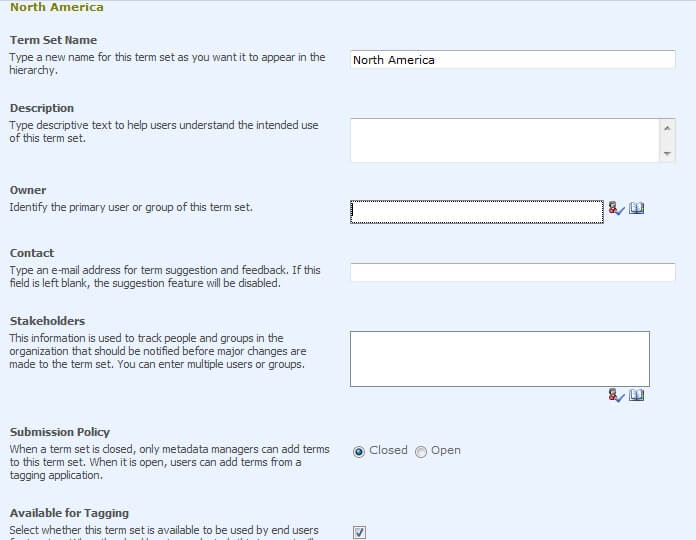
Now right click on "North America" and click on "Create Term". We have named it as "Test1".
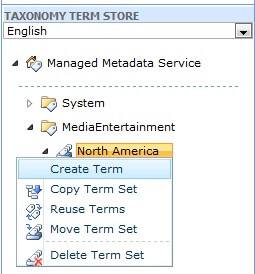
One of the important fields in the right pane to complete is what to display in the "default label" and "other labels". This is useful while searching.
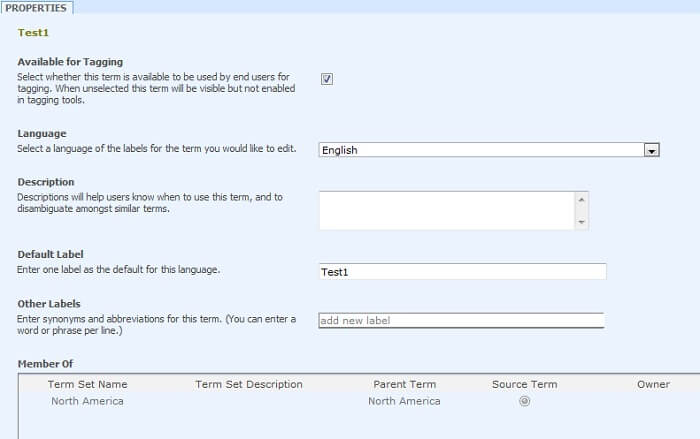
We have created three different Term Sets: "North America", "Asia" and "Europe".
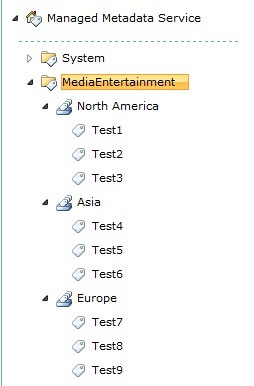
When performing the steps above, one can manage the metadata in a centralized and hierarchical format.
Next Steps
- Use the taxonomy term store to describe your data and use it to enhance the search results.
- Check these other tips:
About the author
 Rahul Mehta is a Project Architect/Lead working at Tata Consultancy Services focusing on ECM.
Rahul Mehta is a Project Architect/Lead working at Tata Consultancy Services focusing on ECM.This author pledges the content of this article is based on professional experience and not AI generated.
View all my tips
Article Last Updated: 2011-07-27






