By: Siddharth Mehta | Updated: 2011-08-02 | Comments | Related: > SharePoint Administration
Problem
SharePoint provides My Site, a central location to maintain contact, document and links to every individual in the web application. There is a section of 'my newsfeed' where activities, such as updating a user profile, adding colleagues, adding documents, etc., are listed under Recent Activities.
But sometimes these actions do not show, giving the message "There are no activities in your news feed".
Solution
There are several timer jobs running which updates user information as well as site information. We need to ensure whether a service called the "User Profile Service Application - Activity Feed Job" is enabled and running.
The following shows and example of where this has occurred and the resolution to the issue:
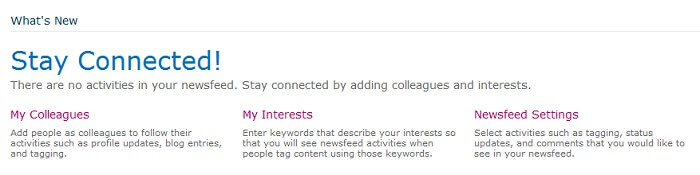
In order to check the timer job status, Go to Central Administration -> Monitoring.

Now click on 'Review jobs definitions'.
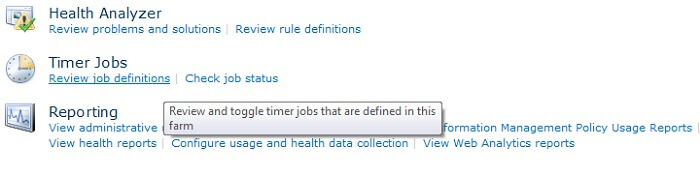
From the list, find a job name "User Profile Service Application - Activity Feed Job". Click on it.
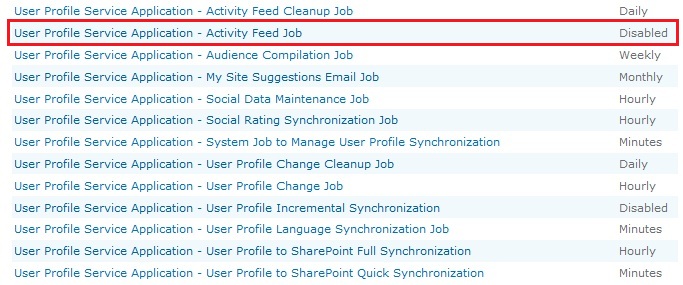
Ensure whether the timer job is enabled or not. If it is not click on "Enable" and activate it.
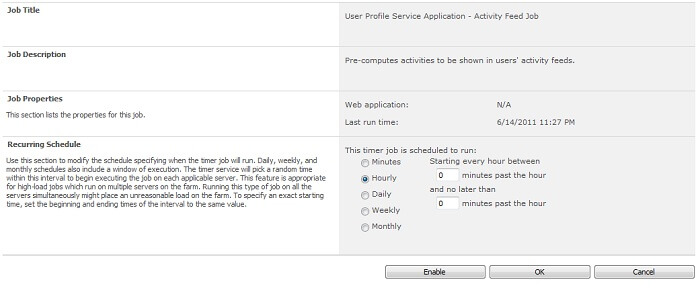
Go again to the same timer job and for instant results, click on "Run Now" and check the job status under "Job History" and whether it succeeded or not.
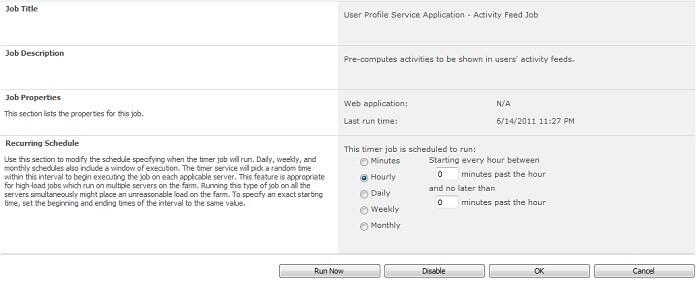
The only step is left to perform a full crawl as it will gather the user profile information as well. So perform a full crawl and check out 'my newsfeed'. Now you should be able to see the results.
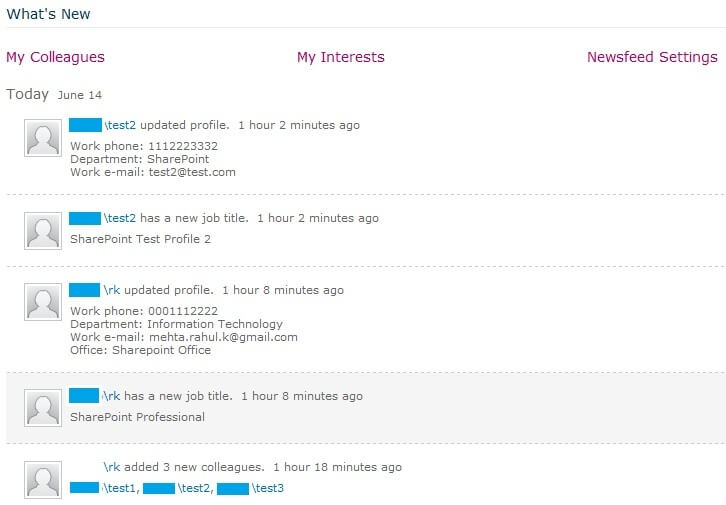
Performing the steps will allow a user to view their recent activities information.
Next Steps
- Change the news feed settings to view the information in the recent activities.
- Check out these other tips:
About the author
 Siddharth Mehta is an Associate Manager with Accenture in the Avanade Division focusing on Business Intelligence.
Siddharth Mehta is an Associate Manager with Accenture in the Avanade Division focusing on Business Intelligence.This author pledges the content of this article is based on professional experience and not AI generated.
View all my tips
Article Last Updated: 2011-08-02






