By: Chris Beckett | Updated: 2011-08-16 | Comments | Related: > SharePoint Document Management
Problem
SharePoint content types are created and managed in the Content Type Gallery of a specific SharePoint site, and are inherited by all sub-sites within the same site collection. In SharePoint 2007, to use the same content type across multiple site collections required duplicating the content type manually, or deploying a custom developed feature. In SharePoint 2010, the Managed Metadata Service provides the ability to publish content types from a central location.
Solution
The Managed Metadata Service in SharePoint 2010 is a new service application that provides the ability to publish content types across all site collections within a web application.
Step 1 - Set the Managed Metadata Service Hub Location
Each instance of a Managed Metadata Service application can optionally be configured with a content type hub. A hub is an associated site collection that is used to publish content types that can be consumed through a web application service connection. Any kind of site collection (Blank, Team) template can be used as a content type hub, but only a single site collection can be configured as the hub for each instance of a Managed Metadata Service application.
1.1 Open Central Administration, and select Manage Service Applications from the Application Management group.
1.2 Select a Managed Metadata Service, and select Properties from the Ribbon menu. You can also set the location of the content type hub when creating a new instance of a Managed Metadata Service.

1.3 Enter the full URL of the site collection to use as the hub for this service application. Warning: Be aware that once the location is set, you cannot update the location using the SharePoint UI. The location of the content type hub can only be changed from PowerShell.

Warning: One important consideration when configuring a hub location, is whether you want to use a site collection dedicated for the purpose of content type publication, or designate a site collection intended for general use. Although it may be tempting to support publishing content types from a departmental portal or team site, content type publication needs to be planned and managed carefully. Using a dedicated site may improve governance and make publishing easier to manage.
Step 2 - Enable Content Type Syndication on the Managed Metadata Service Connection
Web applications use service connections to subscribe and consume functionality provided by a service application. Publishing content types to web applications is an optional feature of the Managed Metadata Service. Before web applications can consume published content types, it must be enabled on the Managed Metadata Service Connection.
2.1 Open Central Administration, and select Manage Service Applications from the Application Management group.
2.2 Select a Managed Metadata Service Connection, and select Properties from the Ribbon menu.

2.3 Check the "Consumes content types from the Content Type Gallery..." option. Optionally, you can also choose whether changes to content types are automatically pushed down to child types and lists in subscribing site collections.
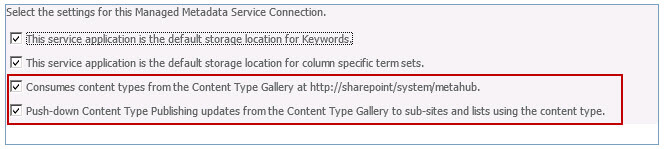
The Managed Metadata Service is now fully configured to support the publication of content types. In general, the configuration performed in Steps #1 and #2 are only required to be done once, and is something you will rarely change.
Step 3 - Publish a Content Type
Content Types can only be published from a content type hub. When configuring the location of a content type hub on the Managed Metadata Service, SharePoint automatically activates a "Content Type Syndication Hub" feature on the site collection. This feature is responsible for enabling the custom menu links for managing content type publishing, and must be enabled to publish content types.

In order to be propagated to consuming web applications and site collections, content types must be published individually. To control publishing and editing content types within a hub display, an additional menu link is found under the Settings.
3.1 Open any SharePoint site configured as a content type hub (See Step #1.3).
3.2 Open Site Settings from the Site Actions menu, and click Site content types from the Galleries group.
3.3 Select a content type to open content type editor.
3.4 Click "Manage publishing for this content type".
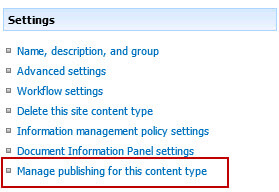
3.5 Click "Publish" to publish the content type to consuming web applications.
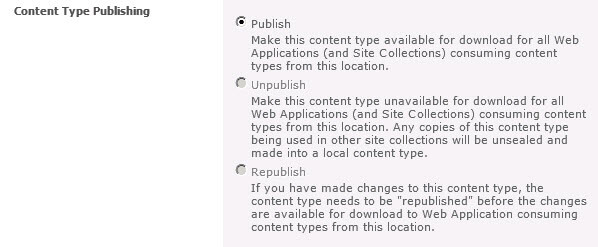
Changes to content types are not automatically propagated to consuming web applications. Once a content type has been published, in order for changes to be synchronized across consuming web applications, the content type must be republished using the content type publishing controls shown in Step #3.5.
Propagation of content types between site collections occurs in one of two ways:
- Published content types are provisioned on new site collections automatically when they are created.
- They are copied to existing site collections using two timer jobs.

When testing content type publishing, you may want to run these timer jobs manually to force propagation to subscribing site collections.
Step 4 - Content Type Publishing Administration
The final step is verifying that content types are being properly syndicated across subscribing site collections. When a site collection belongs to a web application that is consuming content types from a Managed Metadata Service, SharePoint adds a new Site Collection Administration menu link found under Site Settings for viewing which content types are included in any subscriptions, and which hub they are being published from.
4.1 Open any SharePoint site collection that is part of a web application that is consuming published content types.
4.2 Open Site Settings from the Site Actions menu, and click "Content type publishing" from the Site Collection Administration group.
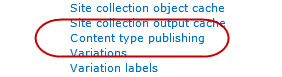
4.3 Verify that content types are being consumed. Optionally, you can check to refresh published content types the next time the Content Type Subscriber timer job executes for the parent web application.
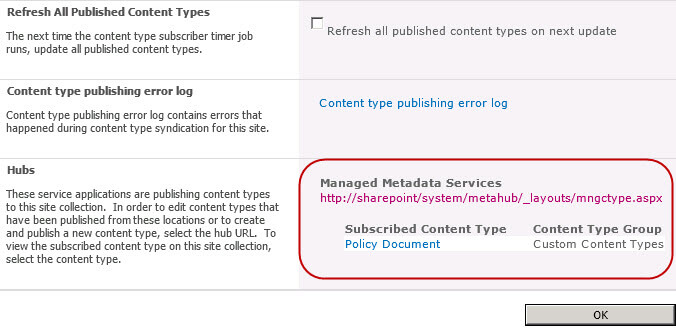
Content Type publishing with the Managed Metadata Service is an essential feature supporting enterprise content management with SharePoint 2010, but does require careful consideration and planning before enabling in a production environment. There are a number of known issues that should be considered with the use of this feature:
- Replication of a content type is limited to content type columns, and does not support replication of additional elements including information management policies, workflows or custom document information panels.
- Document templates are supported, but the template path only supports a server-relative URL. To provide universal access to the configured template, the template should be deployed a location under the "_layouts" folder.
- Lookup columns on published content types are not supported due to the dependency on a separate list that must reside within the same site collection. Content type publishing will not replicate lists supporting lookup columns.
Content Type publishing with the Managed Metadata Service is an essential feature supporting enterprise content management with SharePoint 2010, but does require careful planning before enabling in a production environment. Publishing can throw exceptions when conflicts occur during the publishing process (e.g. existing content types with the same name), and should be monitored by administrators. Users need to be educated on the availability and appropriate use of published content types. Governance surrounding the management of published content types should also be considered.
Next Steps
- Configure a Managed Metadata Service hub location.
- Publish one ore more content types and verify syndication.
- Check some of these other tips:
About the author
 Chris Beckett is a Business Solutions Architect, Mentor and Trainer with 20 years of experience.
Chris Beckett is a Business Solutions Architect, Mentor and Trainer with 20 years of experience.This author pledges the content of this article is based on professional experience and not AI generated.
View all my tips
Article Last Updated: 2011-08-16






