By: Hesham Saad | Updated: 2011-08-23 | Comments | Related: > SharePoint Configuration
Problem
One of the restrictions and limitations in MOSS 2007 was that if we wanted to test and check our custom localized solutions we needed to configure and enable variations. But with SharePoint Server 2010 we now have a new Multi -language user interface (MUI) feature.
Solution
The Multilingual User Interface (MUI) feature lets users change the language of the UI for SharePoint 2010. The MUI feature is not a translation tool. If a language pack is installed, the MUI can switch to that language when it displays the UI text that is included with SharePoint. The MUI cannot change the UI text for custom elements that you add to SharePoint until you supply localization resources for those elements.
For any of this to work, farm administrators must download and install a SharePoint 2010 Language Pack for each language that they want to support, and the owner of the website must enable the alternate language support.
For more information, see the article entitled Make multiple languages available for your site's user interface.
Let's see how to configure and enable the MUI after installing targeted language pack.
Open the SharePoint site, then click "Site Actions" menu > "Site Settings".
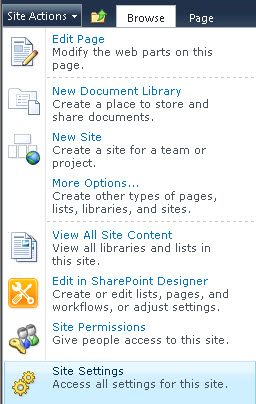
Click "Language Settings" under "Site Administration".
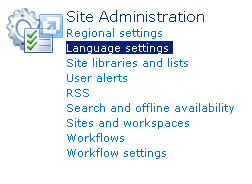
Check the alternate and targeted language(s) then click OK.
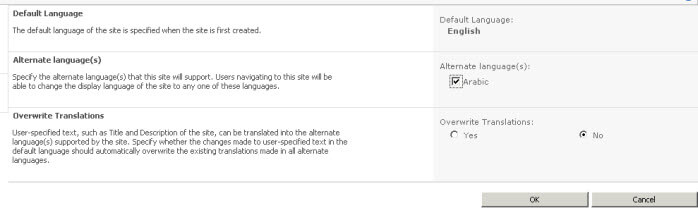
Below is our SharePoint site with the default language "English".
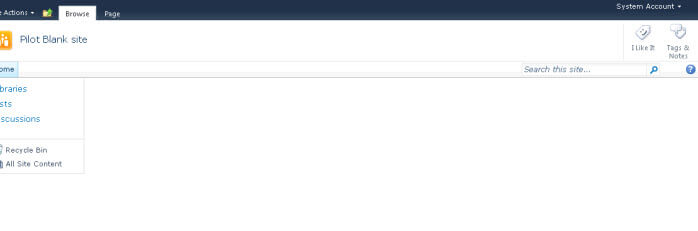
Now let's use the MUI to change the default language "English" into alternate checked language "Arabic" via clicking on the the context menu of welcome user menu and select "Select Display Language" then "Arabic".
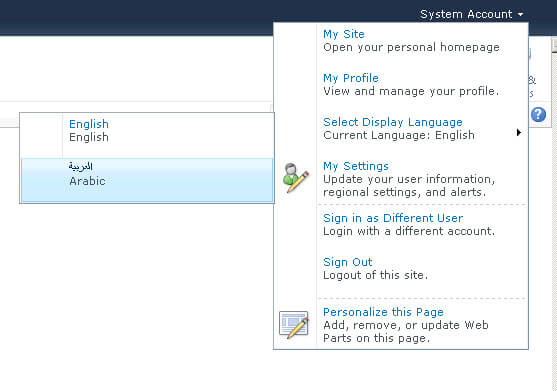
Below is our SharePoint site with the alternate language "Arabic".
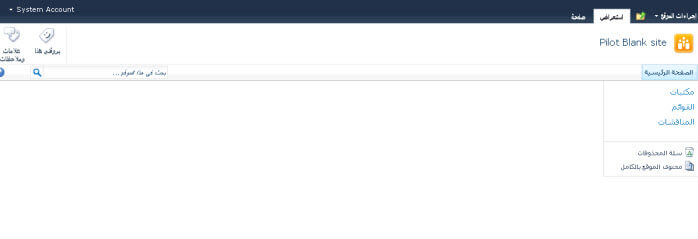
Next Steps
- Understanding the Multlingual User Interface (MUI).
- Check these other tips:
About the author
 Hesham Saad
Hesham SaadThis author pledges the content of this article is based on professional experience and not AI generated.
View all my tips
Article Last Updated: 2011-08-23






