By: Scott Murray | Updated: 2011-10-04 | Comments | Related: > SharePoint Administration
Problem
In our last tip, we started with the following scenario:
Your Boss tells you that the budget has been freed up and new capital for upgrades will be available next year. Thus we will be purchasing SQL 2008R2 and MOSS 2010. He wants you to determine an upgrade plan and any initial tips on performing the upgrade. He wants you to confirm what versions need to be purchased and see if we can run through a test upgrade over the next few weeks on test box that is currently not being used.
At this point, you are ready for the actual test upgrade. Your Boss is excited that you have gotten this far and is happy with the progress made.. Thus what are your next steps to get your test upgrade complete and a site available for some quick testing and user previews?
Solution
Step 2:
Once the PowerShell test-spcontentdatabase command no longer returns data, you are ready to run the actual upgrade.
However before we begin the upgrade, one issue that many upgrades have encountered is with the Fabulous 40 Application Templates. Microsoft decided to not produce a new set of templates for SharePoint 2010 as noted by Samantha Robertson's Blog To the SharePoint.
Although many of these applications will upgrade without issue, Mrs. Robertson's blog does offer a work around for getting these templates into SharePoint 2010. Furthermore, TechSol, has created 2010 versions of some of the templates.
The actual upgrade may take some time depending on the size of your content database. At this point you should have deleted any unused sites, webparts, and other customizations. Also, you should have added any customizations, webparts, and solutions to the new site. It is important at this point to recheck your position and specifically document the process you have followed so far. My methodology is very low tech in that I document each command in a text document or spreadsheet ( not always the best option as Excel, OpenOffice, or other spreadsheet applications are not normally installed on a server). I also customarily number my steps in tens or hundreds to allow for easy insert.
During our most recent upgrade we actually used one of the SharePoint Project solutions to keep track of the steps to be performed; this method was definitely easier to keep organized, but I also kept all my commands in a text file matching the step in SharePoint.
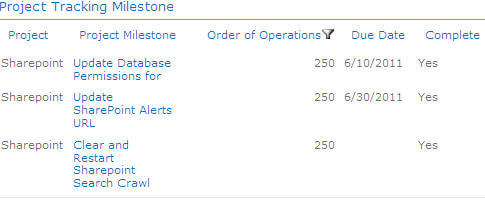
Documenting the upgrade process is extremely important and necessary. Furthermore, Microsoft provides a wealth of Planning Spreadsheets to help you deploy SharePoint 2010.
Now that the lecture on documentation is complete, we can actually run the upgrade. If you had to make changes to your existing site, such as removing a defunct webpart, you will want to backup the existing site again, and then move and restore it. You will want to perform one last check using the PowerShell test-spcontentdatabase to make sure all the changes, upgrades, deletes and such produce no warnings or errors.
Finally, the actual upgrade can start; you will first need to remove the existing default content database. You remove it in Central Administration > Application Management>Manage Content Database...
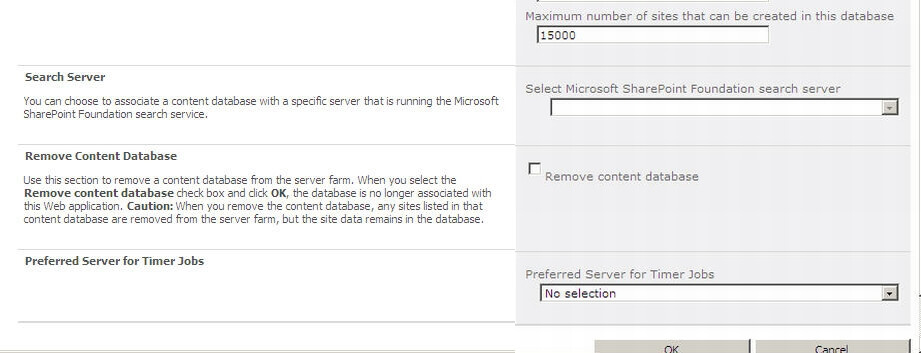
Next you mount the restored database using the PowerShell Mount-SPContentDatabase database command. An example of the command is: Mount-SPContentDatabase -Name <database name> -DatabaseServer <database server> -WebApplication <SharePoint URL>
SharePoint recognizes that the database is a SharePoint 2007 version and institutes an upgrade routine. You expect everything to run without a hitch, since you tested the upgrade multiple times using the test-spcontentdatabase command. Unfortunately, normally you will encounter one of several errors and, as such, the upgrade will fail. The upgrade creates two log files that we can use to troubleshoot any errors.

The Upgrade Log contains all the upgrade details and is much longer than the error log. The error log contains the first level details you need to help solve any issues with the upgrade process, so this log should be the first place to start researching an upgrade failure. One common issue pertains to the Publishing features in SharePoint, which generally results in an error similar to the follow:
[PowerShell] [SPSiteWssSequence2] [ERROR] [7/16/2011 6:23:21 AM]: Feature upgrade incomplete for Feature 'PublishingSite' (Id: 'f6924d36-2fa8-4f0b-b16d-06b7250180fa') in Site 'http://xxxxxxxxxxx'. Exception: A duplicate content type name "Resource" was found.'
You will need to research your exact issue, but for this error, you can start by reviewing the data in the dbo.ContentTypes table within the Content database. In anotherMSSharePointTips article Matt Takar provides an excellent solution to address one variation of this issue in Publishing Feature Activation Error After SharePoint 2007 to 2010 Migration .
Of course other issues could surface that you will need to address before you restart the upgrade, but when you are ready, you can restart the upgrade by issuing the Upgrade-SPContentDatabase -Identity <Content Database Name> PowerShell command. The upgrade should begin again, and hopefully no additional errors will result. Again recheck your logs.
Once the upgrade is complete you will want to navigate to your site and verify it is accessible. Additionally, you can perform the Visual Upgrade to the site and any sub sites to bring the visual aesthetics of the sites to SharePoint 2010 standards.
During our test upgrades, an additional issue was encountered; the server name changed which caused Alerts to stop working. You can see detail about this issue at the following web sites:
or
http://blogs.msdn.com/b/skelley/archive/2007/06/18/alerts.aspx.
Although the later link is for MOSS 2007, the process and issue is the same. Be sure to verify in the dbo.ImmedSubscriptions and dbo.SchedSubscriptions tables, that the server name was updated in the Properties field.
At this point, you should have a working SharePoint 2010 Test site. Any additional content databases will need to be attached, Search Services will need to be created, and the User Profile Service will need to be setup. Take a look at Database Attach method to migrate MOSS 2007 User Profile and My Site to SharePoint 2010 by Udaya Kumar for details on the User Profiles Service. Since you have documented exactly what steps were required, including any upgrade restart and alert fixes, when the time comes for the production upgrade, an upgrade plan can be in place to have the upgrade run smoothly.
Next Steps
- Check the first part of this article.
- Microsoft offers full length documents to assist with your upgrade including
the following:
- Upgrading to Microsoft SharePoint Server 2010 http://www.microsoft.com/download/en/details.aspx?displaylang=en&id=3837
- Determine upgrade approach (SharePoint Server 2010) http://technet.microsoft.com/en-us/library/cc263447.aspx
- Microsoft SharePoint 2010 Products — Test Your Upgrade Process--http://www.microsoft.com/download/en/details.aspx?displaylang=en&id=16831
- Planning guide for sites and solutions for Microsoft SharePoint Server 2010, Part 1 --http://www.microsoft.com/download/en/details.aspx?displaylang=en&id=7028
About the author
 Scott Murray has a passion for crafting BI Solutions with SharePoint, SSAS, OLAP and SSRS.
Scott Murray has a passion for crafting BI Solutions with SharePoint, SSAS, OLAP and SSRS.This author pledges the content of this article is based on professional experience and not AI generated.
View all my tips
Article Last Updated: 2011-10-04






