By: Mohammed Moinudheen | Updated: 2016-06-06 | Comments (2) | Related: > Testing
Problem
I want to setup and test new SQL Server features, but this takes a lot of time. I saw another tip Getting real time SQL Server lab exposure to test new features and wanted to know if there are new Microsoft Virtual Labs available.
Solution
Even though the links from this tip Getting real time SQL Server lab exposure to test new features have been repointed to the new virtual labs, the labs look a bit different than previous versions. In this tip we will run through the steps to connect to your own virtual lab environment and the options that are available.
Here is the link to the new TechNet Virtual Labs. Refer to the screenshot below as a reference.

You will also see new virtual labs available for Cloud services as shown above. Just click on the relevant check boxes on the left hand side and navigate to the required virtual lab session. If you are new to virtual labs, you will be surprised by the remarkable ease by which you can gets hands on exposure to the latest new features available.
For our example, let us navigate to "Exploring SQL Server 2016 Temporal Tables". That is the second item on the third row shown in above screenshot.
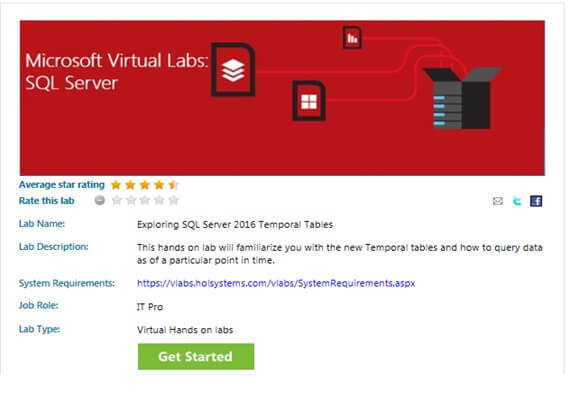
Click on the system requirements to check if your browser meets the requirements. Click on the "Get Started" option. You will see this option to "Sign in".

Log in using your Microsoft account. I'm using my "Live" account. You will see this option to launch the lab.

Once you launch the lab, you will see this come up.

Depending on your internet speed, it usually takes less than a minute for the lab to load. Once the lab is loaded, it will appear like below.

There will be another pane separately displayed on the right hand side which will display the logon credentials and the time remaining for the lab session. Most of the lab sessions usually last 2 hours which gives sufficient time to test the steps in the lab manual.

Click on the "Content" menu in above pane, to download the "Manual". Follow the steps in the "manual" to complete the lab.

You can also extend the lab session by 15 minutes by clicking on the pop up window that will display when there is 10 minutes left in the lab session.
Next Steps
- Check the previous tip: Getting real time SQL Server lab exposure to test new features
- Start working on the latest features by launching these Virtual labs and getting hands on exposure.
About the author
 Mohammed Moinudheen is a SQL Server DBA with over 6 years experience managing production databases for a few Fortune 500 companies.
Mohammed Moinudheen is a SQL Server DBA with over 6 years experience managing production databases for a few Fortune 500 companies.This author pledges the content of this article is based on professional experience and not AI generated.
View all my tips
Article Last Updated: 2016-06-06






