By: Scott Murray | Updated: 2017-01-24 | Comments | Related: > Power BI
Problem
How can I export my Power BI files to PowerPoint and how do I get this option?
Solution
As you work with Power BI more and more, you will discover the need to publish a dashboard for public view by exporting the dashboard tile to a PowerPoint slide. This option was recently added to Power BI as was the option to export your Power BI report FILE. As these options are made available, a report designer needs to be aware of the method to enable these features. Power BI online includes a new setting which allows designers to "turn on" new features in preview mode with the understanding that they may not work completely as intended; additionally, the Power BI team is of course interested in hearing feedback on these new editions.
To get started using these features on a Power BI Dashboard, we first need to download the latest edition of Power BI Desktop (PBID). Additionally, you need to request an account. Make sure you use a work or school address to sign up for Power BI; Gmail, Yahoo, and similar accounts will not work. Once you have your account setup, you are ready to start exploring the export features in Power BI online.
Power BI Export
As mentioned in other Power BI tips, the Microsoft Power BI team is adding new features at a break neck pace; new releases are made available almost every month. With each of these updates, certain features are made available for use that are maybe not quite through final testing, but are complete enough to be used in a preview capacity. To enable such features, you would first open Power BI online and then go to setting using the gear button.
The next step on the setting's General Tab is to select the Preview features option and then set this option to On.
Now as features are added to Power BI, you will immediately get a preview of any newly added options. One such option is the export to PowerPoint feature. In order to utilize this feature, you must be on the Reports Tab of your "My Workspace" window.
Then upon Selecting one of the reports, the menu bar will appear. Selecting the File menu item, you will now see an Export to Power Point option. Notice in the below screen print that the option is suffixed with the Preview designation.
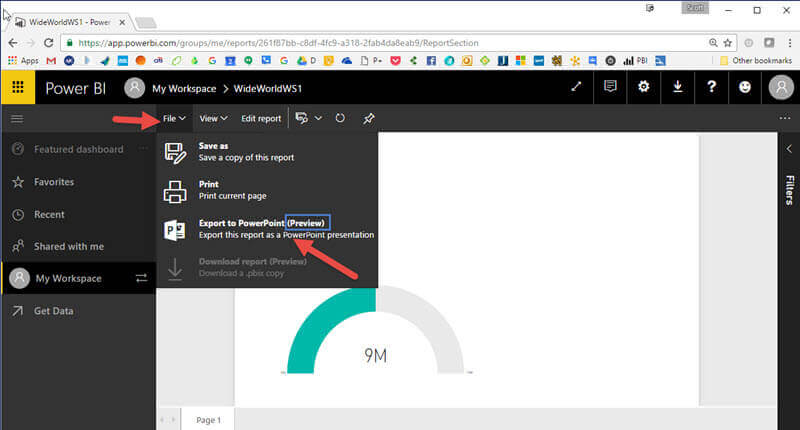
By selecting this option, the export process begins.
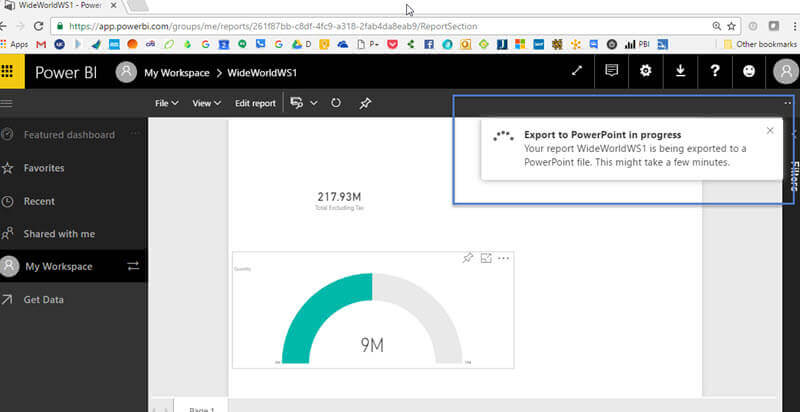
In the PowerPoint export file, you actually get a nice title slide with a link back to the Power BI Dashboard and the title of the report, as illustrated below. The second slide (and any subsequent slides) shows the full report in nice detail and resolution. What you will notice is that each tile from the Power BI report is actually an embedded picture with no interactive features. The only exception would be if you had a text box embedded in the report; the text box would be available for editing in PowerPoint. Furthermore, there is a 15 page / slide limit on the export process.
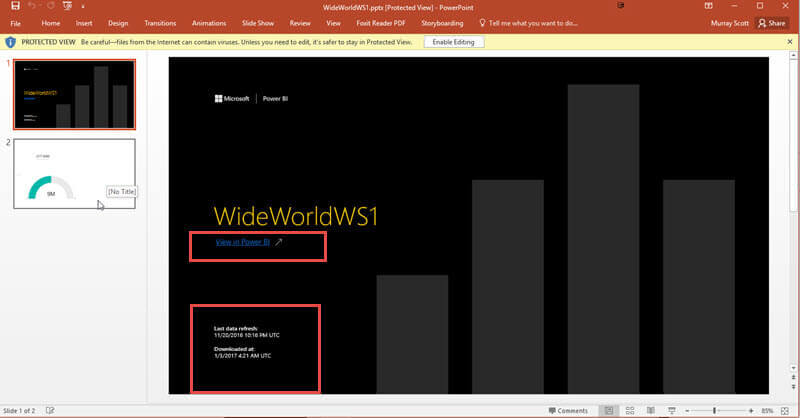
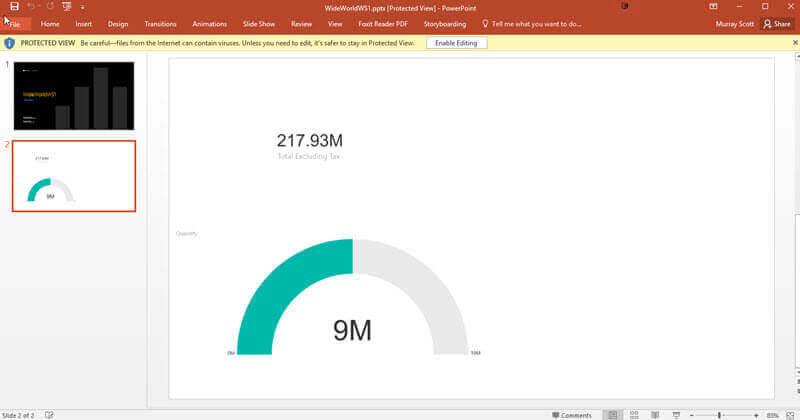
In a similar fashion, if you want to download an entire report in PBIX format, which is used by Power BI Desktop (PBID), you would again navigate to your report and then select File and Download Report.
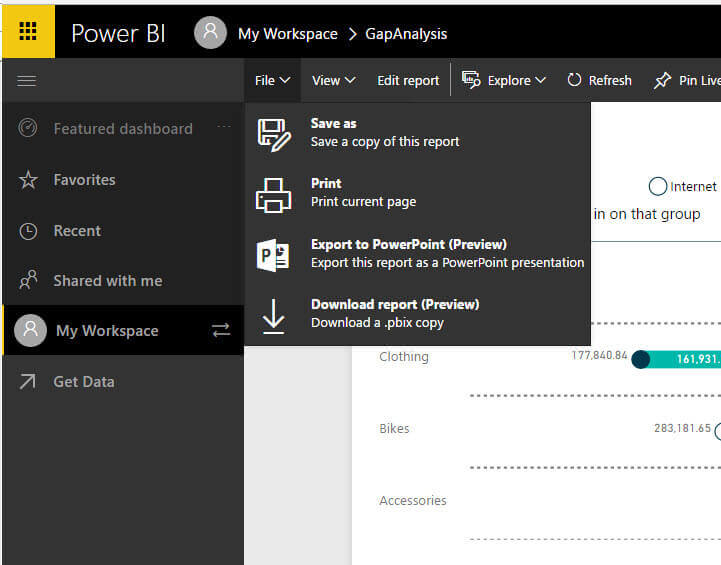
The Download report feature, which is also in preview mode, currently only works with reports which were initially uploaded from Power BI Desktop. Dashboard which were shared / accessed completely online including content packs currently cannot be downloaded. Of course, this feature helps in being able to download the latest version of a report which is housed within Power BI online.
Conclusion
The speedy, feature rich, and agile friendly development process for Power BI online continues to provide new and needed features. As many features are released, they are made available before their official release date in a Preview Mode. This mode can be activated and deactivated at will via the Power BI online settings. Once the Preview option is turned on, two export functions (among many others) are made available for report designers. The first allows the exporting of a report to PowerPoint; the second provides the ability to export an entire report in Power BI Desktop format (PBIX). Both these options are welcome additions, even in preview mode, which in turn make Power BI even more useful.
Next Steps
- Review all the Power BI Tips on MSSQLTips
Learn more about Power BI in this 3 hour training course.
About the author
 Scott Murray has a passion for crafting BI Solutions with SharePoint, SSAS, OLAP and SSRS.
Scott Murray has a passion for crafting BI Solutions with SharePoint, SSAS, OLAP and SSRS.This author pledges the content of this article is based on professional experience and not AI generated.
View all my tips
Article Last Updated: 2017-01-24






