By: Dattatrey Sindol | Updated: 2017-02-21 | Comments | Related: > Power BI
Problem
I have been following the tip series on Microsoft Cortana Intelligence Suite and have explored the offerings outlined in the previous tips. Now I would like to know more about the visualization offerings and some pointers on getting started.
Solution
Visualization is a key aspect of any data analytics project as that is the user face component and is the primary means of delivering actionable insights to the business decision makers. All the hard work and heavy lifting that goes on behind the scenes in various processes including data acquisition, data cleansing, data consolidation, data processing, extracting valuable insights, etc. is of not much use if the insights are not delivered to the decision makers or intelligent systems in a timely and consumable fashion.
Today's changing data landscape is a result of changing ecosystem of devices generating voluminous data at high speeds. This changing data landscape, use of mobile devices, and decision makers requiring actionable insights on the go demands for a modern and more powerful visualization tool. Cortana Intelligence Suite integrates with Power BI to address these needs. Let's look at Microsoft Power BI in the rest of this tip.
Overview of Power BI
Power BI is a data analysis and exploration SaaS offering in the cloud. It delivers actionable insights to the decision makers enabling them to take more informed and timely decisions.
Power BI offers various capabilities which enable users to gain insights into the data. The below diagram highlights the key areas in which Power BI offers capabilities taking us one step closer to valuable insights into the data.
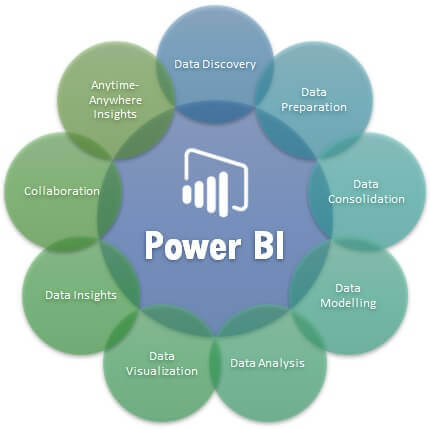
Following are the highlights of key capability areas represented above:
- Data Discovery: Allows data discovery from data sources within and outside the organization. No matter where the data lies, data can be discovered from various locations like File Systems, Relational Databases, Streaming and Big Data Sources, Social Media, and other online and on-premise data sources.
- Data Preparation: Power BI Desktop allows various capabilities to prepare the data by performing data clean-up and data manipulation.
- Data Consolidation: Data from various different sources can be brought into Power BI Desktop and consolidated, by performing necessary data preparation and data standardization, into a unified format to make it ready for further modeling and consumption.
- Data Modeling: Consolidated data can be modeled by creating necessary derived columns and relationships to make it ready for consumption for further analysis and visualization.
- Data Analysis: Power BI makes it very easy to slice and dice the data, visualize it from different angles in different formats / visualizations making it easy for the users to analyze the data.
- Data Visualization: There is a rich set of visualizations available out of the box in Power BI which satisfy most of the data visualization requirements. Apart from this, it allows us to develop custom visuals to suit specific requirements and plug them into Power BI. Power BI Custom Visuals Gallery allows community members to contribute custom visuals and also has a rich set of custom visuals contributed by the community.
- Data Insights: Power BI enables gaining insights into the data using a rich set of visually appealing visualizations. The Q & A feature in Power BI service uses natural language query to ask questions to Power BI about the data in a human readable English language and returns the insights in no time.
- Collaboration: There are various features that enable users to collaborate like Groups, Sharing, Workspaces, and a lot more, making it very easy to collaborate with fellow colleagues to share insights and discuss about any observations, etc.
- Anytime-Anywhere Insights: Power BI offers mobile apps for all the popular mobile operating systems - Windows, Android, and iOS. These are highly user friendly mobile apps allowing decision makers to gain insights into the data and stay informed about critical metrics anytime, anywhere, and while on the go.
Apart from the capabilities highlighted above, below are a few important features and capabilities worth noting:
- Power BI offers two different authoring experiences - Power BI Service and Power BI Desktop. Power BI Service is for users who are less technical in nature and who want to get insights fairly quickly. Power BI Desktop is for more advanced users and developers who want to do extensive data preparation, modeling, and presentation. Power BI Service has limited support for data manipulation, modeling, presentation, etc. and is aimed at primarily delivering other capabilities like security, collaboration, delivering insights, and a lot more. Power BI Desktop on the other hand is aimed at providing advanced developer capabilities allowing users to do a lot of heavy lifting to build a robust model with rich set of formatting and visualizations.
- Power BI Service offers access to many popular cloud services using Content Packs. Content Packs are a great way for delivering Datasets, Reports, and Dashboards bundled together to a large audience. Content Packs can be shared publicly like the ones that are available on Power BI Service or can be shared with specific groups or the whole organization using Organizational Content Packs. The below screenshot shows some of the popular Content Packs available on Power BI Service enabling access to various cloud services.
- Power BI Desktop supports a wide variety of data sources like File Systems, Relational Databases, Streaming and Big Data Sources, Social Media, and other online and on-premise data sources. Below is a list of various data sources supported by Power BI Desktop.
- Among the below listed sources, many of them support direct query thereby allowing users to access the live data whenever they access the report thereby getting the insights based on the most recent data. Live Connection is supported for many online as well as on-premises data sources. For on-premises data sources, Live Connection and data refresh is enabled with the help of a data management gateway.
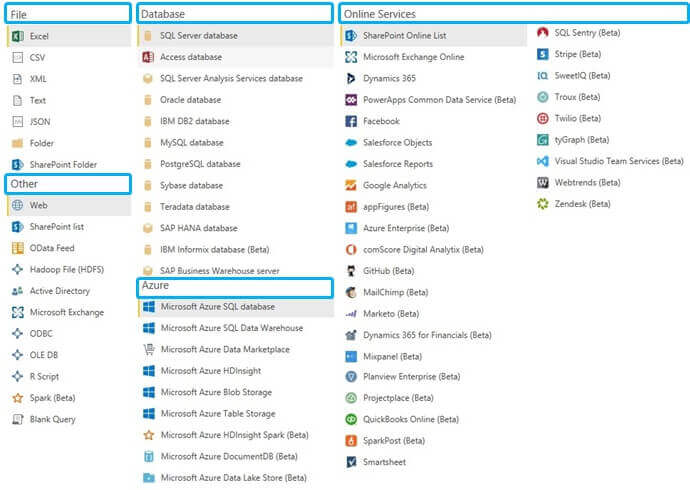
- All the popular visualizations, among the following, are available out of the box in Power BI: Table, Matrix, Column Chart (Different variations), Bar Chart (Different variations), Line Chart, Area Chart, Pie / Donut Charts, Treemaps, Basic Maps / Filled Maps, Bubble Chart, Funnel Chart, Cards, KPIs, and more.
- Scripts written in R Programming can be integrated into Power BI enabling us to bring R Visuals in to Power BI reports and dashboards.
- Power BI Desktop files can be published to Power BI Service or can be published to Reporting Services depending upon the infrastructure and business need.
- Power BI reports can be embedded into custom applications using Power BI Embedded, which is an offering as part of Azure and follows its own deployment and billing via Azure Subscription / Portal.
Refer to the following resources to learn more about Power BI:
- Power BI Desktop Download
- Power BI Custom Visuals Gallery
- Power BI Blog for latest News and Updates
- Power BI Community to Get Help on Issues
- Power BI Ideas to Share Ideas and Vote for Ideas
- Power BI Pricing Tiers
- Power BI Security Whitepaper
Related Offerings/Capabilities
There are few other offerings within the Microsoft Data Analytics stack which integrate well with Power BI and offer powerful Dashboard and Visualization capabilities.
- Apart from the sources listed above, Power BI can integrate well with the recently announced Azure Analysis Service offering making it fully cloud based deployment and easy and efficient to deploy and maintain.
- Power BI Desktop files can be deployed to SQL Server Reporting Services. Alternatively, Visuals from Reporting Services Reports can be pinned to Dashboards in Power BI Service.
- Reports / Visuals built in Excel and Power View in Excel can be pinned to Power BI enabling another level of integration with existing ecosystem of reports that many organizations usually have.
Updates to Power BI are released every month. Follow Power BI blog for latest updates on Power BI and refer to the Previous Monthly Updates to Power BI Desktop.
Next Steps
- Sign up for Power BI and Get Started
- Sign up for free trial of Azure Subscription, if you don't have one already
- Explore the offerings in this tip and previous tips in this series by following various resources provided
Learn more about Power BI in this 3 hour training course.
About the author
 Dattatrey Sindol has 8+ years of experience working with SQL Server BI, Power BI, Microsoft Azure, Azure HDInsight and more.
Dattatrey Sindol has 8+ years of experience working with SQL Server BI, Power BI, Microsoft Azure, Azure HDInsight and more.This author pledges the content of this article is based on professional experience and not AI generated.
View all my tips
Article Last Updated: 2017-02-21






