By: Scott Murray | Updated: 2017-05-31 | Comments (8) | Related: > Reporting Services Installation
Problem
Have you ever wanted to install SQL Server Reporting Services (SSRS) on its own? Have you ever needed a second reporting services machine?
Solution
Unbelievably, the changes and availability of features and options for SQL Server 2016 and beyond (vNext) just keep coming. Several enterprise level features were made available in SQL Server 2016 SP1; if you are not familiar with these changes, please take a look at Aaron Bertrand’s tip on this very topic at: New Features in SQL Server 2016 Service Pack 1.
Fortunately, SSRS was not left out of the mix of features completely (unfortunately, KPIs and Data Driven Subscriptions are still Enterprise only). However, there are several “nuggets” of features in or coming to SQL Server Reporting Services, now or in the near future. Surprisingly, one of the most beneficial yet most overlooked new feature came with the January 2017 Technical Preview. You are now able to install SSRS as a "standalone" install. No need to have the full SQL Server install files anymore!
Lightweight Install
So you may be wondering what the benefit is of a standalone install. First and foremost, the install is smaller and easier to complete than a full SQL Server 2016 install. The install completes in less time and with a lower number of steps; further the install is part of the larger Power BI with SSRS integration. Of course, the process is not without a caveat or two. The biggest is that a SQL Server database is still required to complete the configuration of and host the databases for SSRS. The database engine is not needed during the install, but ultimately must be available during the configuration phase. We will discuss some of the other caveats later in this tip.
The initial install process for Standalone SSRS is a follows. First, the Reporting Services install file must be downloaded from https://www.microsoft.com/en-us/download/details.aspx?id=55253. Note that this link also includes the Power BI Desktop install files as this version of Reporting Services allows for Power BI objects to be published to SSRS (that we will save for another tip!). In particular, you would want to download this file: SQLServerReportingServices.exe.
Next, you will begin the install process by clicking on the SQLServerReportingServices.exe; the below illustration shows the opening installation window.
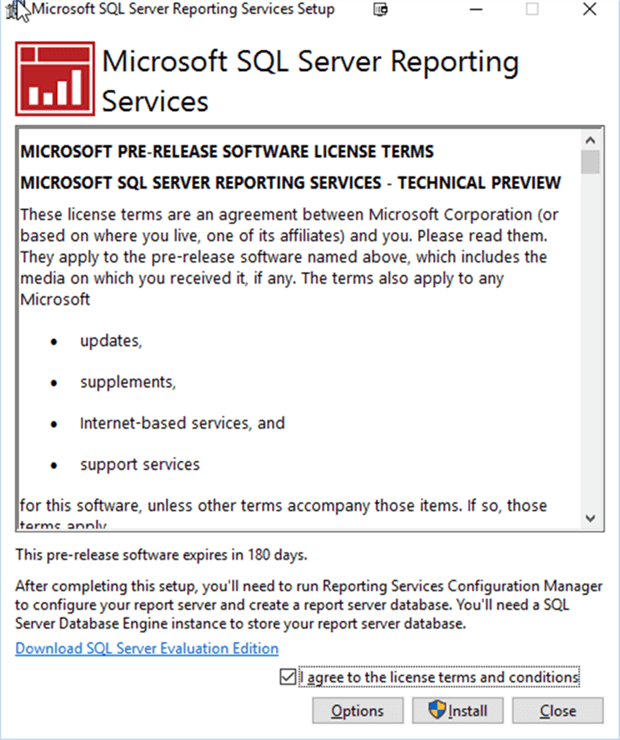
You can, using the Options Button, adjust the install file location, if desired.
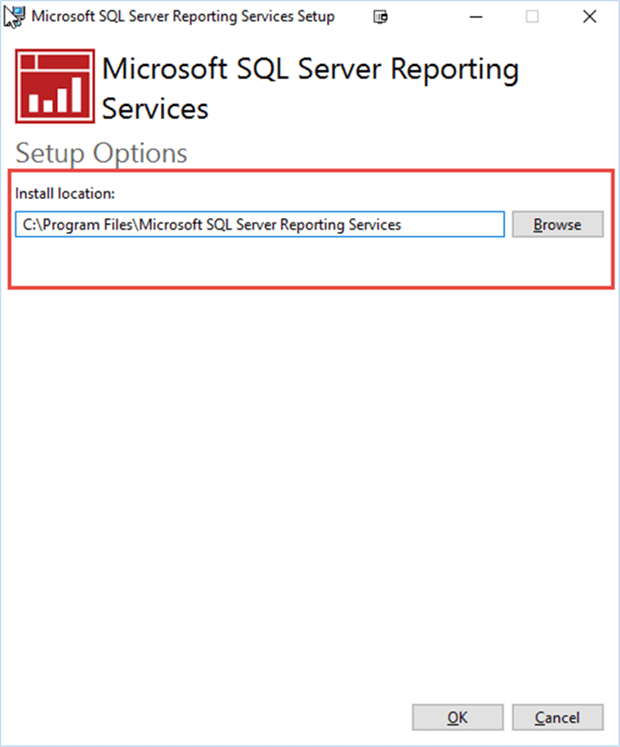
The remainder of the install is fairly standard and is shown in the next set of screen shots.
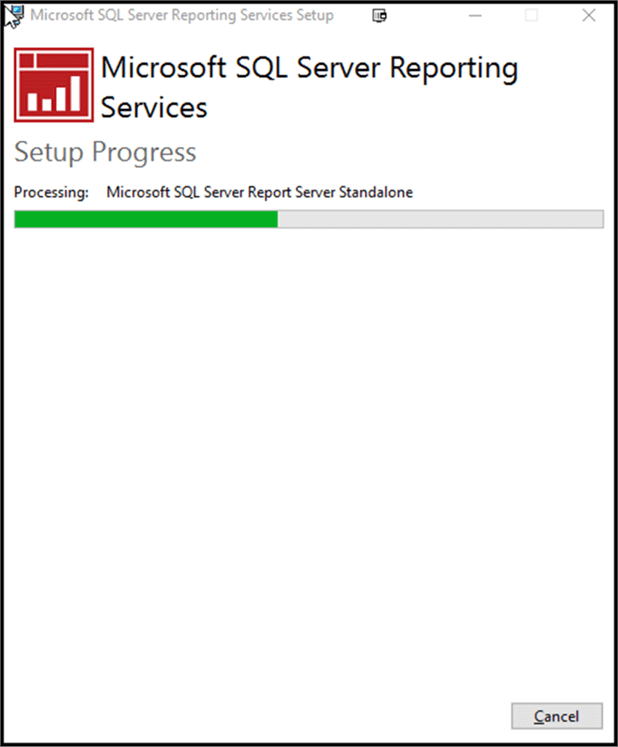
Finally, the install is compete.

Clicking on the Configure Report Server button opens the standard SSRS Configuration screen.
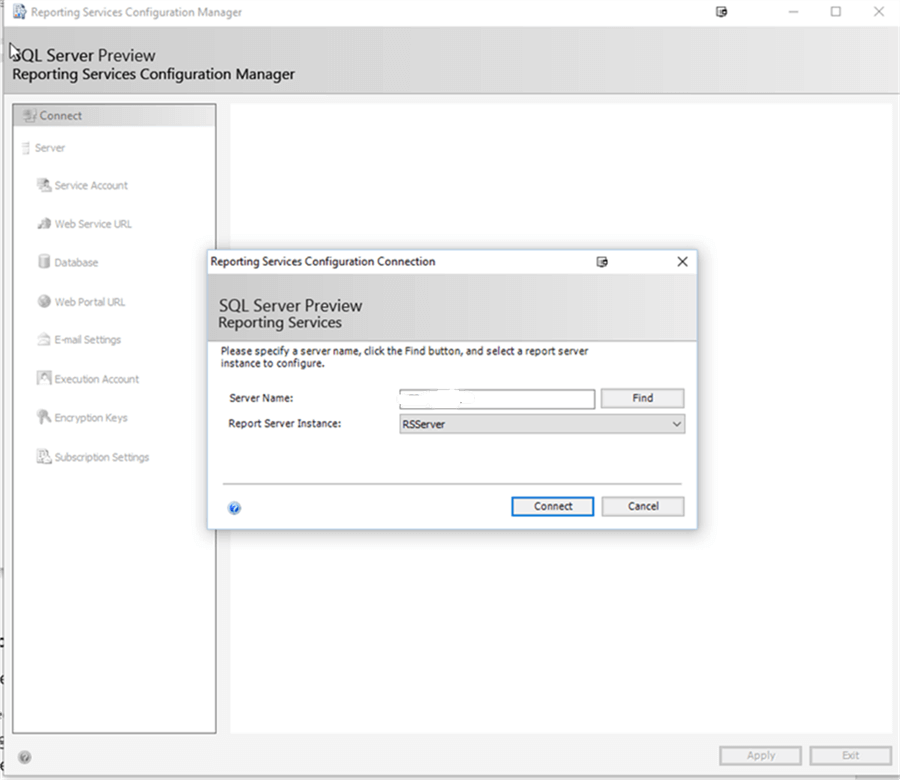
At this point, we can connect to the default instance (pre-filled) for this standalone installation. Clicking on Connect then allows for creating or connecting to any SSRS database. The configuration process is covered extensively in the tips found at: SQL Server Reporting Services Configuration Tips. Depending on your local environment, you may need to adjust the service account and / or instance used to create or connect to the SSRS databases (ReportServer and ReportServerTemp).
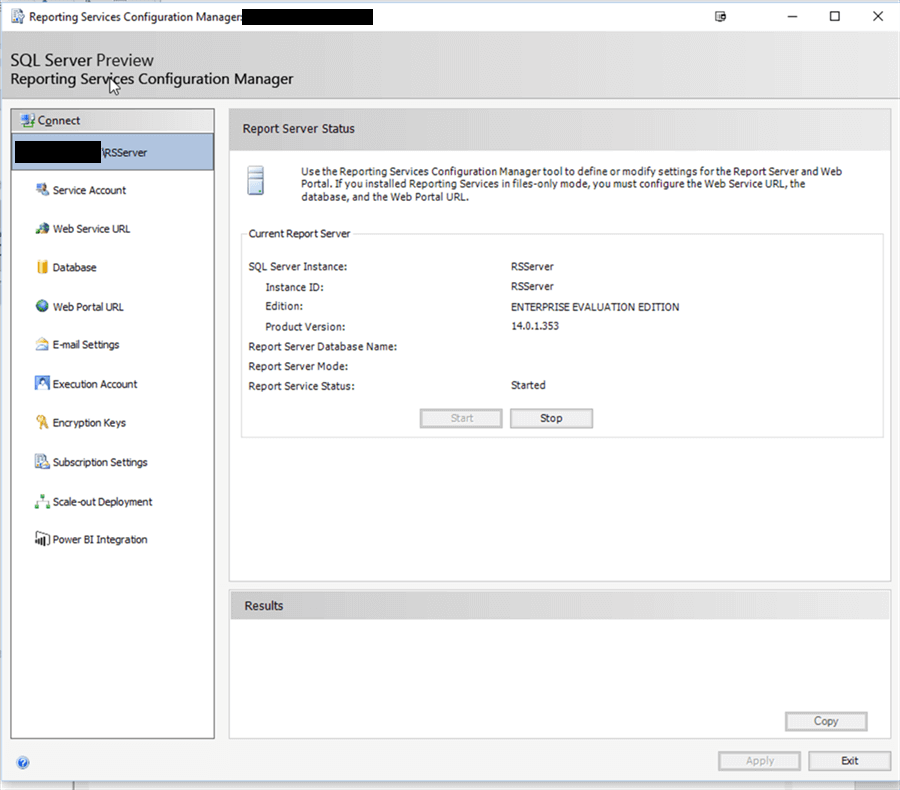
Lastly, we have a stand-alone, working SSRS instance that is connected to a backend SSRS database, which can be housed on any number of SQL Server machines you have in your server farm.
One other item you will also notice; a new SQL Server Reporting Services – Standalone service now exists on the machine where the install was completed.
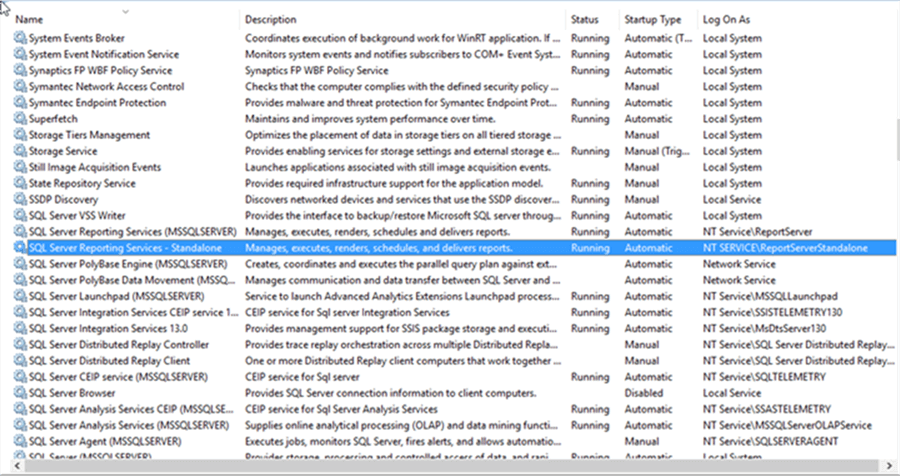
To Keep in Mind about the Stand Alone Install
Several items should be mentioned about the standalone SSRS install. First, the install needs to be completed using an account that has administrative privileges. Second, whatever account runs the SSRS configuration after the install must have been granted permissions to create a database on the desired SQL Server database server. The default virtual directories of Reports and ReportServer are automatically created during the install (similar to the full install); additionally, the default port of port 80 is automatically used for the SSRS website. The system requirements for SQL Server are still in effect, so you should review the current system requirements at https://docs.microsoft.com/en-us/sql/sql-server/install/hardware-and-software-requirements-for-installing-sql-server. Certainly, not all the components are being installed and can be ignored, but those pertaining to SSRS must be taken into consideration.
Even with these limitations, the new SSRS Standalone install will be very advantageous for anyone needing to install many SSRS instances.
Next Steps
- Check out the following resources:
About the author
 Scott Murray has a passion for crafting BI Solutions with SharePoint, SSAS, OLAP and SSRS.
Scott Murray has a passion for crafting BI Solutions with SharePoint, SSAS, OLAP and SSRS.This author pledges the content of this article is based on professional experience and not AI generated.
View all my tips
Article Last Updated: 2017-05-31






