By: Pablo Echeverria | Updated: 2018-08-15 | Comments | Related: > SQL Server Agent
Problem
It is often required to perform advanced operations within a SQL Server Agent Job step, like interact with the operating system or import custom modules. For this, you’re able to create a PowerShell type step, but the problem is that the Powershell version varies when it runs inside a job step, so many people recommend (link link link) creating a .ps1 file and specify an “Operating system (CmdExec)” type step.
But what if you need to implement this job as a Multi-Server job? It will be a nightmare when you need to update the script in all your servers, keeping up to date the existing servers and copy this script to the new ones, not to mention that the path may not always be the same. So, what other option do you have?
Solution
Here’s the thing: when you run a “PowerShell” type step, it runs as SQLPS.exe which is a sub-set of PowerShell, so not all commands are available. Here is a comparison of the first commands available in each of them:
| SQLPS.exe | PowerShell.exe |
|---|---|
| Add-Computer | |
| Add-Content | Add-Content |
| Add-History | Add-History |
| Add-Member | Add-Member |
| Add-PSSnapin | |
| Add-Type | |
| Checkpoint-Computer | |
| Clear-Content | Clear-Content |
| Clear-EventLog | |
| Clear-History | |
| Clear-Item | Clear-Item |
| Clear-ItemProperty | Clear-ItemProperty |
| Clear-Variable | Clear-Variable |
| Compare-Object | Compare-Object |
| Complete-Transaction | |
| Connect-WSMan | |
| ConvertFrom-Csv | |
| ConvertFrom-SecureString | ConvertFrom-SecureString |
| ConvertFrom-StringData | |
| Convert-Path | Convert-Path |
| ConvertTo-Csv |
As you can see, there are a lot few commands in SQLPS.exe than when it runs from PowerShell.exe.
Let’s start by looking at a command to get the perf counters of the local machine, and what is the output in the different PowerShell options.
From PowerShell.exe:
PS C:\Users\PE> $result = Get-Counter | select -ExpandProperty CounterSamples PS C:\Users\PE> $result[0] Path InstanceName CookedValue ---- ------------ ----------- \\server01\network interface(... core 122376.167085421 PS C:\Users\PE>
From SQLPS.exe:
PS C:\Users\PE> $result = Get-Counter | select -ExpandProperty CounterSamples The term 'Get-Counter' is not recognized as the name of a cmdlet, function, script file, or operable program. Check the spelling of the name, or if a path was included, verify that the path is correct and try again. At line:1 char:22 + $result = Get-Counter <<<< | select -ExpandProperty CounterSamples + CategoryInfo : ObjectNotFound: (Get-Counter:String) [], CommandNotFoundException + FullyQualifiedErrorId : CommandNotFoundException PS C:\Users\PE>
From a PowerShell type step:
But this doesn’t mean we can’t use all the available PowerShell commands and functions, because you can invoke PowerShell.exe passing the command to execute, just like you would do from a CmdExec type step. If we modify the script, we’re able to get the results.
Script:
$result = powershell.exe -command "Get-Counter | select -ExpandProperty CounterSamples" $result[1] $result[2] $result[3]
Output:
Path InstanceName CookedValue ---- ------------ ----------- \\server01\network interface(... core 109935.744974759
As you may have already noticed, the result is an array of strings with the output from PowerShell.exe, so if you need the object with its properties and methods, you must think about serialize/deserialize.
However, if you can deal with this string output (as in my case), here are a few things you must consider:
| Problem | Solution |
|---|---|
| Need to run multiple commands in a single line | Separate the commands with semicolon [ ; ] |
| Need to run multiple commands in multiple lines | Declare a here-string as follows:$var = @”Note that if you declare a variable, you need to escape the $ [ `$var ] And if you need to use double quotes, you need
to escape the “ [ \” ] Note that there are different
escape sequences, and some may not work in every case, so it’s trial
and error, but here are some links to help you with that:
link
link
link. |
| Need to pass a variable to the command being executed | You just leave the variable without escaping the $: Get-Counter
-Counter @($availCounters) Where $availCounters in my case is a string variable, which holds valid perf counters in the form: ‘\\server01\counter1’, ‘\\server01\counter2’,
etc. |
| Output strings get trimmed | Append the following commands at the end of your script:
link | Format-Table -Property * -AutoSize | Out-String
-Width 100 Replace 100 with a size big enough to hold all your content. |
| Output strings split at character 80 | This is a limit from cmd.exe, you need to add the following command
at the beginning of your script:
link`$Host.UI.RawUI.BufferSize = New-Object
Replace 500 with a size big enough to hold all your content. |
| Need to convert the results back to a table | There may be several ways to accomplish this, but the one I used was
to include a new property in the result set: | select
Path, '|', CookedValue Then I searched for the position of it: $pos = $results[1].IndexOf("|")
And then split all lines at that position (leaving out the header and the line below the header): $results2 = $results | where
{$_.StartsWith("\\")} | select @{l="Path";e={$_.Substring(0,
$pos).Trim()}}, @{l="CookedValue";e={$_.Substring($pos, $_.length
- $pos).Trim()}} Note that if you have several columns, you may need to automate this task in another way. |
| Need to add these results to an existing result set | The easiest way I found was to declare my result set as a list, which
is valid from SQLPS.exe:
link $list = New-Object System.Collections.Generic.List[System.Object]
Then I added the new results to that list: foreach
($r in ($results2 | select Path, CookedValue)) { $list.add($r) }
|
The final script, the one that runs inside a PowerShell type step, contains the following lines:
$list = New-Object System.Collections.Generic.List[System.Object]
$availCounters = powershell.exe -command "Get-Counter -ListSet * | select -expand Counter"
$availCounters = $availCounters -join ","
$results = powershell.exe -command "`$Host.UI.RawUI.BufferSize = New-Object Management.Automation.Host.Size(500,25); Get-Counter -Counter @($availCounters) | select -ExpandProperty CounterSamples | select Path, '|', CookedValue | Format-Table -Property * -AutoSize | Out-String -Width 100"
$pos = $results[1].IndexOf("|")
$results2 = $results | where {$_.StartsWith("\\")} | select @{l="Path";e={$_.Substring(0, $pos).Trim()}}, @{l="CookedValue";e={$_.Substring($pos, $_.length - $pos).Trim()}}
foreach ($r in ($results2 | select Path, CookedValue)) { $list.add($r) }
And what is the benefit of this way vs. CmdExec? As I mentioned earlier, if you need to create a multi-server job, you don’t have to create a .ps1 file in each of your servers, avoiding the cumbersome of finding a common path and dealing with updating the file when you make a change to the script.
You could also have a stored procedure that can be easily updated in multiple servers at once by running a multi-server query, but you would have to manage all the programming (string, split, tables, etc.) through T-SQL, which will require a huge amount of work and at the end the code will be illegible.
Next Steps
- Think of what other command you would like to use and you couldn’t because it was not available in a PowerShell type job step.
- Here is a list of powershell commands available in SQL Server 2016 link
- In the next tip we’re going to get the top priority perf counters with their thresholds, to have an automated email alert system when there are issues.
About the author
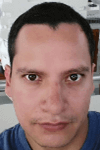 Pablo Echeverria is a talented database administrator and C#.Net software developer since 2006. Pablo wrote the book "Hands-on data virtualization with Polybase". He is also talented at tuning long-running queries in Oracle and SQL Server, reducing the execution time to milliseconds and the resource usage up to 10%. He loves learning and connecting new technologies providing expert-level insight as well as being proficient with scripting languages like PowerShell and bash. You can find several Oracle-related tips in his LinkedIn profile.
Pablo Echeverria is a talented database administrator and C#.Net software developer since 2006. Pablo wrote the book "Hands-on data virtualization with Polybase". He is also talented at tuning long-running queries in Oracle and SQL Server, reducing the execution time to milliseconds and the resource usage up to 10%. He loves learning and connecting new technologies providing expert-level insight as well as being proficient with scripting languages like PowerShell and bash. You can find several Oracle-related tips in his LinkedIn profile.This author pledges the content of this article is based on professional experience and not AI generated.
View all my tips
Article Last Updated: 2018-08-15






