By: Jayendra Viswanathan | Updated: 2018-03-27 | Comments (2) | Related: > Common Table Expressions
Problem
Many organizations have some type of hierarchy for business processes. When it comes to large organizations, the hierarchy can get very complex and large, so building a hierarchy in a RDBMS is a tedious task. We have to create views, cursors and so on, but using a CTE in SQL Server is a better solution to retrieve hierarchy-based data and in this tip, I will show you how.
Solution
Common Table Expressions (CTE) have two types, recursive and non-recursive. We will see how the recursive CTE works with examples in this tip.
A recursive CTE can be explained in three parts:
- Anchor Query: This is the first statement which is executed. This query will give the base data for the CTE.
- Separator: This is the middle part where in we generally use a UNION ALL and few more operators.
- Recursive Query: This is the main part, this is the CTE query which refers to the same CTE by recursion.
Letís us create an example of CTE
Let’s take a scenario of an organization (org) chart. In this example the organization chart would start from "CEO" and end up at the “Purchase Department”. Each department/person is linked to the predecessor as nodes. Let's see how a CTE can be used to achieve this in SQL Server. We will also touch base on how to use MAXRECURSION when using a CTE.

Let's create a sample table.
IF OBJECT_ID ('MyDepartment','U') IS NOT NULL
DROP TABLE MyDepartment;
GO
SET ANSI_NULLS ON
GO
SET QUOTED_IDENTIFIER ON
GO
CREATE TABLE [dbo].[MyDepartment]
(
[DepartmentID] [smallint] NOT NULL,
[DepartmentName] [nvarchar](30) NOT NULL,
[ParentID] [nvarchar](40) NULL,
CONSTRAINT [PK_DepartmentID] PRIMARY KEY CLUSTERED ( [DepartmentID] ASC )
WITH (PAD_INDEX = OFF, STATISTICS_NORECOMPUTE = OFF, IGNORE_DUP_KEY = OFF, ALLOW_ROW_LOCKS = ON, ALLOW_PAGE_LOCKS = ON) ON [PRIMARY]
) ON [PRIMARY]
GO
Now the table is created and we can populate the table with values the table “MyDepartment”. The below insert statements can be executed to insert the data into “MyDepartment” table.
INSERT INTO [dbo].[MyDepartment] ([DepartmentID],[DepartmentName],[ParentID])
VALUES
('1','CEO',null),
('2','President','1'),
('3','Chairman','1'),
('4','Vice President','2'),
('5','Associate Vice President','4'),
('6','Senior Manager','4'),
('7','Delivery Manager','4'),
('8','Program Manager','4'),
('9','Project Manager','5'),
('10','Planning Manager','5'),
('11','Execution Manager','5'),
('12','Project Leader','6'),
('13','Project Planner','6'),
('14','Senior Project Lead','12'),
('15','Team Lead','12'),
('16','Sprint Lead','12'),
('17','Statistics Department','6'),
('18','Logistics Department','6'),
('19','Sales Account','7'),
('20','Customer Service','7'),
('21','Product Support B','8'),
('22','Sales Department','21'),
('23','Purchase Department','21'),
('24','Group Manager','8'),
('25','Overseas Department','24'),
('26','Domestic Department','24');
go
The ParentID for the top-most tree is set to NULL indicating that there is no parent for this row. Now that we have loaded the data we can code a query to walk the hierarchy using a Common Table Expression.
We need to report on the entire organizational structure under the CEO. The following recursive code using a CTE will get us the output:
WITH OrgTree (DepartmentID, DepartmentName, ParentID, Tree) AS ( SELECT DepartmentID, DepartmentName, ParentID , 0 AS Tree FROM MyDepartment WHERE ParentID IS NULL UNION ALL SELECT MyDepartment.DepartmentID, MyDepartment.DepartmentName, MyDepartment.ParentID , OrgTree.Tree + 1 FROM MyDepartment JOIN OrgTree ON MyDepartment.ParentID = OrgTree.DepartmentID ) SELECT * FROM OrgTree ORDER BY Tree
Below is the output from the above query execution.
| DepartmentID | DepartmentName | ParentID | Tree |
|---|---|---|---|
| 1 | CEO | NULL | 0 |
| 2 | President | 1 | 1 |
| 3 | Chairman | 1 | 1 |
| 4 | Vice President | 2 | 2 |
| 5 | Associate Vice President | 4 | 3 |
| 6 | Senior Manager | 4 | 3 |
| 7 | Delivery Manager | 4 | 3 |
| 8 | Program Manager | 4 | 3 |
| 21 | Product Support B | 8 | 4 |
| 24 | Group Manager | 8 | 4 |
| 19 | Sales Account | 7 | 4 |
| 20 | Customer Service | 7 | 4 |
| 12 | Project Leader | 6 | 4 |
| 13 | Project Planner | 6 | 4 |
| 17 | Statistics Department | 6 | 4 |
| 18 | Logistics Department | 6 | 4 |
| 9 | Project Manager | 5 | 4 |
| 10 | Planning Manager | 5 | 4 |
| 11 | Execution Manager | 5 | 4 |
| 14 | Senior Project Lead | 12 | 5 |
| 15 | Team Lead | 12 | 5 |
| 16 | Sprint Lead | 12 | 5 |
| 25 | Overseas Department | 24 | 5 |
| 26 | Domestic Department | 24 | 5 |
| 22 | Sales Department | 21 | 5 |
| 23 | Purchase Department | 21 | 5 |
Anchor Query
Creating tables is one piece of it, inserting data is another group in the example. The important part is implementing the CTE using the WITH clause. For our example the name of the CTE is named as “OrgTree”. The first select in the CTE is used to extract the first node of the Tree which is “CEO” and the Parent ID is set as NULL. The below query will get the first node in our example.
SELECT DepartmentID, DepartmentName, ParentID , 0 AS Tree FROM MyDepartment WHERE ParentID IS NULL
| DepartmentID | DepartmentName | ParentID | Tree |
|---|---|---|---|
| 1 | CEO | NULL | 0 |
Below I explain the data. The left side has the parent data and the right side has the child data. If you notice DepartmentID 1 (left side) is the parent for DepartmentID (right side) 2 and 3. If you look further each DepartmentID is connected with the ParentID in the child table. Below is the image representation of the query that was generated above. The arrow connects the DepartmentID and ParentID for our reference.
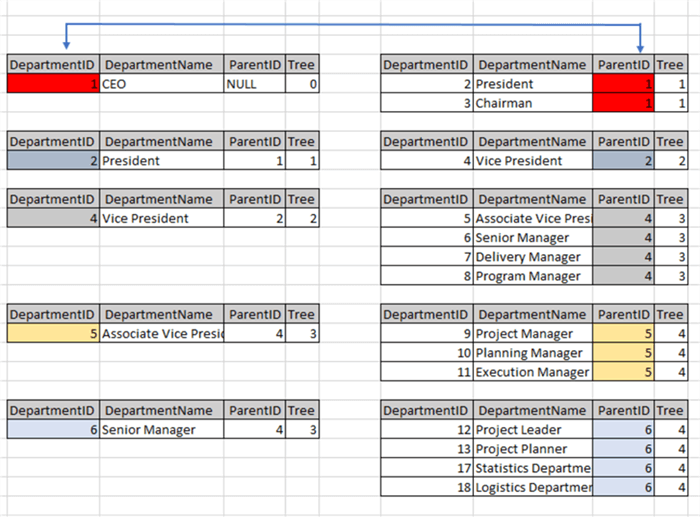
Separator and Recursive Query
The next section is the INNER JOIN combining the CTE where in recursion comes into picture, which intern refers to itself. The INNER JOIN retrieves the data by splitting the “MyDepartment” table into two parts using the OrgTree CTE and does a join and creates the CTE for us to query the CTE.
SELECT MyDepartment.DepartmentID, MyDepartment.DepartmentName, MyDepartment.ParentID , OrgTree.Tree + 1 FROM MyDepartment JOIN OrgTree ON MyDepartment.ParentID = OrgTree.DepartmentID
Query Designer
The below Query Designer screen print is available for us to see the query in the Designer. The right-side is the CTE - “OrgTree”, since CTE will be created after execution the Query Designer does not show the columns, if you notice the “MyDepartment” table has the column and the INNER JOIN reference.

MAXRECURSION
When it comes to using a CTE one of the problems faced is an infinite loop while forming the CTE. In general, when the parent and child query returns the same or equal value, the CTE may go into an infinite loop and the transaction may go into an infinite loop. To avoid this there is an option clause which can be used at the end of CTE SELECT command with the key word MAXRECURSION and the row count. Using 0 has no restriction, but in our example I have used a value of 10.
WITH OrgTree (DepartmentID, DepartmentName, ParentID, Tree) AS ( SELECT DepartmentID, DepartmentName, ParentID, 0 AS Tree FROM MyDepartment WHERE ParentID IS NULL UNION ALL SELECT MyDepartment.DepartmentID, MyDepartment.DepartmentName, MyDepartment.ParentID, OrgTree.Tree + 1 FROM MyDepartment JOIN OrgTree ON MyDepartment.ParentID = OrgTree.DepartmentID ) SELECT * FROM OrgTree OPTION (MAXRECURSION 10)
Example Queries
Try these example queries to find the data and see if you can come up with other scenarios and how to query the data.
-- return everyone under Program Manager (ParentID = 8)
WITH OrgTree (DepartmentID, DepartmentName, ParentID, Tree)
AS
(
SELECT DepartmentID, DepartmentName, ParentID , 0 AS Tree
FROM MyDepartment
WHERE ParentID = 8
UNION ALL
SELECT MyDepartment.DepartmentID, MyDepartment.DepartmentName, MyDepartment.ParentID , OrgTree.Tree + 1
FROM MyDepartment
JOIN OrgTree ON MyDepartment.ParentID = OrgTree.DepartmentID
)
SELECT * FROM OrgTree;
-- return Vice President (DepartmentID = 4) and direct reports (ParentID = 4)
WITH OrgTree (DepartmentID, DepartmentName, ParentID, Tree)
AS
(
SELECT DepartmentID, DepartmentName, ParentID , 0 AS Tree
FROM MyDepartment
WHERE DepartmentID = 4
UNION ALL
SELECT MyDepartment.DepartmentID, MyDepartment.DepartmentName, MyDepartment.ParentID , OrgTree.Tree + 1
FROM MyDepartment
JOIN OrgTree ON MyDepartment.ParentID = OrgTree.DepartmentID
WHERE MyDepartment.ParentID = 4
)
SELECT * FROM OrgTree;
-- return everyone above Senior Manager (DepartmentID = 6)
WITH OrgTree(DepartmentName,ParentID,ReportsTo)AS
(
SELECT T1.DepartmentName,T2.DepartmentID,T2.DepartmentName
FROM MyDepartment T1
INNER JOIN MyDepartment T2 ON T1.ParentID=T2.DepartmentID
WHERE T1.DepartmentID=6
UNION ALL
SELECT OT.ReportsTo,T2.DepartmentID,T2.DepartmentName
FROM OrgTree OT
INNER JOIN MyDepartment T1 ON OT.ParentID=T1.DepartmentID
INNER JOIN MyDepartment T2 ON T1.ParentID=T2.DepartmentID
)
SELECT * FROM OrgTree;
-- return list with of people with no direct reports
WITH OrgTree(ParentID, DepartmentID, DepartmentName, DepartmentLevel) AS
(
SELECT ParentID, DepartmentID, DepartmentName, 0 AS DepartmentLevell
FROM MyDepartment
WHERE ParentID IS NULL
UNION ALL
SELECT e.ParentID, e.DepartmentID, e.DepartmentName, DepartmentLevel + 1
FROM MyDepartment AS e
INNER JOIN OrgTree AS d ON e.ParentID = d.DepartmentID
)
SELECT * FROM OrgTree WHERE DepartmentLevel = 5;
Next Steps
- CTEs are a powerful feature in SQL Server. The syntax is easy to use and we can build any kind of hierarchical tables and data based on our needs using a CTE.
- Take a look at some of these other tips:
About the author
 Jayendra is a Project Leader with many years of IT experience. He has strong knowledge in software development and project management.
Jayendra is a Project Leader with many years of IT experience. He has strong knowledge in software development and project management.This author pledges the content of this article is based on professional experience and not AI generated.
View all my tips
Article Last Updated: 2018-03-27






