By: Scott Murray | Updated: 2018-05-15 | Comments | Related: > Power BI
Problem
How can I be notified of changes to my Power BI Reports and Dashboards?
Solution
As you continue to work with Power BI, one of the biggest feature requests I have seen was to have a way to get daily notifications and updates for your reports and dashboards. Recently, the Power BI team added a subscription feature!
Subscriptions give you the ability to send an email to yourself for a specific dashboard and report. Unfortunately, this Pro Edition feature requires your organization to have a professional license in place in order to subscribe to a dashboard or report.
Power BI Subscriptions
To get started sending notification via a subscription you will need to download the most recent version Power BI Desktop. Power BI Desktop is the client application that is available for you to design Power BI Dashboards on a local desktop. We are going to make use of the Wide World Importers SQL 2016 database for our sample data. You can download the Wide World Importers databases.
Once Power BI Desktop is installed and ready to use, we would want create a report with a simple visualization, as shown below. We are using Power BI Desktop to develop our data source / data model and our report, but note, the notification functionality is only available in the Power BI Service on the web and not in Power BI Desktop.
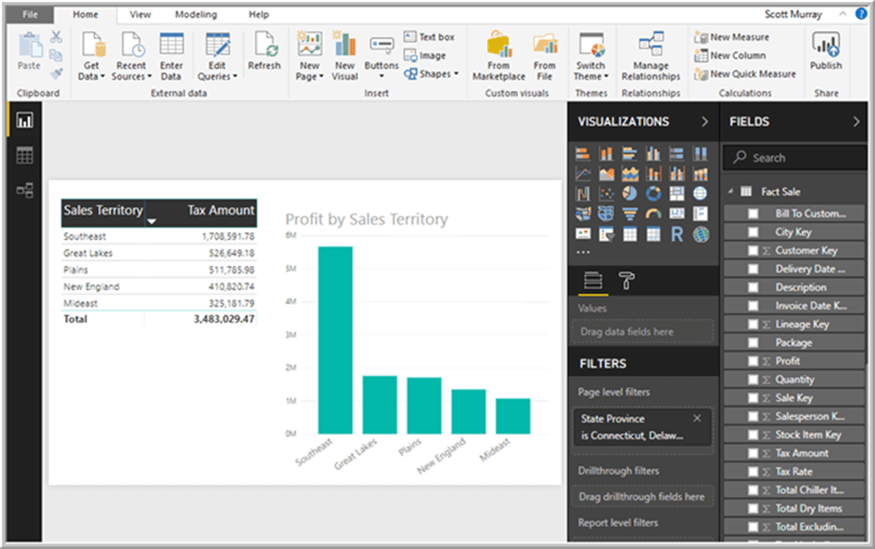
Next, we would want to publish the report to the Power BI Service online

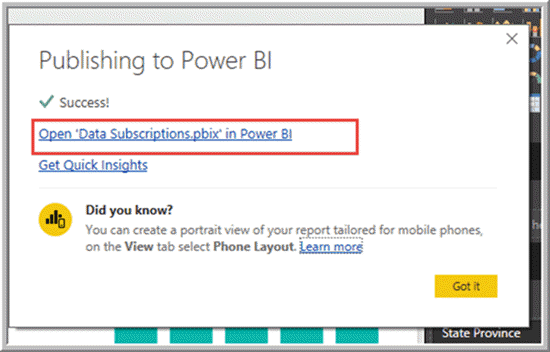
Once the report is published online, our subsequent step in the subscription process is to open up a report (or dashboard) in the Power BI service.
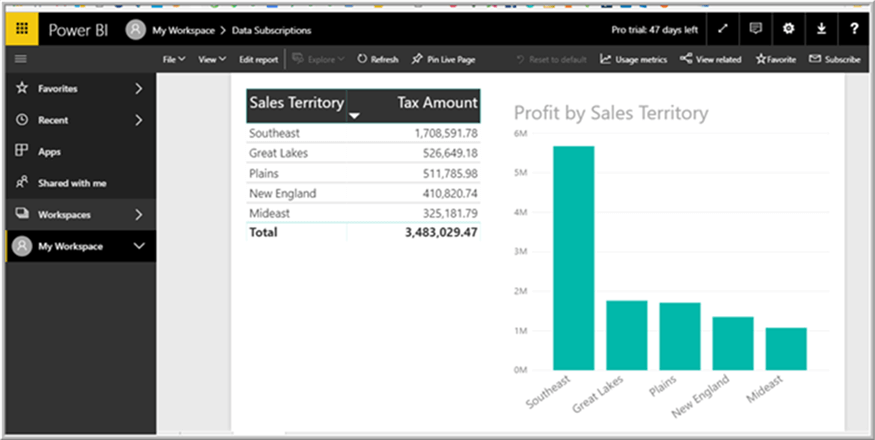
The next step is to go to the toolbar in the upper part of the screen and select the Subscribe Button.
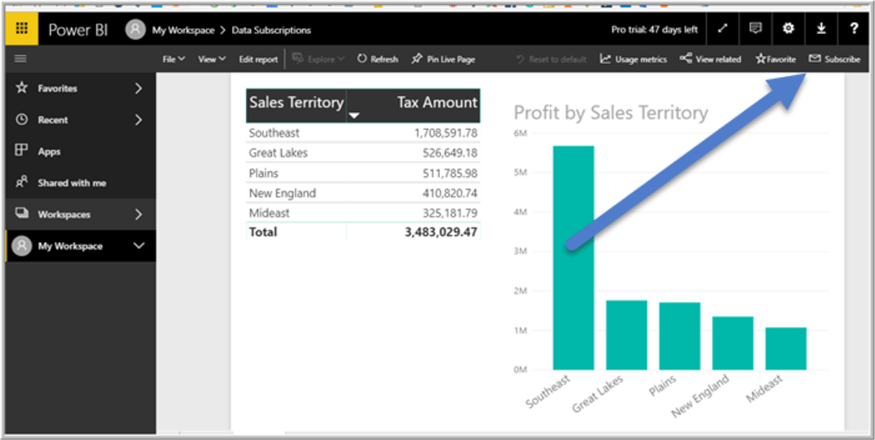
Next, the subscription is turned On by:
- Clicking on Add another subscription button
- Verifying the slider is set to On
- Selecting what page of the report to send (if multiple pages are present)
- Click Save and close to save the subscription
At this point your subscription will be set up to email a copy of the report page when the data refreshes. Note you must have access to the report or dashboard you are wishing to setup a subscription, and you can only subscribe yourself and not others. While reports provide the ability to setup multiple subscriptions per report and report page, only one dashboard subscription is allowed per dashboard.
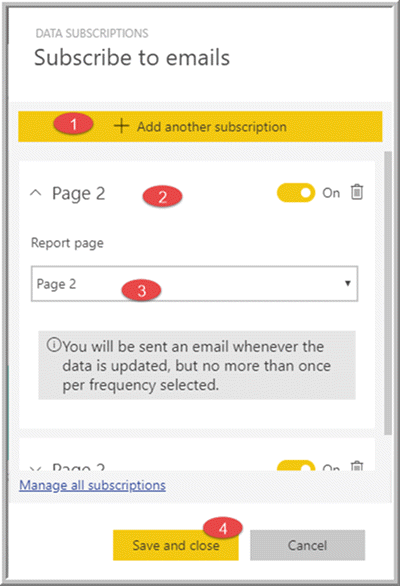
Now probably would be a good time to note some of the caveats and limitations that impact a subscription being executed.
First, when working with subscriptions one thing to keep in mind is that if data have not changed, the subscription will not fire and no email will be sent. Second, even though the report may refresh more than one time per day, the service will only send a subscription once per day. Thirdly, you are limited by the data sources that are available to send a subscription. The following is a list of data sources that you can currently (I am sure this will change in the future) utilize the subscription service:
- Excel Files connect to online source (SharePoint/OneDrive)
- Direct query
- Live Connection
- Schedule Report Data Source Refresh
Additionally, a report or dashboard not in your own domain will not provide the ability to subscribe. That means if someone outside your organization shares a dashboard or report with you, you will not be given the option to subscribe. Finally, if a particular report a dashboard uses a custom visualization most of those visualizations will not be rendered in a subscription.
When the data refreshes for this reports data source, an email, similar to the below illustration, is sent and includes a copy of the page which was subscribed to and a link to go to your Power BI online site.
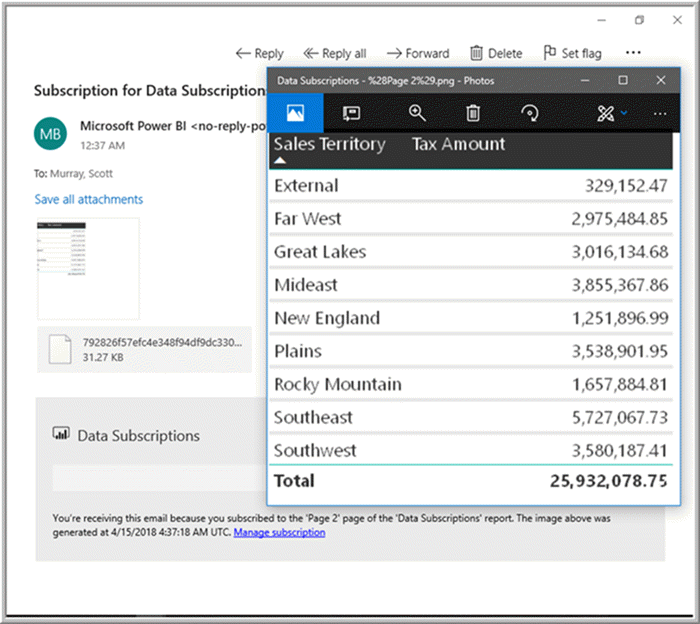
Of course, once a subscription is set up you will at times want to maintain it. In order to maintain a subscription, you have two options. The first option is to actually use the same subscribe button that emailed looking bun and then go to manage subscriptions.
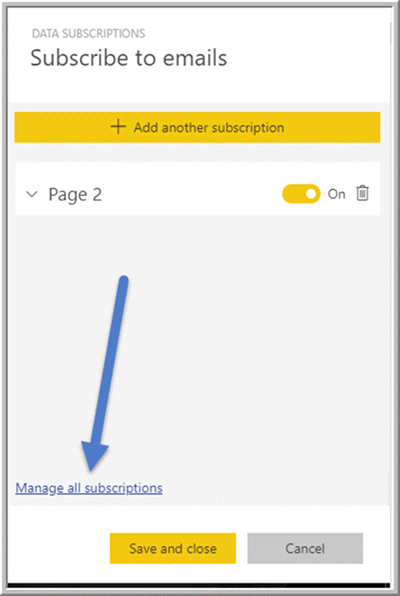
The second option is to use the cog wheel or the settings button and then within my workspaces area you can manage your subscriptions as shown below.
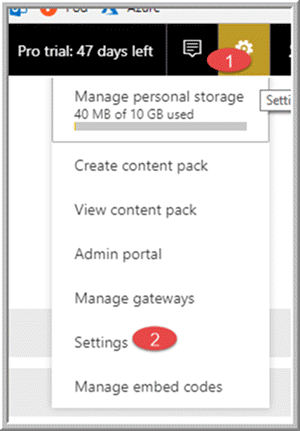
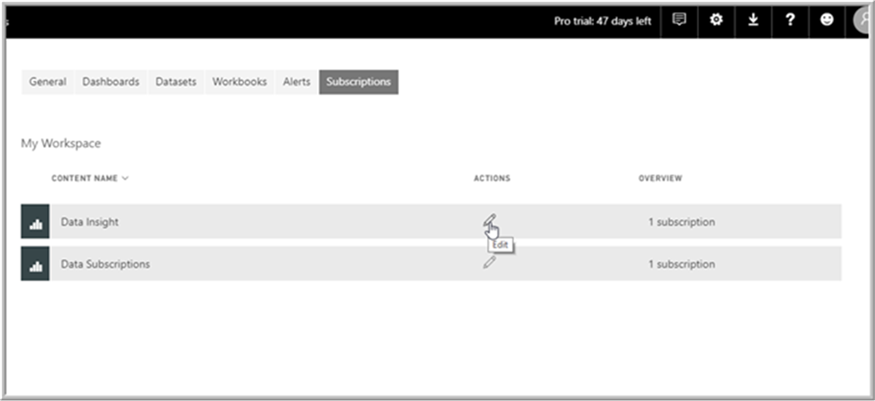
The subscription maintenance screen is similar to the setup screen. From here a subscription can be paused by switching the slider to off, a subscription can be deleted entirely, or a subscription report page can be changed.
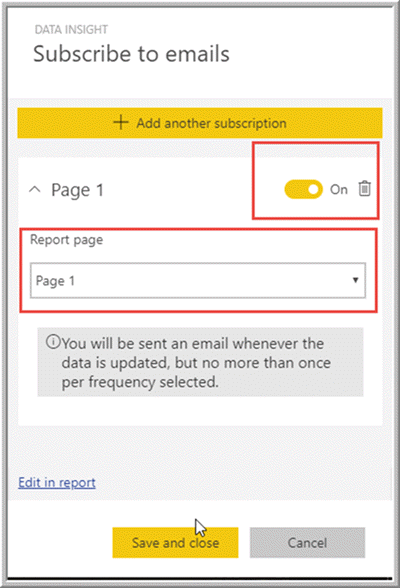
If your report includes custom visualizations that are not certified or custom tiles, generally these visuals are not support for subscriptions.
Next Steps
- See all Power BI Tips at: https://www.mssqltips.com/sql-server-tip-category/211/power-bi/
- Connecting to data via the Power BI Gateway:
Learn more about Power BI in this 3 hour training course.
About the author
 Scott Murray has a passion for crafting BI Solutions with SharePoint, SSAS, OLAP and SSRS.
Scott Murray has a passion for crafting BI Solutions with SharePoint, SSAS, OLAP and SSRS.This author pledges the content of this article is based on professional experience and not AI generated.
View all my tips
Article Last Updated: 2018-05-15






