By: Alejandro Cobar | Updated: 2019-03-01 | Comments (2) | Related: > Monitoring
Problem
In part 1 of this series, I showed you how to collect values to monitor the cpu and memory usage for your SQL Server instances. In this tip we will focus on information from the drives where your database data files reside to make sure there is adequate space available.
Solution
I will be presenting a PowerShell script to gather information from all SQL Server instances, as well as a stored procedure that returns the T-SQL code to retrieve information for each data file.
Considerations
It is assumed that you have a centralized SQL Server instance where you will store all the information collected by the PowerShell script. This instance will also host the stored procedure that returns the T-SQL code to fetch the data file information that will be invoked from the PowerShell script.
The scripts presented have to be modified a bit to fit your particular scenario. Mostly by replacing "XXXX" with the values for your environment.
Stored Procedure that Collects Free Disk Space for SQL Server Databases
The best option is to create a database that you use for monitoring all of your instances. I will create a database called monitoring.
CREATE DATABASE [monitoring] GO USE monitoring GO
I created a schema called "monitoring", for the sake of keeping things organized and clean.
CREATE SCHEMA [monitoring] GO
I also created a table called monitoring.thresholds that determines when there is an issue and loaded a value for testing.
CREATE TABLE [monitoring].[thresholds]( [item] [varchar](50) NULL, [warning_value] [char](3) NULL ) ON [PRIMARY] GO INSERT INTO [monitoring].[thresholds] VALUES ( 'disk_space', 75 ) -- 75% or less free GO
Here is the code for the stored procedure.
/****** Object: StoredProcedure [Monitoring].[disk_space] Script Date: 2/1/2019 7:02:07 PM ******/
SET ANSI_NULLS ON
GO
SET QUOTED_IDENTIFIER ON
GO
-- =============================================
-- Author: Alejandro Cobar
-- Create date: 12/01/2018
-- Description: Grabs disk related information for one or multiple SQL Server instances
-- =============================================
CREATE PROCEDURE [Monitoring].[disk_space]
AS
BEGIN
SET NOCOUNT ON;
DECLARE @query VARCHAR(MAX);
DECLARE @threshold CHAR(3);
SET @threshold = (SELECT warning_value FROM Monitoring.Thresholds WHERE item = 'disk_space');
SET @query = '
DECLARE @xp_cmdshell bit
DECLARE @flipped bit
SET @flipped = 0
/* Check if xp_cmdshell is enabled or not */
SELECT @xp_cmdshell = (CONVERT(INT, ISNULL(value, value_in_use)))
FROM sys.configurations
WHERE name = '+CHAR(39)+'xp_cmdshell'+CHAR(39)+';
IF @xp_cmdshell = 0
BEGIN
EXEC SP_CONFIGURE '+CHAR(39)+'show advanced options'+CHAR(39)+', 1
RECONFIGURE
EXEC SP_CONFIGURE '+CHAR(39)+'xp_cmdshell'+CHAR(39)+', 1
RECONFIGURE
SET @flipped = 1
END
DECLARE @SQL NVARCHAR(1000)
CREATE TABLE #DrvLetter (Drive VARCHAR(500))
CREATE TABLE #DrvInfo (
Drive VARCHAR(500) null,
[MB free] DECIMAL(20,2),
[MB TotalSize] DECIMAL(20,2),
[Volume Name] VARCHAR(64)
)
INSERT INTO #DrvLetter
EXEC xp_cmdshell '+CHAR(39)+'wmic volume where drivetype="3" get caption, freespace, capacity, label'+CHAR(39)+'
DELETE FROM #DrvLetter WHERE drive IS NULL OR len(drive) < 4 OR Drive LIKE '+CHAR(39)+'%Capacity%'+CHAR(39)+' OR Drive LIKE '+CHAR(39)+'%\\%\Volume%'+CHAR(39)+'
DECLARE @STRLine VARCHAR(8000)
DECLARE @Drive varchar(500)
DECLARE @TotalSize REAL
DECLARE @Freesize REAL
DECLARE @VolumeName VARCHAR(64)
WHILE EXISTS(SELECT 1 FROM #DrvLetter)
BEGIN
SET ROWCOUNT 1
SELECT @STRLine = drive FROM #DrvLetter
/* Get TotalSize */
SET @TotalSize= CAST(LEFT(@STRLine,CHARINDEX('+CHAR(39)+' '+CHAR(39)+',@STRLine)) AS REAL)/1024/1024
/* Remove Total Size */
SET @STRLine = REPLACE(@STRLine, LEFT(@STRLine,CHARINDEX('+CHAR(39)+' '+CHAR(39)+',@STRLine)),'+CHAR(39)+CHAR(39)+')
SET @Drive = LEFT(LTRIM(@STRLine),CHARINDEX('+CHAR(39)+' '+CHAR(39)+',LTRIM(@STRLine)))
SET @STRLine = RTRIM(LTRIM(REPLACE(LTRIM(@STRLine), LEFT(LTRIM(@STRLine),CHARINDEX('+CHAR(39)+' '+CHAR(39)+',LTRIM(@STRLine))),'+CHAR(39)+CHAR(39)+')))
SET @Freesize = LEFT(LTRIM(@STRLine),CHARINDEX('+CHAR(39)+' '+CHAR(39)+',LTRIM(@STRLine)))
SET @STRLine = RTRIM(LTRIM(REPLACE(LTRIM(@STRLine), LEFT(LTRIM(@STRLine),CHARINDEX('+CHAR(39)+' '+CHAR(39)+',LTRIM(@STRLine))),'+CHAR(39)+CHAR(39)+')))
SET @VolumeName = @STRLine
INSERT INTO #DrvInfo
SELECT @Drive, @Freesize/1024/1024 , @TotalSize, @VolumeName
DELETE FROM #DrvLetter
END
SET ROWCOUNT 0
/* POPULATE TEMP TABLE WITH LOGICAL DISKS */
SET @SQL ='+CHAR(39)+'wmic /FailFast:ON logicaldisk where (drivetype ="3" and volumename!="RECOVERY" AND volumename!="System Reserved") get deviceid,volumename /Format:csv'+CHAR(39)+'
if object_id('+CHAR(39)+'tempdb..#output1'+CHAR(39)+') is not null drop table #output1
CREATE TABLE #output1 (Col1 VARCHAR(2048))
INSERT INTO #output1
EXEC master..xp_cmdshell @SQL
DELETE #output1 where ltrim(col1) is null or len(col1) = 1 or Col1 like '+CHAR(39)+'Node,DeviceID,VolumeName%'+CHAR(39)+'
if object_id('+CHAR(39)+'tempdb..#logicaldisk'+CHAR(39)+') is not null drop table #logicaldisk
CREATE TABLE #logicaldisk (DeviceID varchar(128),VolumeName varchar(256))
DECLARE @NodeName varchar(128)
SET @NodeName = (SELECT TOP 1 LEFT(Col1, CHARINDEX('+CHAR(39)+','+CHAR(39)+',Col1)) FROM #output1)
/* Clean up server name */
UPDATE #output1 SET Col1 = REPLACE(Col1, @NodeName, '+CHAR(39)+CHAR(39)+')
INSERT INTO #logicaldisk
SELECT LEFT(Col1, CHARINDEX('+CHAR(39)+','+CHAR(39)+',Col1)-2), SUBSTRING(COL1, CHARINDEX('+CHAR(39)+','+CHAR(39)+',Col1)+1, LEN(col1))
FROM #output1
UPDATE dr
SET dr.[Volume Name] = ld.VolumeName
FROM #DrvInfo dr RIGHT OUTER JOIN #logicaldisk ld ON left(dr.Drive,1) = ld.DeviceID
WHERE LEN([Volume Name]) = 1
CREATE TABLE #DBInfo2 (
ServerName VARCHAR(100),
DatabaseName VARCHAR(100),
FileSizeMB INT,
LogicalFileName sysname,
PhysicalFileName NVARCHAR(520),
Status sysname,
Updateability sysname,
RecoveryMode sysname,
FreeSpaceMB INT,
FreeSpacePct VARCHAR(7),
FreeSpacePages INT,
PollDate datetime)
DECLARE @command VARCHAR(5000)
DECLARE @instance VARCHAR(100)
SELECT @instance = CONVERT(VARCHAR(100),SERVERPROPERTY(''ServerName''))
SELECT @command = '+CHAR(39)+'Use [?]
SELECT
'+CHAR(39)+'+'+CHAR(39)+CHAR(39)+CHAR(39)+CHAR(39)+'+'+'@instance'+'+'+CHAR(39)+CHAR(39)+CHAR(39)+CHAR(39)+'+'+CHAR(39)+' AS ServerName,
'+CHAR(39)+CHAR(39)+'?'+CHAR(39)+CHAR(39)+' AS DatabaseName,
CAST(sysfiles.size/128.0 AS int) AS FileSize,
sysfiles.name AS LogicalFileName, sysfiles.filename AS PhysicalFileName,
CONVERT(sysname,DatabasePropertyEx('+CHAR(39)+CHAR(39)+'?'+CHAR(39)+CHAR(39)+','+CHAR(39)+CHAR(39)+'Status'+CHAR(39)+CHAR(39)+')) AS Status,
CONVERT(sysname,DatabasePropertyEx('+CHAR(39)+CHAR(39)+'?'+CHAR(39)+CHAR(39)+','+CHAR(39)+CHAR(39)+'Updateability'+CHAR(39)+CHAR(39)+')) AS Updateability,
CONVERT(sysname,DatabasePropertyEx('+CHAR(39)+CHAR(39)+'?'+CHAR(39)+CHAR(39)+','+CHAR(39)+CHAR(39)+'Recovery'+CHAR(39)+CHAR(39)+')) AS RecoveryMode,
CAST(sysfiles.size/128.0 - CAST(FILEPROPERTY(sysfiles.name, '+CHAR(39)+CHAR(39) +'SpaceUsed'+CHAR(39)+CHAR(39)+') AS int)/128.0 AS int) AS FreeSpaceMB,
CAST(100 * (CAST (((sysfiles.size/128.0 -CAST(FILEPROPERTY(sysfiles.name, '+CHAR(39)+CHAR(39)+'SpaceUsed'+CHAR(39)+CHAR(39)+') AS int)/128.0)/(sysfiles.size/128.0)) AS decimal(4,2))) AS varchar(8)) + '+CHAR(39)+CHAR(39)+CHAR(39)+CHAR(39)+' AS FreeSpacePct
FROM dbo.sysfiles' + CHAR(39) + '
INSERT INTO #DBInfo2 (
ServerName,
DatabaseName,
FileSizeMB,
LogicalFileName,
PhysicalFileName,
Status,
Updateability,
RecoveryMode,
FreeSpaceMB,
FreeSpacePct)
EXEC sp_MSForEachDB @command
SELECT
db.ServerName Instance,
db.DatabaseName AS DBName,
db.PhysicalFileName AS PhysicalFileLocation,
CASE
WHEN LEN(dr.drive) = 3 THEN LEFT(dr.drive,1)+'+CHAR(39)+':\'+CHAR(39)+'
ELSE dr.drive+'+CHAR(39)+':\'+CHAR(39)+'
END AS Drive,
db.FileSizeMB AS DBFileSizeMB,
dr.[MB TotalSize] AS TotalSpaceInMB,
dr.[MB free] AS FreeSpaceInMB,
CAST((dr.[MB free]/dr.[MB TotalSize]) * 100 AS NUMERIC(5,2)) AS PercentFreeSpace
FROM #DBInfo2 db
JOIN #DrvInfo dr ON LEFT(db.PhysicalFileName,LEN(dr.drive)) = LEFT(dr.drive,LEN(dr.drive))
WHERE db.DatabaseName not in (
SELECT DatabaseName
FROM #DBInfo2 DB
JOIN (SELECT drive FROM #DrvInfo WHERE LEN(drive) > 3) DR
ON LEFT(db.PhysicalFileName, LEN(drive)) = DR.drive)
AND CAST((dr.[MB free]/dr.[MB TotalSize]) * 100 AS NUMERIC(5,2)) < '+@threshold+'
UNION ALL
SELECT
db.ServerName Instance,
db.DatabaseName AS DBName,
db.PhysicalFileName AS PhysicalFileLocation,
CASE
WHEN LEN(dr.drive) = 3 THEN LEFT(dr.drive,1)+'+CHAR(39)+':\'+CHAR(39)+'
ELSE dr.drive+'+CHAR(39)+':\'+CHAR(39)+'
END AS Drive,
db.FileSizeMB AS DBFileSizeMB,
dr.[MB TotalSize] AS TotalSpaceInMB,
dr.[MB free] AS FreeSpaceInMB,
CAST((dr.[MB free]/dr.[MB TotalSize]) * 100 AS NUMERIC(5,2)) AS PercentFreeSpace
FROM #DBInfo2 db
JOIN #DrvInfo dr ON LEFT(db.PhysicalFileName,LEN(dr.drive)) = LEFT(dr.drive,LEN(dr.drive))
WHERE LEN(dr.drive) > 3 AND CAST((dr.[MB free]/dr.[MB TotalSize]) * 100 AS NUMERIC(5,2)) < '+@threshold+'
DROP TABLE #DBInfo2
DROP TABLE #logicaldisk
DROP TABLE #DrvLetter
DROP TABLE #DrvInfo
IF @flipped = 1
BEGIN
EXEC SP_CONFIGURE '+CHAR(39)+'xp_cmdshell'+CHAR(39)+', 0
RECONFIGURE
END
EXEC SP_CONFIGURE '+CHAR(39)+'show advanced options'+CHAR(39)+', 0
GO
RECONFIGURE
GO';
SELECT @query AS tsql;
END
GO
PowerShell Script to Collect Free Disk Space for Databases
Here's the code that fetches the disks information against the set of instances that you specify.
- The script invokes the stored procedure described above.
- By separating the SP from the PowerShell script, you end up with more manageable code in both sides by not having everything crammed into one single script.
$server = "XXX"
$inventoryDB = "XXX"
#Create the DiskSpace Table if it doesn't exist in your centralized instance
#You can remove the 'Monitoring' schema if you want.
$diskSpaceTableCreationQuery = "
IF NOT EXISTS (SELECT * FROM sysobjects WHERE name = 'DiskSpace' AND xtype = 'U')
CREATE TABLE [Monitoring].[DiskSpace](
[Instance] [nvarchar](50) NULL,
[DBName] [nvarchar](255) NULL,
[PhysicalFileLocation] [nvarchar](500) NULL,
[Drive] [nvarchar](50) NULL,
[DBFileSizeMB] [int] NULL,
[TotalSpaceInMB] [int] NULL,
[FreeSpaceInMB] [int] NULL,
[PercentFreeSpace] [float] NULL
) ON [PRIMARY]
"
Invoke-Sqlcmd -Query $diskSpaceTableCreationQuery -Database $inventoryDB -ServerInstance $server
#Clean the DiskSpace table
Invoke-Sqlcmd -Query "TRUNCATE TABLE Monitoring.DiskSpace" -Database $inventoryDB -ServerInstance $server
#Create the thresholds Table if it doesn't exist in your centralized instance
$thresholdsTableCreationQuery = "
IF NOT EXISTS (SELECT * FROM sysobjects WHERE name = 'thresholds' AND xtype = 'U')
CREATE TABLE [Monitoring].[thresholds](
[id] [tinyint] IDENTITY(1,1) NOT NULL,
[item] [varchar](25) NOT NULL,
[warning_value] [tinyint] NOT NULL,
[critical_value] [tinyint] NOT NULL,
CONSTRAINT [PK_thresholds] PRIMARY KEY CLUSTERED
(
[id] ASC
)WITH (PAD_INDEX = OFF, STATISTICS_NORECOMPUTE = OFF, IGNORE_DUP_KEY = OFF, ALLOW_ROW_LOCKS = ON, ALLOW_PAGE_LOCKS = ON) ON [PRIMARY]
) ON [PRIMARY]
"
Invoke-Sqlcmd -Query $thresholdsTableCreationQuery -Database $inventoryDB -ServerInstance $server
#Insert the threshold value to set the upper cap that the SP will use to limit the result set (the value won't be inserted if it already exists.
#This is designed this way so that you can use this table to store threshold values for other purposes (CPU, RAM, etc.)
$thresholdValueInsertQuery = "
IF NOT EXISTS (SELECT item FROM Monitoring.thresholds
WHERE item = 'disk_space')
BEGIN
INSERT INTO Monitoring.thresholds VALUES ('disk_space', 50, 10)
END
"
Invoke-Sqlcmd -Query $thresholdvalueInsertQuery -Database $inventoryDB -ServerInstance $server
#Fetch all the instances with the respective SQL Server Version
<#
This is an example of the result set that your query must return
##################################################
# name # instance #
##################################################
# server1.domain.net,45000 # server1 #
# server1.domain.net,45001 # server1\MSSQLSERVER1#
# server2.domain.net,45000 # server2 #
# server3.domain.net,45000 # server3 #
# server4.domain.net # server4\MSSQLSERVER2#
##################################################
#>
#If you don't have such table in your environment, the following block of code will create it for you. You just simply have to make sure to populate it accordingly.
$instancesTableCreationQuery = "
IF NOT EXISTS (SELECT * FROM sysobjects WHERE name = 'instances' AND xtype = 'U')
CREATE TABLE instances(
[name] [nvarchar](128) NULL,
[instance] [nvarchar](128) NULL
) ON [PRIMARY]
"
Invoke-Sqlcmd -Query $instancesTableCreationQuery -Database $inventoryDB -ServerInstance $server
$instanceLookupQuery = "SELECT name, instance FROM instances"
$instances = Invoke-Sqlcmd -ServerInstance $server -Database $inventoryDB -Query $instanceLookupQuery
#For each instance, grab the disk space information
foreach ($instance in $instances){
$diskSpaceQuery = Invoke-Sqlcmd -ServerInstance $server -Database $inventoryDB -Query "EXEC Monitoring.disk_space" -MaxCharLength 8000
#Go grab the disks information for the instance
Write-Host "Fetching Disk information for instance" $instance.instance
$results = Invoke-Sqlcmd -Query $diskSpaceQuery.tsql -ServerInstance $instance.name -ErrorAction Stop -querytimeout 30
#Perform the INSERT in the DiskSpace table only if it returned at least 1 row
if($results.Length -ne 0){
#Build the insert statement
$insert = "INSERT INTO Monitoring.DiskSpace VALUES"
foreach($result in $results){
$insert += "
(
'"+$result.Instance+"',
'"+$result.DBName+"',
'"+$result.PhysicalFileLocation+"',
'"+$result.Drive+"',
"+$result.DBFileSizeMB+",
"+$result.TotalSpaceInMB+",
"+$result.FreeSpaceInMB+",
"+$result.PercentFreeSpace+"
),
"
}
#Store the results in the local DiskSpace table in your central instance
Invoke-Sqlcmd -Query $insert.Substring(0,$insert.LastIndexOf(',')) -ServerInstance $server -Database $inventoryDB
}
}
Write-Host "Done!"
After executing the above, you will end up with a result set that looks like the following:
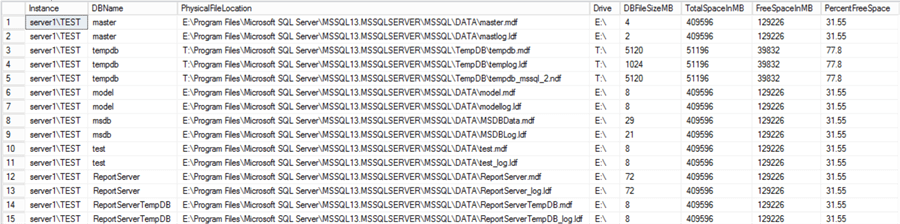
- Instance - Instance where data was collected
- DBName - Database where data was collected
- PhysicalFileLocation - Location of the physical database file
- Drive - Drive letter for location of physical database file
- DBFileSizeMB - Size of the physical file
- TotalSpaceMB - Total space for the drive
- FreeSpaceMB - Free space for the drive
- PercentFreeSpace - Free space percentage for the drive
For each database you will see 2 entries, 1 for the .mdf file and 1 for the .ldf file. If the database has secondary data files or additional log files you will see those as well.
Note
I noticed that during testing there was an issue on a machine where the "wmic /FailFast:ON ..." command in the SQL Server stored procedure was causing the process to fail. To fix this issue for that machine a line in the stored procedure was modified:
from
to
If you have any other issues with the scripts, please post in the comments section below.
Next Steps
- From the result set I presented, you can build a reporting/alerting mechanism around it. You can have alerts configured to be sent to you under specific thresholds you outline.
- You can add more information if you would like to compliment what I have presented here. Remember that the spirit of this tip is to provide you with a starting point if you have absolutely nothing to monitor these values.
- Ideally, you'd want to create a SQL Server Agent Job that collects this information on a frequent basis, so that you can always be aware of what's going on in your environment. This way you can act even before your system administrator comes knocking at your door.
- Check out these other SQL Server monitoring tips.
About the author
 Alejandro Cobar is an MCP, SQL Server DBA and Developer with 10+ years of experience working in a variety of environments.
Alejandro Cobar is an MCP, SQL Server DBA and Developer with 10+ years of experience working in a variety of environments.This author pledges the content of this article is based on professional experience and not AI generated.
View all my tips
Article Last Updated: 2019-03-01






