By: Hristo Hristov | Updated: 2022-07-18 | Comments (2) | Related: > Python
Problem
In case you want to perform extra operations, such as describe, analyze, and visualize your data stored in SQL you need an extra tool. If you have the flexibility or requirement to not use Power BI, you can resort to scripting.
Solution
In this tutorial, we examine the scenario where you want to read SQL data, parse it directly into a dataframe and perform data analysis on it. When connecting to an analytical data store, this process will enable you to extract insights directly from your database, without having to export or sync the data to another system.
Getting Started
Please read my tip on How to Get Started Using Python Using Anaconda and VS Code, if you have not already. Then, open VS Code in your working directory. Create a new file with the .ipynbextension:

Next, open your file by double-clicking on it and select a kernel:

You will get a list of all your conda environments and any default interpreters
(if installed). You can pick an existing one or create one from the conda interface
or terminal prior. Assuming you do not have sqlalchemy
installed, run pip install SQLAlchemy in the terminal
of your target environment:
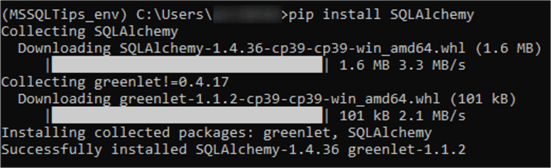
Repeat the same for the pandas package:
pip install pandas.
Establishing a connection
Having set up our development environment we are ready to connect to our local SQL server. First, import the packages needed and run the cell:
import pandas as pd from sqlalchemy import create_engine

Next, we must establish a connection to our server. This is what a connection string for the local database looks like with inferred credentials (or the trusted connection under pyodbc):
engine = create_engine(
'mssql+pyodbc://'
'@./AdventureWorks2019?' # username:pwd@server:port/database
'driver=ODBC+Driver+17+for+SQL+Server'
)

Let us break it down:
- on line 2 the keywords are passed to the connection string
- on line 3 you have the credentials, server and database in the format username:pwd@server:port/database. Here both username and password are omitted as we are connecting to the local server. The server itself is denoted by . (dot) for localhost. The port is the default. In case you must specify a port and you don't know it, check this helpful tip: Identify SQL Server TCP IP port being used.
- on line 4 we have the driver argument, which you may recognize from a previous tip on how to connect to SQL server via the pyodbc module alone.
Reading data with the Pandas Library
The read_sql pandas method allows to read the data
directly into a pandas dataframe. In fact, that is the biggest benefit as compared
to querying the data with pyodbc and converting the result set as an additional
step.
Let us try out a simple query:
df = pd.read_sql(
'SELECT [CustomerID]\
,[PersonID]\
,[StoreID]\
,[TerritoryID]\
,[AccountNumber]\
,[ModifiedDate]\
FROM [Sales].[Customer]',
engine,
index_col='CustomerID')

The first argument (lines 2 – 8) is a string of the query we want to be executed. The second argument (line 9) is the engine object we previously built to connect to the server. Lastly (line10), we have an argument for the index column. Here it is the CustomerID and it is not required. However, if you have a bigger dataset, it can be very useful. For example, thousands of rows where each row has a timestamp column and numerical value column. There, it can be very useful to set the index to the timestamp of each row at query run time instead of post-processing later.
Explore the dataframe
Let us pause for a bit and focus on what a dataframe is and its benefits. The pandas dataframe is a tabular data structure, consisting of rows, columns, and data. It is like a two-dimensional array, however, data contained can also have one or multiple dimensions. Within the pandas module, the dataframe is a cornerstone object allowing quick (relatively, as they are technically quicker ways), straightforward and intuitive data selection, filtering, and ordering. Additionally, the dataframe can provide a good overview of an entire dataset by using additional pandas methods or additional modules to describe (profile) the dataset. Turning your SQL table to a pandas dataframe 'on the fly' enables you as the analyst to gain an overview of the data at hand. You can also process the data and prepare it for further analysis.
More complex example
Let us investigate defining a more complex query with a join and some parameters. Parametrizing your query can be a powerful approach if you want to use variables existing elsewhere in your code. For example:
start_date = '2012-01-01'
end_date = '2012-12-31'
product_name = '%shorts%'
df2 = pd.read_sql('SELECT AVG(sod.OrderQty) [Avg Order Qty],\
p.Name,\
FORMAT(soh.OrderDate,\'yyyy-MM\') [Year-Month]\
FROM Sales.SalesOrderHeader soh\
JOIN Sales.SalesOrderDetail sod ON sod.SalesOrderID = soh.SalesOrderID\
JOIN Production.Product p ON sod.ProductID = p.ProductID\
WHERE soh.OrderDate >= ?\
AND soh.OrderDate <= ? \
AND p.Name LIKE ?\
GROUP BY p.Name, FORMAT(soh.OrderDate,\'yyyy-MM\') \
ORDER BY FORMAT(soh.OrderDate,\'yyyy-MM\') DESC',
engine,
params=[start_date, end_date,product_name])
df2.head()

For this query, we have first defined three variables for our parameter values:
start_date, end_date
and product_name. Notice we use
% in the product_name
value itself as it will be passed as a literal string to the query. Inside the query
itself, we use ? (question mark) as placeholder indicators.
They denote all places where a parameter will be used and should be familiar to
you from working with pyodbc. Then, we use the params parameter of the read_sql function, to which
we pass a list containing the parameter variables we defined. It is important to
place the variables in the list in the exact order they must be passed to the query.
Pivot
To take full advantage of this dataframe, I assume the end goal would be some visualization. In this case, we should pivot the data on the product type column to make it more suitable for a stacked bar chart visualization:
df_piv = df2.pivot(index=['Year-Month'],
columns=['Name'],
values=['Avg Order Qty'])

Visualize
Finally, we can use the pivoted dataframe to visualize it in a suitable way with this syntax:
import matplotlib.pyplot as plt
plt.rcParams['figure.figsize'] = (15,10)
ax = df_piv.plot(stacked=True, kind='bar')
for bar in ax.patches:
height = bar.get_height()
width = bar.get_width()
x = bar.get_x()
y = bar.get_y()
label_text = height
label_x = x + width / 2
label_y = y + height / 2
ax.text(label_x, label_y, label_text, ha='center',
va='center')
ax.set_xticklabels(df_piv.index,rotation='horizontal')
First, we must import the matplotlib package. Then we set the figsize argument
to 15x10 inches. Next, we set the ax variable to a
plot based on the pivoted dataset. In the subsequent for loop, we calculate the
position of each data label, so it is precisely aligned both horizontally and vertically.
Finally, we set the tick labels of the x-axis. In this case, they are coming from
the index of the pivoted dataframe, which is the Year-Month
column. This is the result – a plot on which we can follow the evolution of
products of type "shorts" over the predefined period:

Conclusion
In this tutorial, we examined how to connect to SQL Server and query data from one or many tables directly into a pandas dataframe. With this technique, we can take full advantage of additional Python packages such as pandas and matplotlib.
Next Steps
- Connecting to SQL Server with SQLAlchemy/pyodbc
- Identify SQL Server TCP IP port being used
- Pandas read_sql full documentation
About the author
 Hristo Hristov is a Data Scientist and Power Platform engineer with more than 12 years of experience. Between 2009 and 2016 he was a web engineering consultant working on projects for local and international clients. Since 2017, he has been working for Atlas Copco Airpower in Flanders, Belgium where he has tackled successfully multiple end-to-end digital transformation challenges. His focus is delivering advanced solutions in the analytics domain with predominantly Azure cloud technologies and Python. Hristo's real passion is predictive analytics and statistical analysis. He holds a masters degree in Data Science and multiple Microsoft certifications covering SQL Server, Power BI, Azure Data Factory and related technologies.
Hristo Hristov is a Data Scientist and Power Platform engineer with more than 12 years of experience. Between 2009 and 2016 he was a web engineering consultant working on projects for local and international clients. Since 2017, he has been working for Atlas Copco Airpower in Flanders, Belgium where he has tackled successfully multiple end-to-end digital transformation challenges. His focus is delivering advanced solutions in the analytics domain with predominantly Azure cloud technologies and Python. Hristo's real passion is predictive analytics and statistical analysis. He holds a masters degree in Data Science and multiple Microsoft certifications covering SQL Server, Power BI, Azure Data Factory and related technologies.This author pledges the content of this article is based on professional experience and not AI generated.
View all my tips
Article Last Updated: 2022-07-18






