By: Rajendra Gupta | Updated: 2022-08-10 | Comments | Related: > Azure Data Studio
Problem
If you work with SQL Server on Linux, Azure Data Studio (ADS) is a perfect tool for development activities. It is a cross-platform tool and can be installed on Windows, Linux, and macOS. In this article, we look at how to install Azure Data Studio for RedHat, Ubuntu, and SUSE Linux systems.
Solution
Azure Data Studio is suitable for data professionals working with on-premises and cloud data platforms on Windows, macOS, and Linux. The Azure Data Studio for Linux install supports the following file formats for different Linux systems:
- .deb
- .rpm
- .tar.gz
The supported Linux OS is Debian 9+, RHEL 7+, and Ubuntu 18.04+.
Let's explore the steps to install Azure Data Studio using each file format.
Install Azure Data Studio using a graphical method on Ubuntu
To install Azure Data Studio graphically, launch Ubuntu in graphical mode and download the DEB file version of ADS.


Once downloaded, click on the file azuredatastudio-linux-1.38.0.deb and choose software install as shown below.

It opens the software installer page with Azure Data Studio. Click on the install button to install this cross-platform database tool.

It requires administrator permissions for installing the software. Enter the credentials and click Authenticate.

It installs Azure Data Studio on your Ubuntu server, and the installer page shows the installed size(~130 MB) and a delete button for uninstalling it.
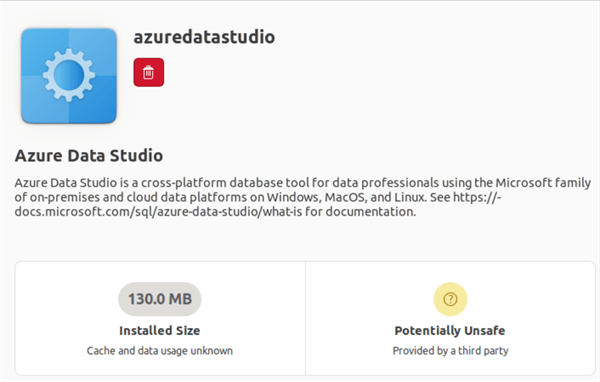
You can launch Azure Data Studio with the Azure Data Studio icon as shown below.

The following screenshot shows the default landing page of Azure Data Studio. This welcome page has shortcuts to create connections, open a file, open a folder, and run a query.

Click on create a connection for specifying the connection string for Microsoft SQL Server. For connection, select the server name and authentication type (Windows or SQL) with user credentials (in the case of SQL authentication). Optionally, you can specify a default database name for the SQL connection.

You can add features to the existing Azure Data Studio using extensions. These extensions are available in the marketplace.

I recommend installing the extension "Admin Pack for SQL Server" for adding SQL Server tools for SQL Server Agent, Profiler, Import utility, and DACPAC wizard. Search the admin pack for SQL Server extensions and click on Install for configuring Azure Data Studio for additional functionality.

Install with a .deb file
The Debian Software Package file(*.deb) is used mainly in Unix-based operating systems such as Ubuntu. To install ADS using .deb, use the following steps.
Step 1: Download the Azure Data Studio's latest version from this URL.

Step 2: Launch the terminal and run the following command.
sudo dpkg -i ./Downloads/azuredatastudio-linux-1.36.1.deb
This will install Azure Data Studio and you can launch it using the command azuredatastudio.
Note: If ADS reports any missing dependencies, use the following command:
sudo apt-get install libunwind8
Install Azure Data Studio with a .rpm file
The Red Hat Package Manager file stores installation packages on Linux operating systems. You can follow the below steps for installing the latest ADS version using the .rpm file.
Step 1: Download the Azure Data Studio's latest version .rpm file from this URL.

Step 2: Extract and install ADS using the yum utility.
The following command extracts the ADS 1.36.1 RPM package and installs it on your system using the yum utility. If you have a different ADS version, change the relevant .rpm file name downloaded from Step 1.
yum install ./Downloads/azuredatastudio-linux-1.36.1.rpm
Step 3: Launch Azure Data Studio.
Run the command azuredatastudio to launch the Azure Data Studio and start using it.
Note: If ADS installation reports any missing dependencies, run the following command to fix it.
yum install libXScrnSaver
Install Azure Data Studio with a .tar.gz file
The tar.gz file is a compressed collection of files wrapped up into a single file. It helps keep track of a folder of files with a single file.
Step 1:Download the Azure Data Studio's latest version compressed tar.gz file from this URL.

Step 2: Extract and install the ADS with the downloaded .tar.gz file.
cp ~/Downloads/azuredatastudio-linux-1.36.1.tar.gz ~ tar -xvf ~/azuredatastudio-linux-1.36.1.tar.gz echo 'export PATH="$PATH:~/azuredatastudio-linux-x64"' >> ~/.bashrc source ~/.bashrc
Step 3: Launch Azure Data Studio.
Run the command azuredatastudio to launch the Azure Data Studio and start using it.
Note: If any missing dependencies issues are encountered, run the below apt-get install command to fix it.
sudo apt-get install libxss1 libgconf-2-4 libunwind8
Azure Data Studio on Windows Subsystem for Linux
Azure Data Studio on Windows subystem for Linux is also available.
Step 1: Install Windows Azure Data Studio.
Install Windows Azure Data Studio by following this article Azure Data Studio(ADS) – Download, Installation, and Configuration on Windows.
Step 2: Launch Azure Data Studio.
You can launch Azure Data Studio from the Windows Subsystem at the Linux command prompt. ADS installs in the AppData folder by default, so you can navigate to /AppData/Local/Programs/Azure Data Studio/azuredatastudio.exe to launch Azure Data Studio.
Next Steps
- Install Azure Data Studio on RedHat, Ubuntu, or SUSE Linux servers to connect and work with SQL Server.
- Read Azure Data Studio release notes.
- Read these other tips about Azure.
About the author
 Rajendra Gupta is a Consultant DBA with 14+ years of extensive experience in database administration including large critical OLAP, OLTP, Reporting and SharePoint databases.
Rajendra Gupta is a Consultant DBA with 14+ years of extensive experience in database administration including large critical OLAP, OLTP, Reporting and SharePoint databases.This author pledges the content of this article is based on professional experience and not AI generated.
View all my tips
Article Last Updated: 2022-08-10






