By: Jared Westover | Updated: 2022-09-19 | Comments | Related: 1 | 2 | 3 | > Performance Tuning
Problem
Have you ever had to justify the performance benefits of adding an index? One method is the percentage impact in SQL Server Management Studio (SSMS) from the missing index hint. However, this percentage doesn't mean much outside the SQL Server community. In the past, I've spent hours trying to optimize queries and little to show for my efforts. I would go to the business and say, "Hey, look, I made the query go from running in 10 milliseconds to three milliseconds." They might say great job out of respect. They are likely thinking, what's the big deal, and I don't blame them.
Generating meaningful metrics of your index strategies or code changes is challenging. Saying you shaved off 10 milliseconds on a query doesn't carry much weight. However, people might pay attention if you can communicate the performance gains on a larger scale. You might ask, well, how can I go about capturing these metrics? I'm glad you asked.
Solution
In this tip, I'll introduce a free tool you can use with minimal effort. I plan on this tip being multiple parts, so we'll focus on getting you up and running. You might be saying, what's the catch? Beyond understanding a few configuration options, there isn't one. Stay tuned as we explore Adam Machanic's SQLQueryStress.
Enter SQLQueryStress
So, what exactly does SQLQueryStress do? Here is a link to a detailed readme located on the official GitHub maintained by Erik Ejlskov Jensen. I would boil it down to simulating multiple virtual users running single queries or stored procedures. One of the nice features is defining how many iterations and threads (aka virtual users) to use.
Building Your Dataset
We are going to create a simple dataset with three tables. Our SalesOrder table will have one million rows.
USE master;
GO
IF DATABASEPROPERTYEX('SqlHabits', 'Version') IS NOT NULL
BEGIN
ALTER DATABASE SqlHabits SET SINGLE_USER WITH ROLLBACK IMMEDIATE;
DROP DATABASE SqlHabits;
END;
GO
CREATE DATABASE SqlHabits;
GO
ALTER DATABASE SqlHabits SET RECOVERY SIMPLE;
GO
USE SqlHabits;
GO
CREATE TABLE dbo.SalesPerson
(
Id INT IDENTITY(1, 1) NOT NULL,
EmployeeNumber NVARCHAR(8) NOT NULL,
FirstName NVARCHAR(500) NULL,
LastName NVARCHAR(1000) NULL,
CreateDate DATETIME NOT NULL
DEFAULT GETDATE(),
ModifyDate DATETIME NULL,
CONSTRAINT PK_SalesPerson_Id
PRIMARY KEY CLUSTERED (Id)
);
GO
CREATE TABLE dbo.SalesOrder
(
Id INT IDENTITY(1, 1) NOT NULL,
SalesPerson INT NOT NULL,
SalesAmount DECIMAL(36, 2) NOT NULL,
SalesDate DATE NOT NULL,
CreateDate DATETIME NOT NULL
DEFAULT GETDATE(),
ModifyDate DATETIME NULL,
CONSTRAINT PK_SalesOrder_Id
PRIMARY KEY CLUSTERED (Id),
CONSTRAINT FK_SalesPerson_Id
FOREIGN KEY (SalesPerson)
REFERENCES dbo.SalesPerson (Id)
);
GO
Now that we have created our databases and primary tables, let's run the script below to populate them. I'm using a modified numbers table from a script I got from Aaron Bertrand.
CREATE TABLE dbo.Numbers
(
Number INT NOT NULL
);
GO
DECLARE @UpperBound INT = 10000000;
;WITH cteN (Number)
AS (SELECT ROW_NUMBER() OVER (ORDER BY s1.[object_id])
FROM sys.all_columns AS s1
CROSS JOIN sys.all_columns AS s2)
INSERT INTO dbo.Numbers
(
Number
)
SELECT [Number]
FROM cteN
WHERE [Number] <= @UpperBound;
WITH FirstName
AS (SELECT 'Tom' AS FirstName
UNION ALL
SELECT 'Sally' AS FirstName
UNION ALL
SELECT 'Bill' AS FirstName
UNION ALL
SELECT 'Karen' AS FirstName
UNION ALL
SELECT 'Lisa' AS FirstName),
LastName
AS (SELECT 'Jones' AS LastName
UNION ALL
SELECT 'Smith' AS LastName
UNION ALL
SELECT 'House' AS LastName
UNION ALL
SELECT 'Knocks' AS LastName
UNION ALL
SELECT 'James' AS LastName)
INSERT INTO dbo.SalesPerson
(
EmployeeNumber,
FirstName,
LastName
)
SELECT CONCAT('000', ROW_NUMBER() OVER (ORDER BY (SELECT NULL))) AS EmployeeNumber,
FirstName.FirstName AS FirstName,
LastName.LastName AS LastName
FROM FirstName
CROSS JOIN LastName
CROSS JOIN dbo.Numbers n
WHERE n.Number < 41;
GO
DECLARE @Count INT = 0;
DECLARE @UpperBound INT = 1000000;
WHILE (@Count < @UpperBound)
BEGIN
INSERT INTO dbo.SalesOrder
(
SalesPerson,
SalesAmount,
SalesDate
)
SELECT ABS(CHECKSUM(NEWID()) % 1000) + 1 AS SalesPerson,
ABS(CHECKSUM(NEWID()) % 50) + 10 AS SalesAmount,
DATEADD(DAY, RAND(CHECKSUM(NEWID())) * (1 + DATEDIFF(DAY, '01/01/2016', '09/01/2022')), '01/01/2016') AS SalesDate
FROM dbo.Numbers AS nt
WHERE nt.Number < 100001;
SET @Count = @Count + @@ROWCOUNT;
END;
GO
Below is a query our application runs constantly. When we look at the execution plan in SQL, it's apparent that we'll get a significant performance boost from adding an index. However, it would be nice to communicate this benefit on a larger scale. That's where SQLQueryStress comes into play.
SELECT SUM(so.SalesAmount) AS [TotalSales],
sp.EmployeeNumber AS [EmployeeNumber]
FROM dbo.SalesOrder so
INNER JOIN dbo.SalesPerson sp
ON so.SalesPerson = sp.Id
WHERE sp.EmployeeNumber IN ( '000127', '000508' )
GROUP BY sp.EmployeeNumber;
GO
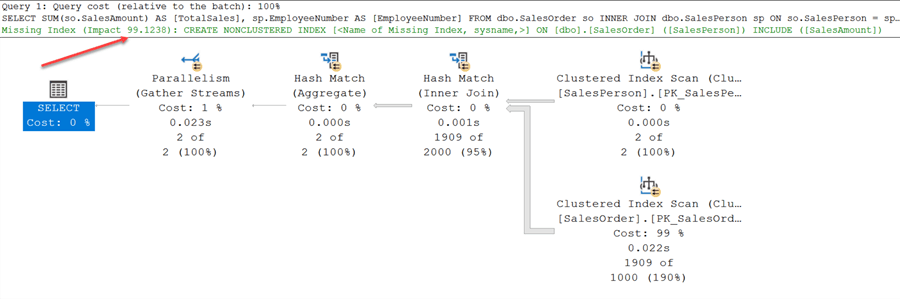
If you turn on Statistics Time and IO, you'll see something like the screenshot below. Again, I think it would be nice to have this information on a larger scale.
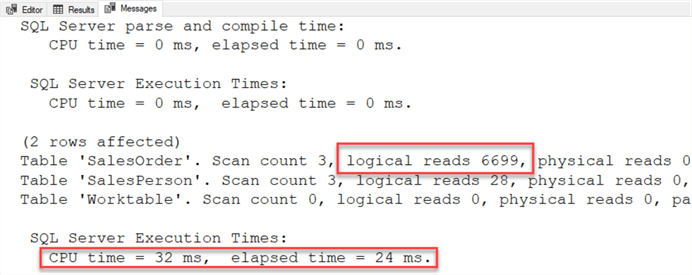
Downloading SqlQueryStress Tool
The first thing you want to do is download the application. You can also download the source code. If you don't want to dive that far in, you can download the latest build.
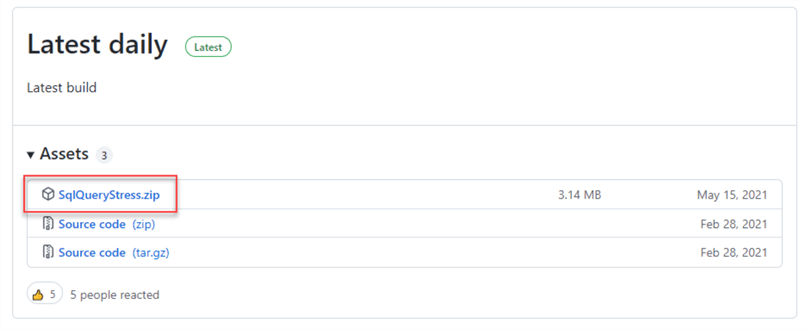
Once you have the .zip file, extract it to a convenient location. You'll end up with something like the screenshot below.
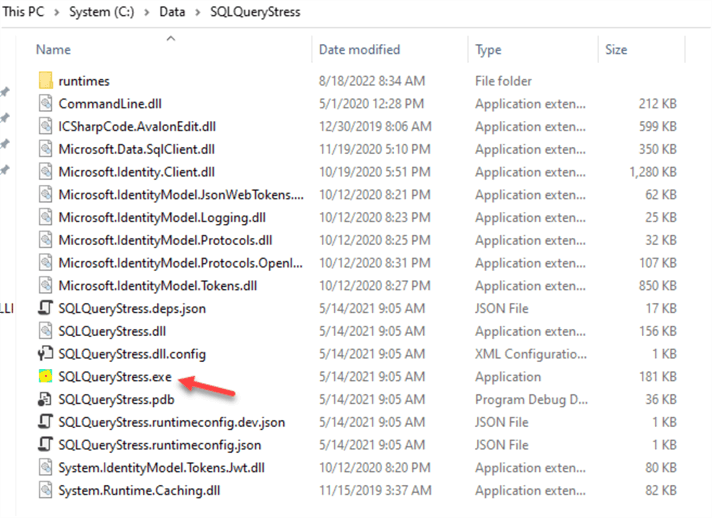
To start it, double-click on SQLQueryStress.exe.
When the application opens, it should look like the screenshot below.
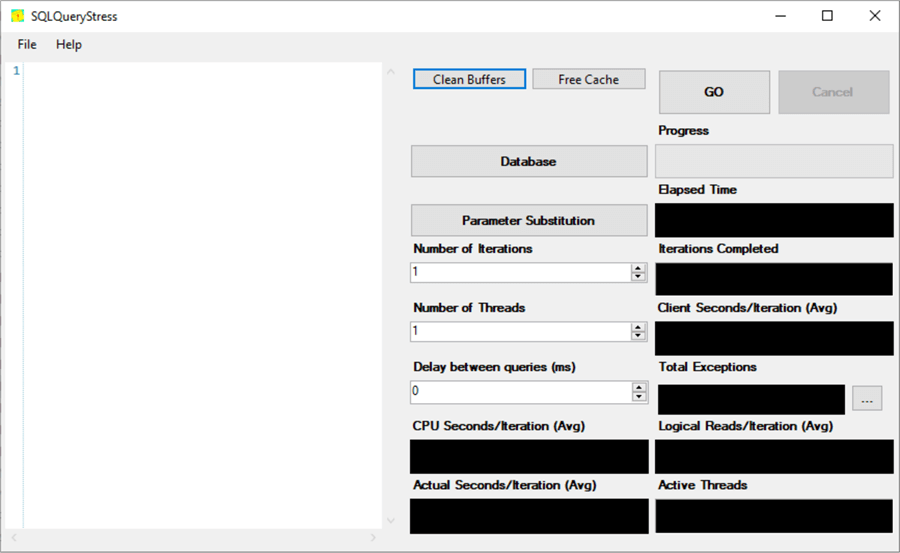
Database Connection
One of the first things you need to do is establish a connection with a database. Click the Database button. This demo was performed on my local machine. You'll want to enter the server like you do when you connect via SSMS or Azure Data Tools. Please make sure you're doing all of this in a test environment. You will either need to use Integrated Authentication or SQL Server Authentication.
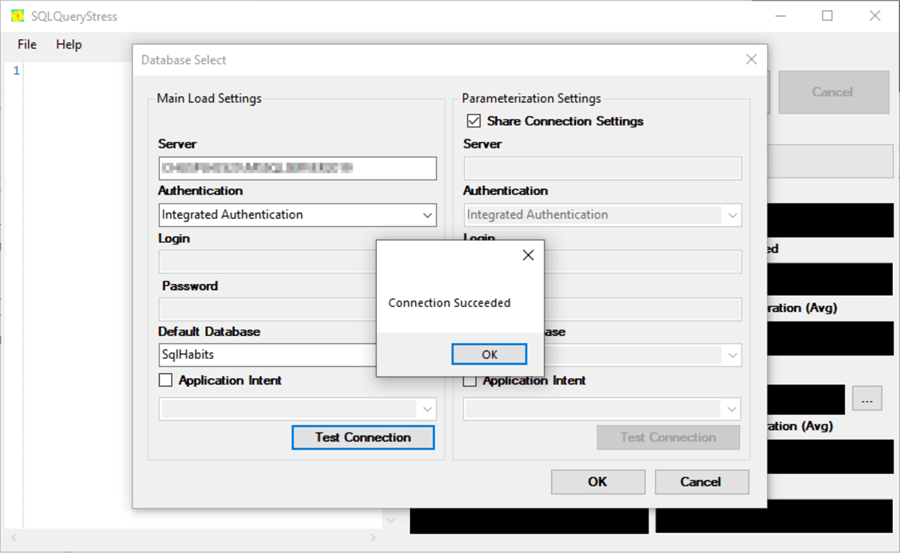
If desired, you can choose a default database like in my screenshot. I generally don't bother with application intent. Next, click Test Connection to ensure you can connect to the server. Finally, if you receive the Connection Succeeded message, click OK to establish the connection.
Configuration
The area on the left is where you can place your query for load testing. You can see the statement in my example is the one from above. Now let's populate the Number of Iterations. This value indicates how many times the query will run per thread. It would only execute the query once if we left it at one. For our test, I'm going to choose 200.
Next, you have the Number of Threads. This value indicates how many virtual users will execute the query. You can also think of these as if you opened multiple query windows, each with its unique SPID. The maximum value you can enter here is 200. I'm going to choose 25 for our example. In total, we'll have 5000 executions.
The last value you can populate is the Delay Between Queries (ms). As the name implies, this will insert a brief pause between each execution. I'll leave the default value at zero, but we might change that later.
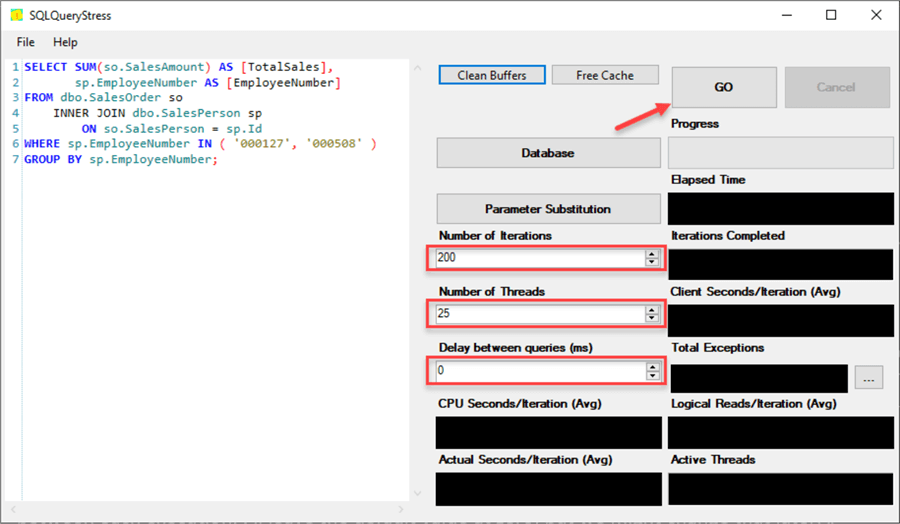
Gather Before Metrics
Now you're ready to capture some metrics. If this is a test server that other people are not using, you can click the Clean Buffers and Free Cache buttons. When you're ready, go ahead and click the Go button. I ran this three times, and the results were about the same each time.
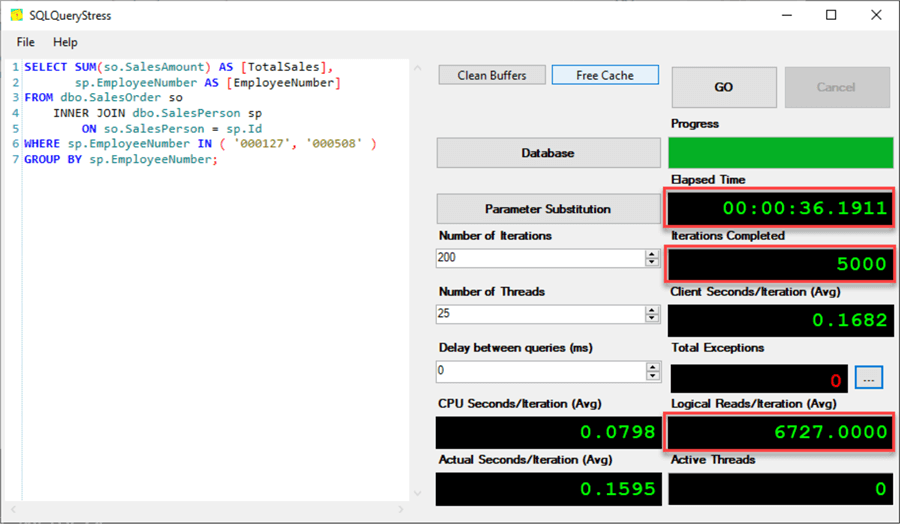
Next, let's go ahead and create the following index and rerun the stress test.
DROP INDEX IF EXISTS [IX_SalesOrder_SalesPerson-SalesAmount] ON dbo.SalesOrder CREATE NONCLUSTERED INDEX [IX_SalesOrder_SalesPerson-SalesAmount] ON [dbo].[SalesOrder] ([SalesPerson]) INCLUDE ([SalesAmount]) GO
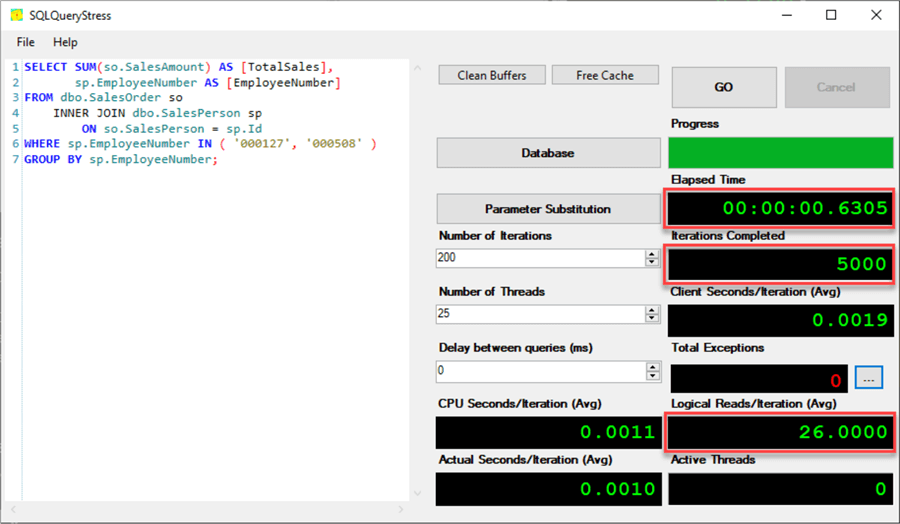
Wow, adding our index made a massive difference in the performance. We went from reading 6,727 8K pages per iteration down to 26. We also went from a total elapsed time of 36 seconds to under one second!
Here is a simple chart to illustrate the performance differences.
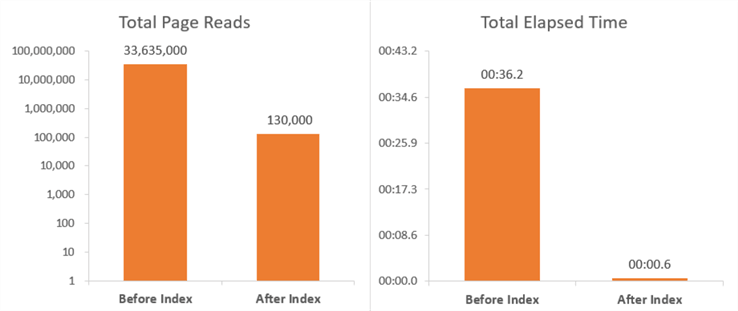
You can see the massive difference when looking at the metrics on a larger scale. Whenever I show the results to someone who doesn't have a lot of SQL experience, I'll highlight elapsed time. A process taking less time to run is something we can all get behind.
In my next tip, I plan to explore some other functionality SQLQueryStress offers, including parameters.
Conclusion
In this tip, we explored how to download and extract SQLQueryStress. Next, we looked at the minimum configuration options to run the application. Finally, you saw how easy it is to run and capture metrics. I'm looking forward to hearing about your experiences with SqlQueryStress in the comments below.
Next Steps
- Get started today by downloading SQLQueryStress. Proceed with caution if you're running this on a production server or better yet just don't do this on a production system.
- Would you like to better understand pages and time statistics in SQL Server? Please check out Getting IO and time statistics for SQL Server queries by Tim Cullen.
- One of the options you have with SQLQueryStress is to clean buffers and free cache. Please check out Different Ways to Flush or Clear SQL Server Cache by Bhavesh Patel on what those options do under the hood.
About the author
 Jared Westover is a passionate technology specialist at Crowe, helping to build data solutions. For the past two decades, he has focused on SQL Server, Azure, Power BI, and Oracle. Besides writing for MSSQLTips.com, he has published 12 Pluralsight courses about SQL Server and Reporting Services. Jared enjoys reading and spending time with his wife and three sons when he's not trying to make queries go faster.
Jared Westover is a passionate technology specialist at Crowe, helping to build data solutions. For the past two decades, he has focused on SQL Server, Azure, Power BI, and Oracle. Besides writing for MSSQLTips.com, he has published 12 Pluralsight courses about SQL Server and Reporting Services. Jared enjoys reading and spending time with his wife and three sons when he's not trying to make queries go faster.This author pledges the content of this article is based on professional experience and not AI generated.
View all my tips
Article Last Updated: 2022-09-19






