By: Rajendra Gupta | Updated: 2024-08-09 | Comments (2) | Related: > Azure SQL Managed Instance
Problem
Would you like to leverage Azure SQL Managed Instance (MI) to explore its features for learning or proof of concept? Azure provides MIs free for 12 months as a part of your Azure subscription. Let's check how Azure configures and deploys a free Azure SQL MI without cost for 12 months.
Solution
Azure SQL Managed Instance (MI) is a fully managed Platform-as-a-Service (PaaS) database offering. It automatically performs backups, patches, upgrades, and monitoring of the SQL instance. It is the preferred choice for using most of the on-premises SQL Server features.
A few key features of Azure MI are:
- Always runs on the latest and stable version of SQL Server.
- 99.99% built-in high availability.
- Close to 100% feature compatibility with SQL Server.
- Removes the organization's burden of handling routine infrastructure activities such as backups, patching, and updates.
- Lift and shift on-premises SQL databases with minimal changes.
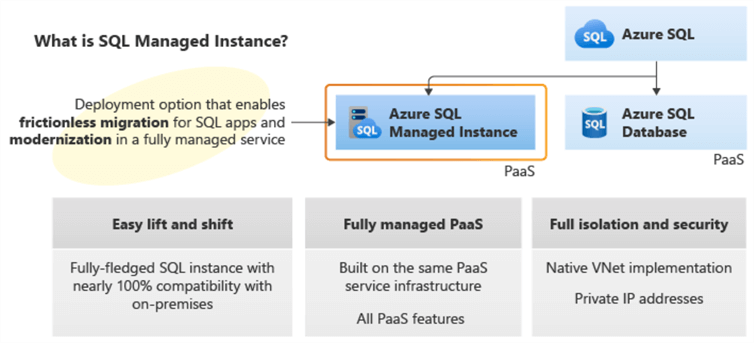
Image Reference: Microsoft docs
In the previous tip, Get Azure SQL Database Serverless configuration free to use for a lifetime, we explored how to deploy Azure SQL Database without cost.
Azure offers a free MI for the first 12 months with 720 vCore hours,64 GB storage, and general-purpose instances with up to 100 databases. Let's deploy an Azure MI free with this offer. You need a subscription with Pay-As-You-Go (PAYG) or Azure in Cloud Solution Provider (CSP) to use the free Azure MI.
Deployment of Free Azure Managed Instance
Connect to the Azure web portal with your credentials and go to the Azure SQL Managed Instance provisioning page.
Free Offer. You will notice a banner: Want to try SQL MI for free? Click on Apply free offer (Preview) to deploy the Azure SQL Managed Instance.
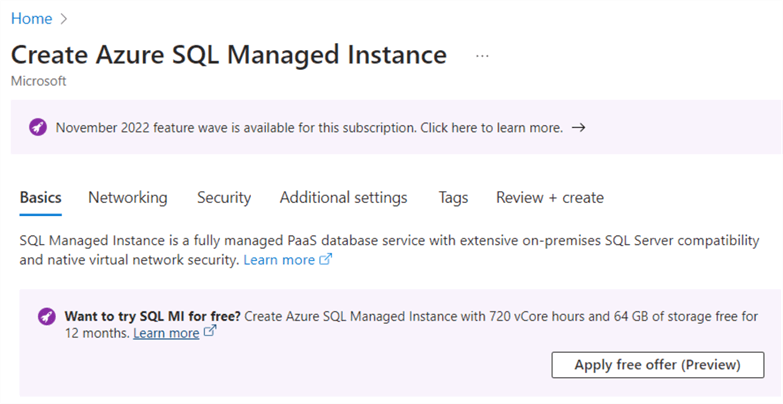
As shown below, the banner changes to a Free offer applied!
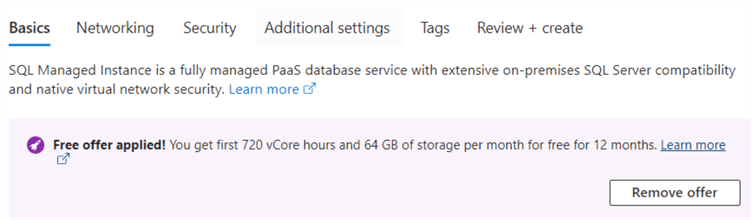
Subscription and Resource Group. Next, choose your Azure subscription and resource group (RG). If you do not have an existing RG, you can create a new one on this page using the hyperlink Create new.
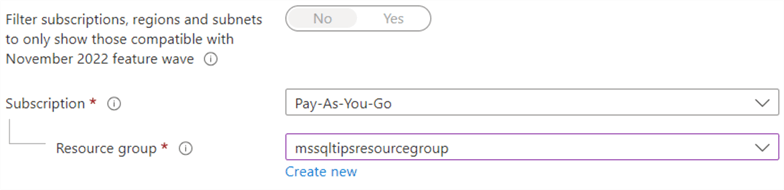
Managed Instance Name. The Azure portal auto-populates the managed instance name, but you can modify it as required.
Region. It populates a list of eligible regions for free managed instances. Choose a region for your deployment.
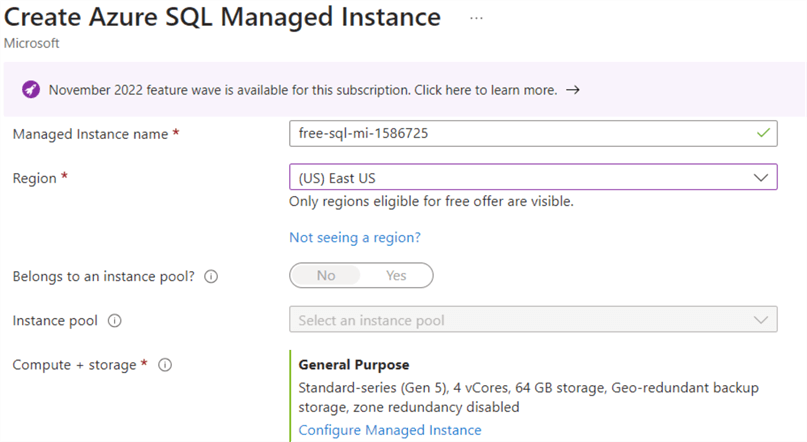
Compute + Storage. For Compute + Storage, it shows the General Purpose (Standard series, 4 vCores, and 64 GB storage).
Note: If you get the error message below for a specific Azure region, switch to a different region since we cannot change the backup storage redundancy for free Azure MI.
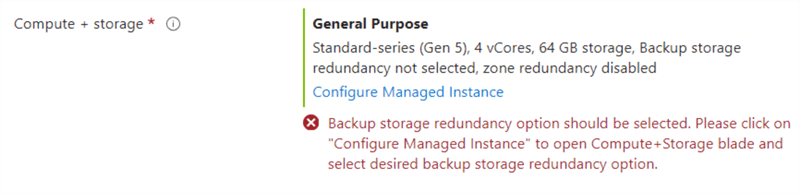
Click on the Configure Managed Instance hyperlink. Toggle the switch to enable the Next-gen General Purpose (preview).
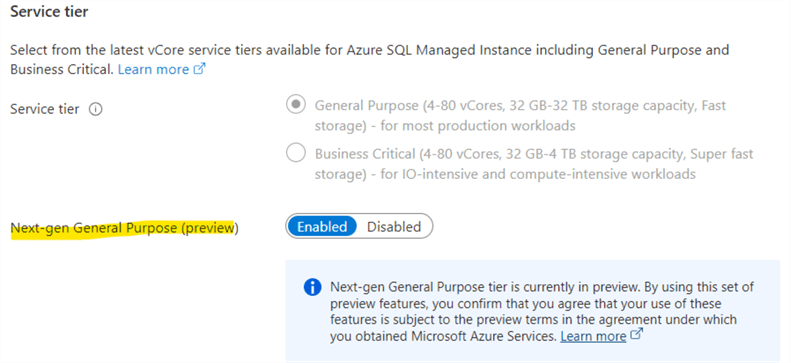
Authentication Method. Select "Use SQL authentication" and provide the SQL admin credentials. Its password must be at least 16 characters in length with a combination of uppercase, lowercase letters, numbers, and non-alphanumeric characters (! $,#).

The Azure MI creation page automatically creates the virtual network\subnet and Public endpoint.
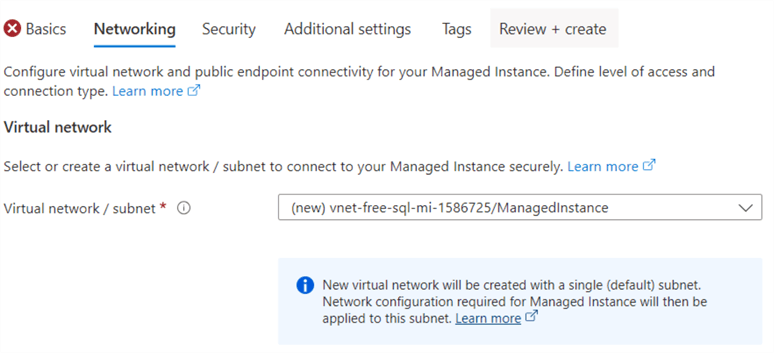
Public Endpoint. The public endpoint is enabled by default and allows access to the MI from the Internet.
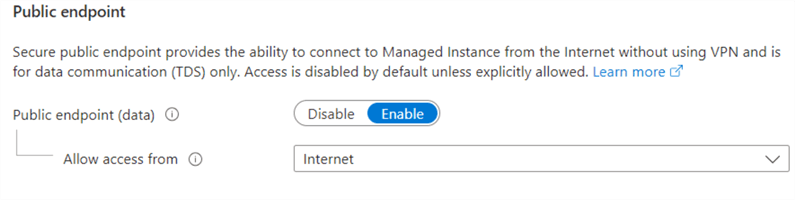
You can skip the remaining configurations and move to the additional setting to check the Collation (default: SQL_Latin1_CP1_CI_AS) and Time zone as Coordinated Universal Time (UTC).
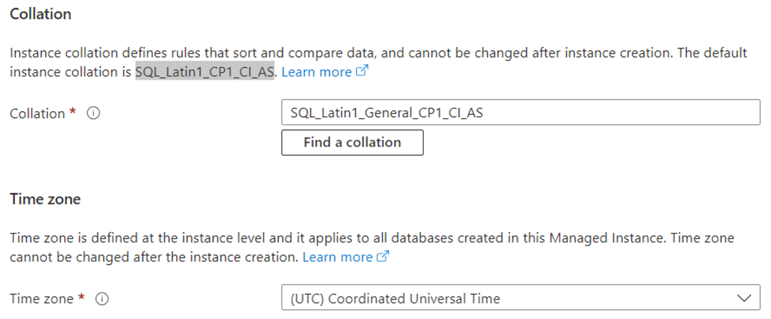
Review + create. Now, go to the Review + create page and note the estimated cost for deploying the Azure MI. As shown below, it is free to deploy. The page also lists the benefits you get with this Azure MI: 720 vCore hours free/month and 64 GB storage free.
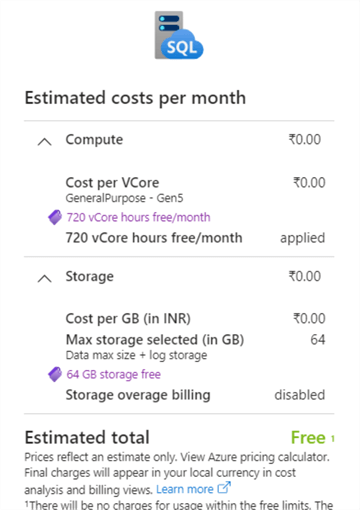
Click on Create to deploy the instance. Per the notice, it may take up to six hours to complete. However, it took around 45 minutes for my deployment.
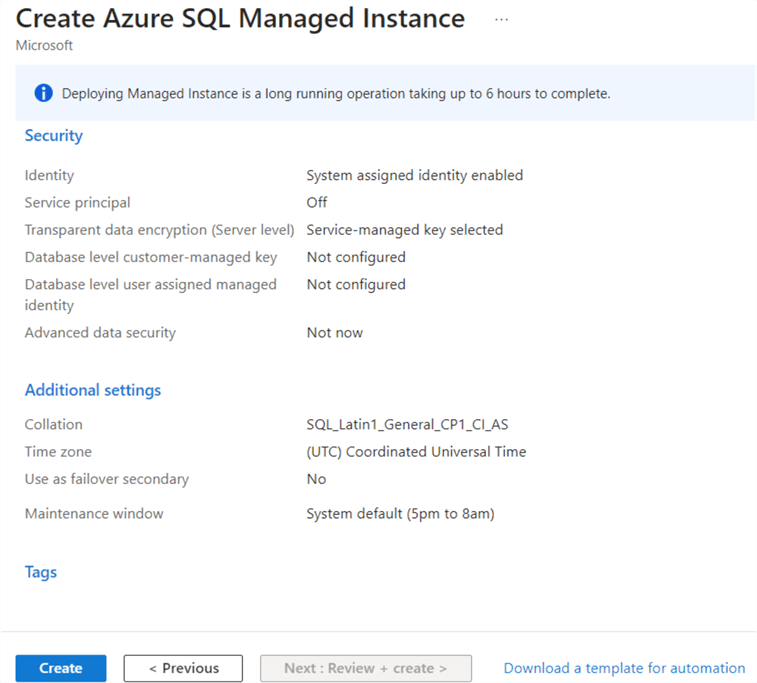
Deployment is in progress, as shown below.
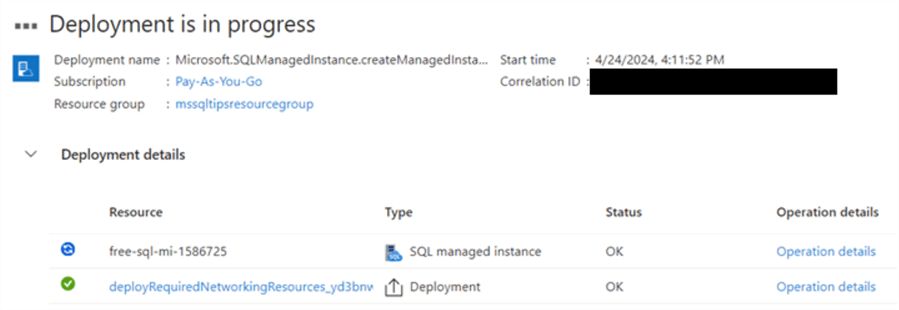
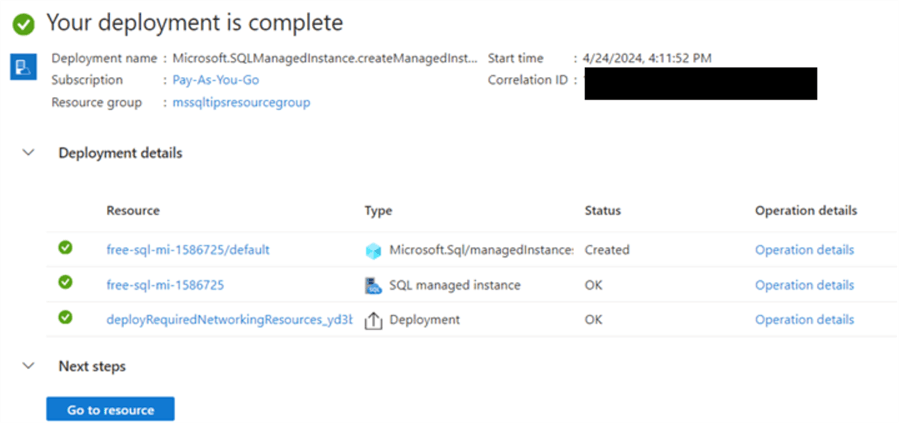
Connect to Azure MI Instance. You can click on the Go to resource on the deployment page or view the managed instance from services. As shown below, the MI instance is online, and the pricing tier is - Free - General Purpose Standard-series (Gen 5) (64 GB, 4 vCores, Geo-redundant backup storage).
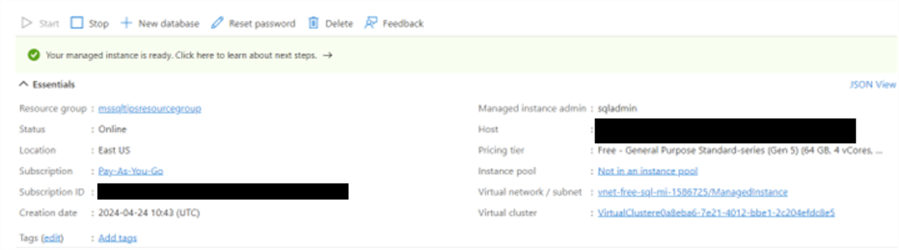
We will use a public endpoint to connect to Azure MI over the Internet. Click on the Networking tab in the Azure MI menu.
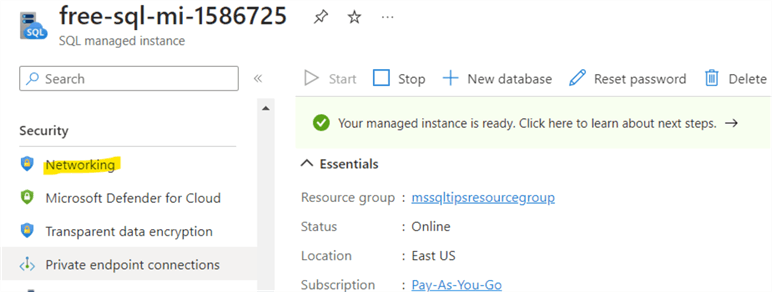
Here, verify that the public endpoint is enabled. The public endpoint uses port 3342 for database connection.

Scroll down and copy the endpoint for the SQL instance connection.
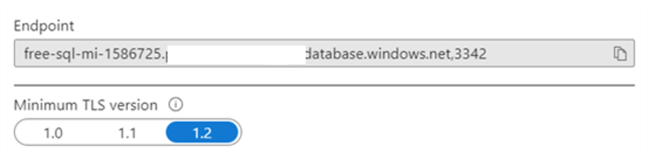
Use SQL Server Management Services or Azure Data Studio to connect using the hostname (endpoint) and credentials specified during deployment.
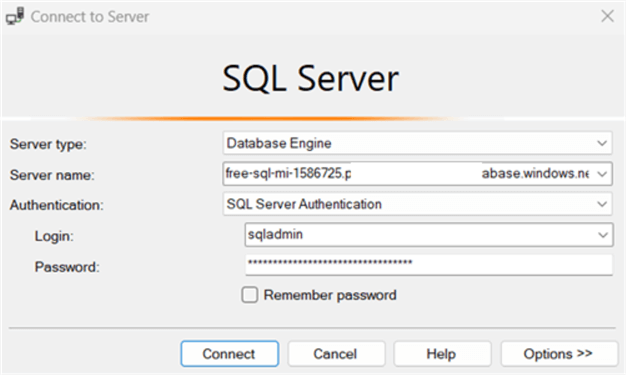
Click Connect, and it takes you through working with your Azure Managed Instance (Free).
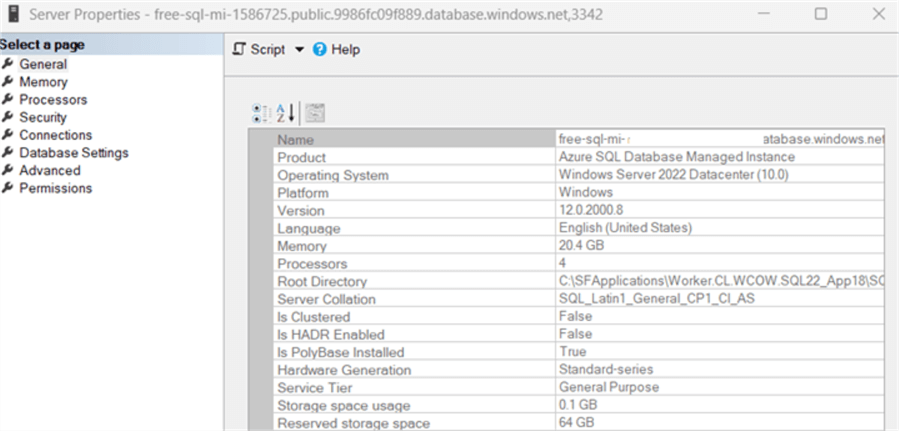
Start\Stop Schedule for Azure Managed Instance
By default, Azure MI free instance runs from 9:00 AM to 5:00 PM in the specified time zone during deployment to conserve the credits.
Click on Start/Stop Schedule to see the details. As shown below, my MI instance starts at 9:00 AM UTC and stops at 5:00 PM UTC.
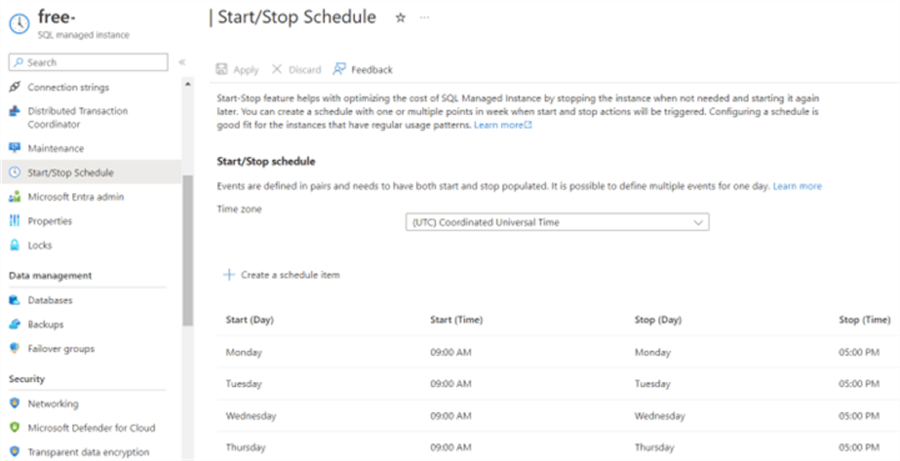
Azure allows you to edit the time zone and start\stop times. For example, if I want to start\stop an MI instance in the IST time zone (UTC + 5.30), it can be selected from the drop-down menu and save (Apply) the configuration.
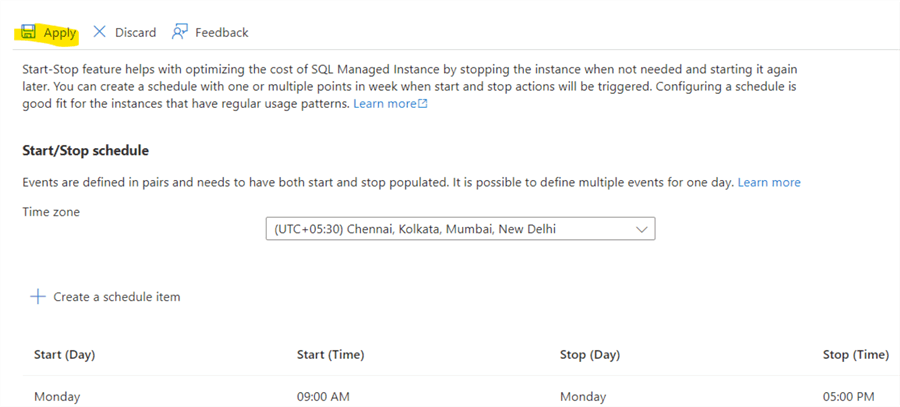
You can also delete, modify, or create a new schedule to follow the MI instance start/stop schedule. At the bottom of the page, the percentage calculation for the stopped state during one week is shown. For example, the current (default) schedule shows the percentage below.
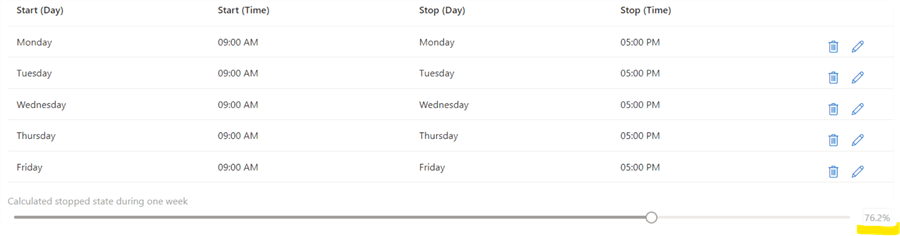
You can manually stop or start the Azure MI instance from the overview page.
Click on Stop (highlighted).
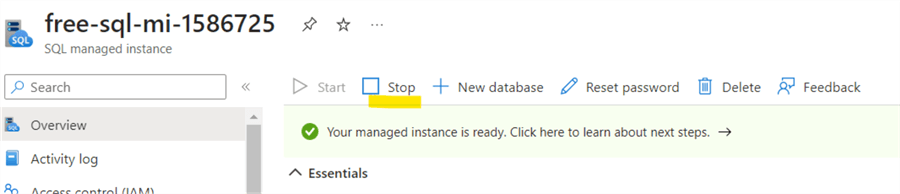
It asks for confirmation. Click Yes.
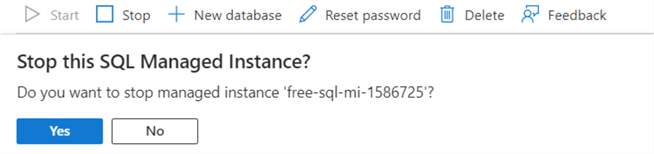
It stops the MI instance and shows you the progress in the notification pane.
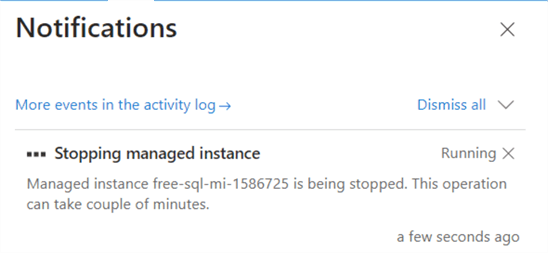
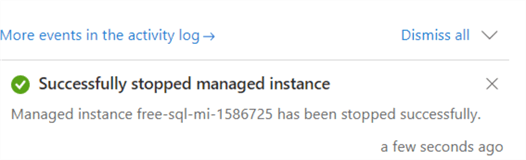
Once the instance is stopped, you can click Start to start manually.

What Happens to Azure MI If Monthly vCore Limits Are Exhausted?
If you have exhausted the monthly Azure MI vCore limits, the instance is stopped and shows an Insufficient credit status. It also gives a message on the overview page on a banner. You have the following options if your limits are exhausted:
- Wait for the next month. Azure renews the monthly credits on the same day of the following month, and the instance will be available immediately.
- You can build a new Azure MI instance in a Pay-As-You-Go subscription and restore the free database. The new MI instance follows your subscription's billing model. Therefore, you will not be affected by the monthly limit imposed by Azure MI (free).
Recommendation: Stop the instance when it is not in use. It will save your monthly vCore hours.
Next Steps
- Deploy and explore the Azure SQL Managed Instance free for 12 months.
- You can review existing tips for Azure.
- Read the FAQs for Azure SQL MI for free if you have any questions.
About the author
 Rajendra Gupta is a Consultant DBA with 14+ years of extensive experience in database administration including large critical OLAP, OLTP, Reporting and SharePoint databases.
Rajendra Gupta is a Consultant DBA with 14+ years of extensive experience in database administration including large critical OLAP, OLTP, Reporting and SharePoint databases.This author pledges the content of this article is based on professional experience and not AI generated.
View all my tips
Article Last Updated: 2024-08-09






