By: Greg Robidoux
Overview
Creating backups using SQL Server Management Studio is pretty simple as well. Based on how simple the T-SQL commands are, there is a lot of clicking that needs to occur in SSMS to create a backup.
Explanation
The following screen shots show you how to create a full backup and a transaction log backup.
- Expand the "Databases" tree
- Right click on the database name you want to backup
- Select "Tasks" then "Back Up..." as shown below
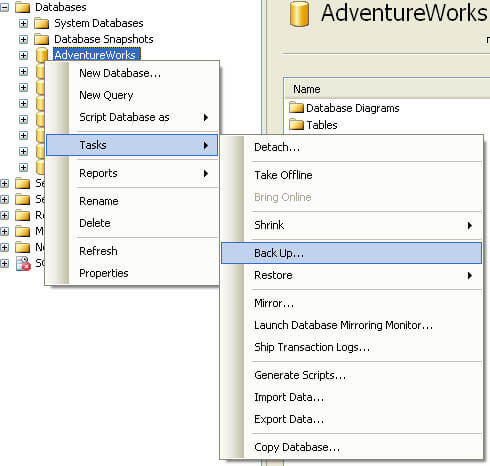
- Specify the "Backup type"; Full, Differential or Transaction Log

- Click on "Add..." to add the location and the name of the backup file
- Click "OK" to close this screen
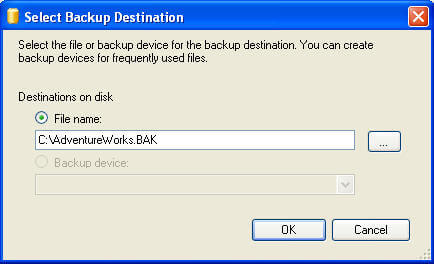
- And click "OK" again to create the backup

Last Update: 3/12/2009
