By: Greg Robidoux
Overview
The "Bulk-logged" recovery model sort of does what it implies. With this model there are certain bulk operations such as BULK INSERT, CREATE INDEX, SELECT INTO, etc... that are not fully logged in the transaction log and therefore do not take as much space in the transaction log.
Explanation
The advantage of using the "Bulk-logged" recovery model is that your transaction logs will not get that large if you are doing large bulk operations and it still allows you to do point in time recovery as long as your last transaction log backup does not include a bulk operation. If no bulk operations are run, this recovery model works the same as the Full recovery model. One thing to note is that if you use this recovery model, you also need to issue transaction log backups otherwise your database transaction log will continue to grow.
Here are some reasons why you may choose this recovery model:
- Data is critical and you want to minimize data loss, but you do not want to log large bulk operations
- Bulk operations are done at different times versus normal processing.
- You still want to be able to recover to a point in time
Type of backups you can run when the data is in the "Bulk-logged" recovery model:
- Complete backups
- Differential backups
- File and/or Filegroup backups
- Partial backups
- Copy-Only backups
- Transaction log backups
Set SQL Server Bulk-Logged Recovery Model using T-SQL
ALTER DATABASE dbName SET RECOVERY recoveryOption GO
Example: change AdventureWorks database to "Bulk-logged" recovery model
ALTER DATABASE AdventureWorks SET RECOVERY BULK_LOGGED GO
Set SQL Server Bulk-Logged Recovery Model using Management Studio
- Right click on database name and select Properties
- Go to the Options page
- Under Recovery model select "Bulk-logged"
- Click "OK" to save
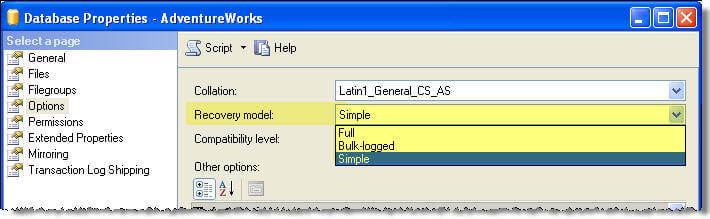
Last Update: 2/22/2019
