By: Haroon Ashraf
Overview
This section deals with the installation process of DAX Studio a very intuitive tool for running DAX queries against deployed Tabular Models.
DAX Studio Applications
According to DAX Studio’s official website, DAX Studio is a client tool for executing DAX queries against various data sources including:
- PowerPivot in Excel
- Power BI Desktop
- Analysis Services Tabular
- Azure Analysis Services
Installing DAX Studio
Please visit DAX Studio home page and download the latest release of DAX Studio:
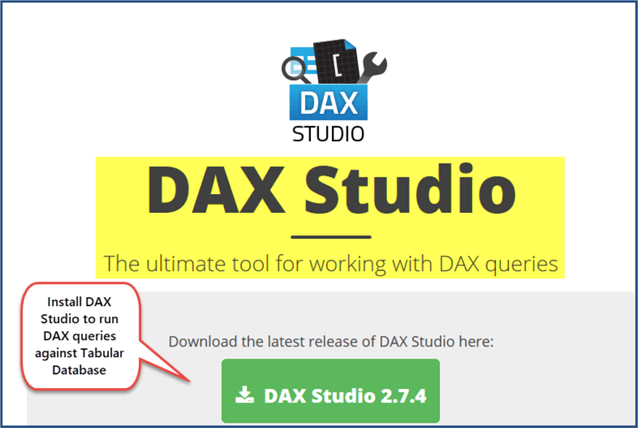
Please read and accept the license terms if you wish to proceed further and click Next:
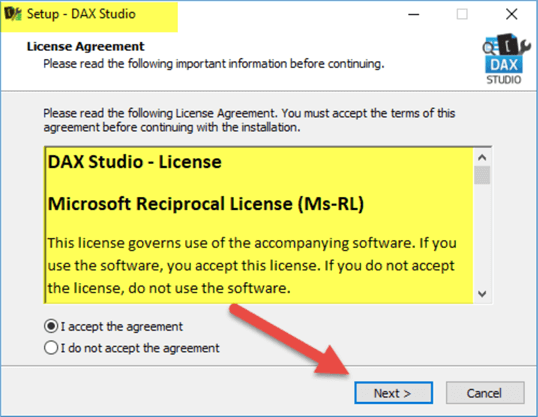
Setup the installation folder (where DAX Studio will install) and then continue with the default options keeping the Excel Addin checked if you wish to add DAX Studio to Excel as well:
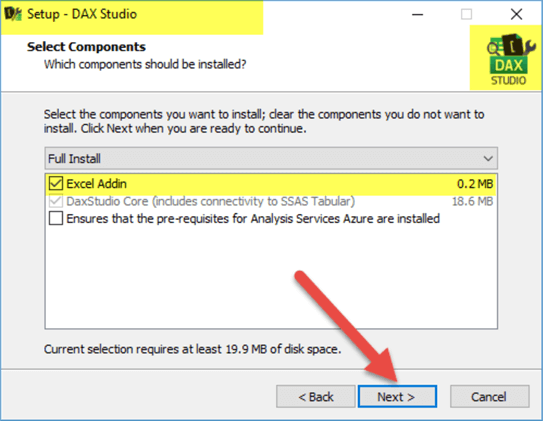
Launching DAX Studio
By default, at the end of successful installation you will be asked if you are interested to launch DAX Studio, choose OK and type in your Analysis Server address which DAX Studio will be connected to:
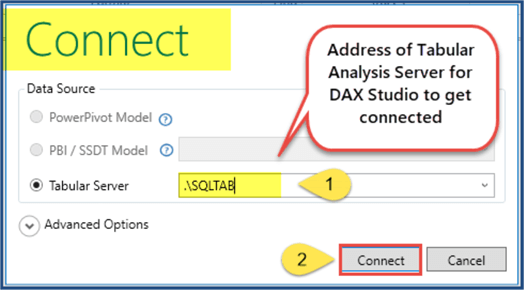
DAX Studio User Interface:
According to DAXStudio.org, DAX Studio main screen has the following sections:
- Integrated Tracing Support
- Tabular Query Editor
- Meta Panes
- Output Pane
- Statusbar
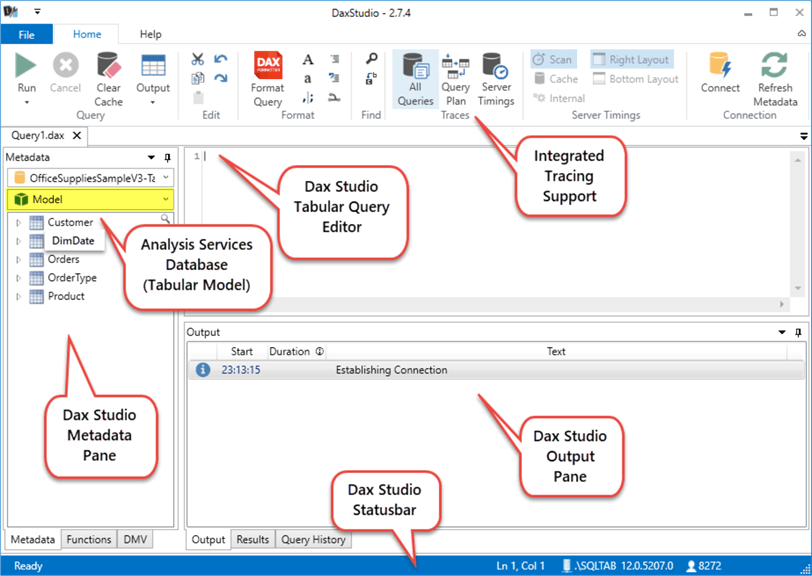
Please remember DAX Studio is used standalone to run DAX queries against Tabular Models and also as an add-in in Excel.
DAX Studio has been specifically designed to run DAX queries or formulas so it provides many other supporting features including syntax highlighting.
DAX Studio has been installed successfully and Analysis Services Database has also been connected to DAX Studio so we are ready to start DAXing data now.
Last Update: 12/11/2018
