By: Edwin Sarmiento | Updated: 2009-04-02 | Comments (41) | Related: 1 | 2 | 3 | 4 | > Clustering
Problem
In a previous tip on SQL Server 2008 Installation Process, we have seen how different SQL Server 2008 installation is from its previous versions. Now, we have another challenge to face: installing SQL Server 2008 on a Windows Server 2008 Cluster. Windows Server 2008 has a lot of differences from its previous versions and one of them is the clustering feature. How do I go about building a clustered SQL Server 2008 running on Windows Server 2008?
Solution
To continue this series on Installing SQL Server 2008 on a Windows Server 2008 Cluster, we will look at adding a node in a SQL Server 2008 failover cluster.
- Part 1 we completed the installation of the Application Server role in both of the servers that we will be using as part of our cluster.
- Part 2 walked you through the installation of the Failover Cluster Feature, validating the servers that will be a part of the cluster, and creating the cluster.
- Part 3 completed with a working SQL Server 2008 failover cluster running on a single node.
- In this tip, we will proceed to add a node in a SQL Server 2008 failover cluster and apply the latest cumulative updates.
Adding a node on a SQL Server 2008 Failover Cluster
Now that you have a working failover cluster, we will make it highly available by adding nodes. The number of nodes you can add in a failover cluster depends on the editions of SQL Server that you will use. A Standard Edition of SQL Server 2008 can support up to two (2) nodes in a failover cluster while the Enterprise Edition supports up to sixteen (16) nodes, which is practically the limit for the Enterprise Edition for Windows Server 2008. As most of the steps in this process are similar to the one when you were installing the failover cluster, I've skipped most of the screenshots.
To add a node on a SQL Server 2008 failover cluster:
- Run setup.exe from the installation media to launch SQL Server Installation Center
- Click on the Installation link on the left-hand side. Click the Add node to a SQL Server failover cluster link. This will run the SQL Server 2008 Setup wizard.
There are a couple of glitches when you get to this point. One of them is a popup error with an error message "failed to retrieve data for this request" while in this step. I've seen a Microsoft Connect item on this but refers to CTP6 so I was thinking it has already been resolved. After a few searches and questions asked, SQL Server MVP Geoff Hiten advised that prior to adding another node in the cluster, any cumulative update should be pre-applied to the node before the main installation as the cluster install of the RTM version has some bugs. This creates a patched install script for the RTM installer to use. The fix started with cumulative update 1 so, technically, you can apply any cumulative update. Sounds weird, but it works. You still have to apply the patch after the installation.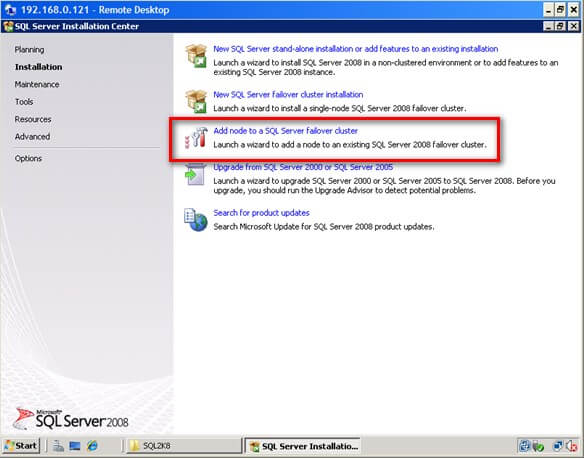
- In the Setup Support Rules dialog box, validate that the checks return successful results and click OK.
- In the Product Key dialog box, enter the product key that came with your installation media and click Next.
Again, a few glitches on this step. This might seem unusual as you are only being asked about the Product Key. There is also a Microsoft Connect item for this which basically asks you to run the setup.exe in command prompt. There is a popup error with an error message "The current SKU is invalid" while in this step. This usually happens when you use a media with a supplied product key, like the one that comes with an MSDN subscription. What worked for me was to copy the installation media on a local disk, locate the file DefaultSetup.ini file from the installation files and delete it or move it to different location. If you opt to delete the file, make sure you note down the product key written on this file as you will need to manually key this in during the installation process. This forum post will give you quite a few options to solve this issue - In the License Terms dialog box, click the I accept the license terms check box and click Next.
- In the Setup Support Rules dialog box, click Install. Validate that the checks return successful results. Again, make sure to fix any errors returned by this check before proceeding with the installation.
- In the Cluster Node Configuration dialog box, validate that the information for the existing SQL Server 2008 cluster is correct.
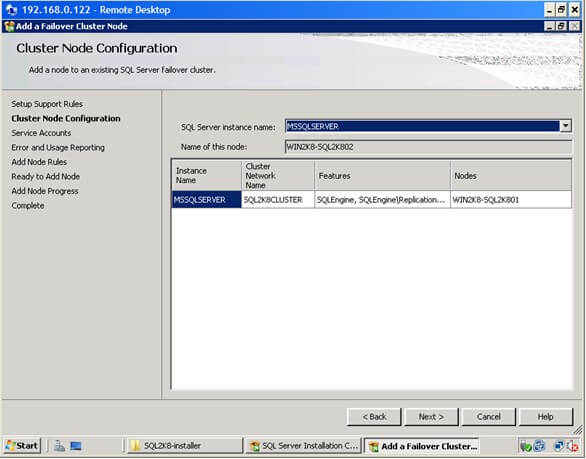
- In the Service Accounts dialog box, verify that the information is the same as what you have used to configure the first node.
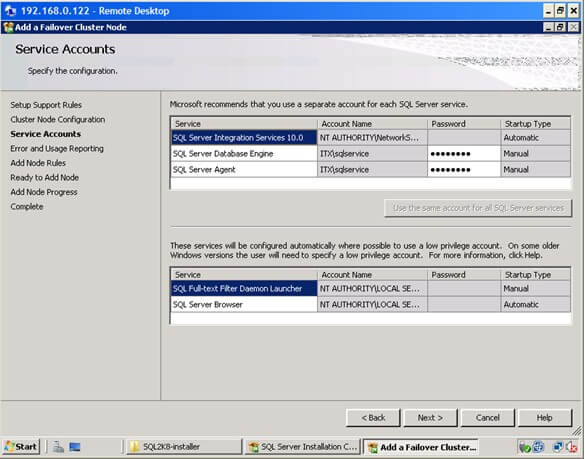
- In the Error and Usage Reporting dialog box, click Next
- In the Add Node Rules dialog box, verify that all checks are successful and click Next
- In the Ready to Add Node dialog box, verify that all configurations are correct and click Install
- In the Complete dialog box, click Close. This concludes adding a node to a SQL Server 2008 Failover Cluster
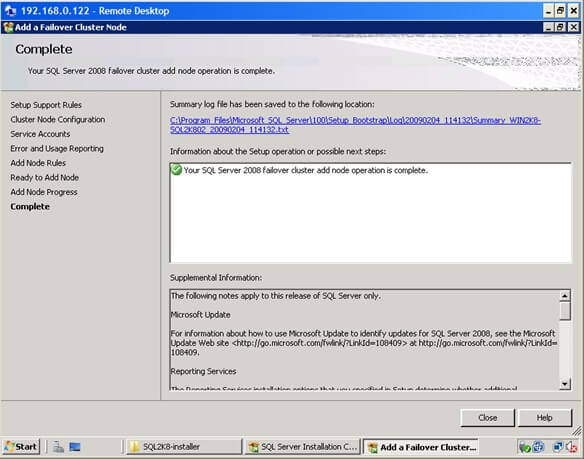
You can validate your cluster installation by expanding the Services and Applications node and check the cluster name of your SQL Server instance. You can now see an option to move the service to another node, in this case, the node you've just added in your failover cluster
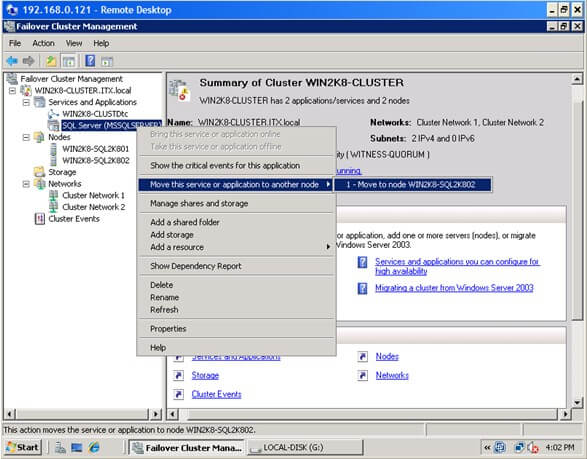
Applying patches on a SQL Server 2008 cluster
Part of the tasks of a DBA is to apply patches on the database engine and a SQL Server 2008 failover cluster is no exception. In fact, it is not as straight-forward as applying patches and service packs on a stand-alone server. It is important to note that when applying patches or service packs to a SQL Server failover cluster, you should apply them first on the passive node. After completing the installation on the passive node, failover the SQL Server 2008 cluster resource to this node making it the active node. Once the SQL Server service and all other dependencies are up, you can, then, apply the patches on the new passive node. The latest available patch for SQL Server 2008 is cumulative update 4 and is available for request from Microsoft. For more information, check out this Microsoft KB article. You will have to request for the patch from Microsoft as it is not available from the Microsoft Download Center. The screenshots below show cumulative update 3 (version 10.0.1600.22) but the process is basically the same. Also, note that even though you may have already applied the cumulative update due to the bug mentioned above for adding a node in a failover cluster, you still have to apply the patch on both nodes
To apply patches on a SQL Server 2008 failover cluster node:
- Run SQLServer2008-KB960484-x86.exe (this would depend on the cumulative update that you want to apply) from the hotfix package you have requested from Microsoft
- In the Welcome dialog box, validate that the checks return successful results.
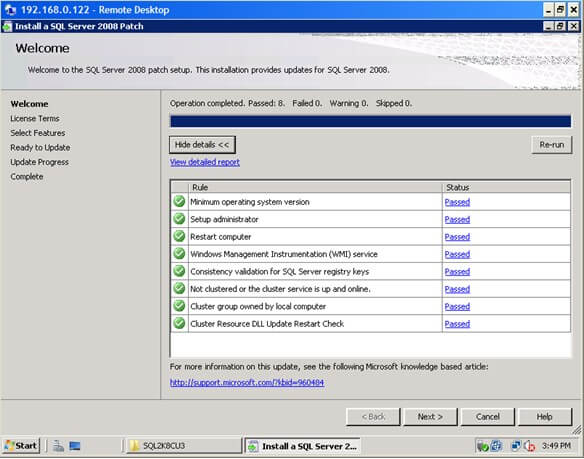
- In the License Terms dialog box, click the I accept the license terms check box and click Next
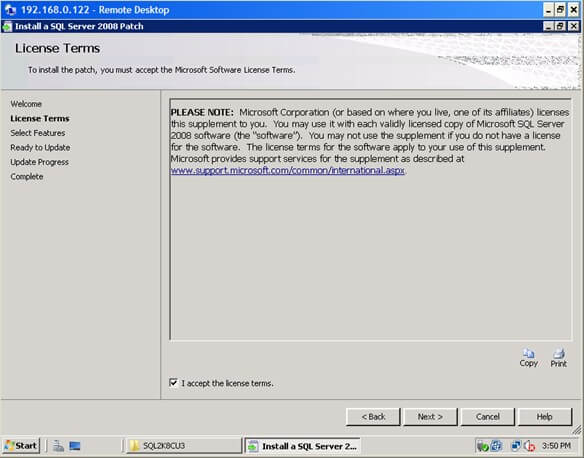
- In the Select Features dialog box, validate the SQL Server 2008 components by clicking on the check box. The Upgrade Status field will tell you whether or not the patch has already been applied. Click Next
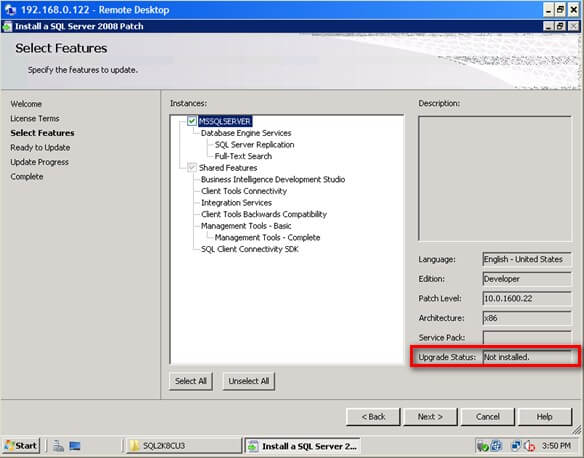
- In the Ready to Update dialog box, verify that all configurations are correct and click Patch
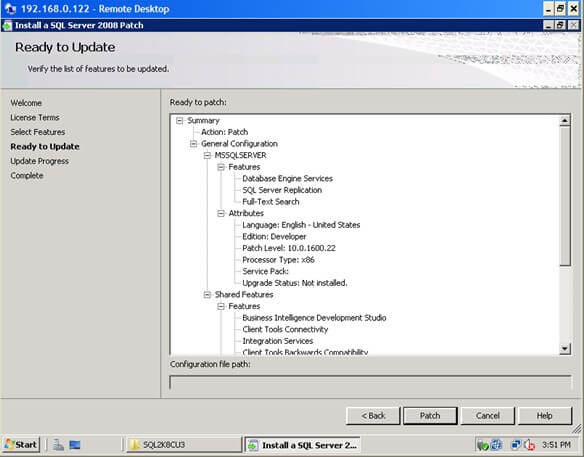
- In the Update Progress dialog box, validate that the installation was successful.
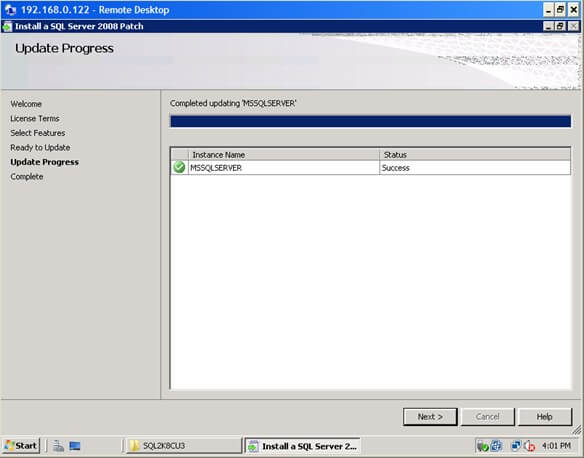
- In the Complete dialog box, click Close. This concludes patching the passive node of a SQL Server 2008 Failover Cluster
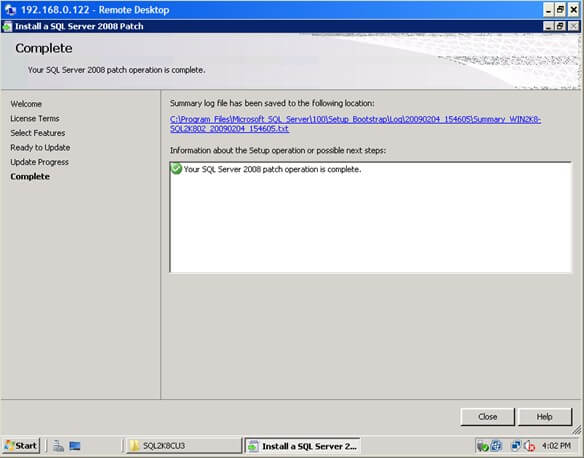
After successfully installing the patch on the passive node, move the SQL Server 2008 cluster resource to this node so it will become the new active node. Make sure that all the SQL Server 2008 cluster dependencies are online prior to applying the patch on the other node. Repeat the process outlined above to the new passive node. A more comprehensive approach for applying a SQL Server 2008 patch to a failover cluster instance is defined in this Microsoft KB article
Congratulations! You now have a working two-node SQL Server 2008 failover cluster running on Windows Server 2008.
Next Steps
- Download and install an Evaluation copy of Windows Server 2008 and SQL Server 2008 for this tip
- Review Part 1, Part 2 and Part 3 of this series
- Start working on building your test environment in preparation for building a SQL Server 2008 cluster on Windows Server 2008
About the author
 Edwin M Sarmiento is a Microsoft SQL Server MVP and Microsoft Certified Master from Ottawa, Canada specializing in high availability, disaster recovery and system infrastructures.
Edwin M Sarmiento is a Microsoft SQL Server MVP and Microsoft Certified Master from Ottawa, Canada specializing in high availability, disaster recovery and system infrastructures.This author pledges the content of this article is based on professional experience and not AI generated.
View all my tips
Article Last Updated: 2009-04-02






